Account management is quite simplified within Databricks. There is a default Administrator account and subsequent accounts can be created, but you need to know the Administrator password to do so. Passwords need to be more than eight characters long; they should contain at least one digit, one upper case character, and one non-alphanumeric character. Account options can be accessed from the top-right menu option, shown in the following screenshot:
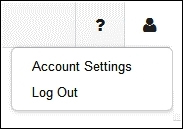
This also allows the user to logout. By selecting the account setting, you can change your password. By selecting the Accounts menu option, an Accounts list is generated. There, you will find an option to Add Account, and each account can be deleted via an X option on each account line, as shown in the following screenshot:

It is also possible to reset the account passwords from the accounts list. Selecting the Add Account option creates a new account window that requires an email address, a full name, the administrator password, and the user's password. So, if you want to create a new user, you need to know your Databricks instance Administrator password. You must also follow the rules for new passwords, which are as follows:
- Minimum of eight characters
- Must contain at least one digit in the range: 0-9
- Must contain at least one upper case character in the range: A-Z
- Must contain at least one non-alphanumeric character: !@#$%

The next section will examine the Clusters menu option, and will enable you to manage your own Databricks Spark clusters.
