This chapter builds on the work done in Chapter 8, Spark Databricks, and continues to investigate the functionality of the Apache Spark-based service at https://databricks.com/. Although I will use Scala-based code examples in this chapter, I wish to concentrate on the Databricks functionality rather than the traditional Spark processing modules: MLlib, GraphX, Streaming, and SQL. This chapter will explain the following Databricks areas:
- Data visualization using Dashboards
- An RDD-based report
- A Data stream-based report
- The Databricks Rest interface
- Moving data with Databricks
So, this chapter will examine the functionality in Databricks to analytically visualize data via reports, and dashboards. It will also examine the REST interface, as I believe it to be a useful tool for both, remote access, and integration purposes. Finally, it will examine the options for moving data, and libraries, into a Databricks cloud instance.
Databricks provides tools to access S3, and the local file system-based files. It offers the ability to import data into tables, as already shown. In the last chapter, raw data was imported into the shuttle table to provide the table-based data that SQL could be run against, to filter against rows and columns, allow data to be sorted, and then aggregated. This is very useful, but we are still left looking at raw data output when images, and reports, present information that can be more readily, and visually, interpreted.
Databricks provides a visualization interface, based on the tabular result data that your SQL session produces. The following screenshot shows some SQL that has been run. The resulting data, and the visualization drop-down menu under the data, show the possible options.

There is a range of visualization options here, starting with the more familiar Bar graphs, and Pie charts through to Quantiles, and Box plots. I'm going to change my SQL so that I get more options to plot a graph, which is as follows:

Then, having selected the visualization option; Bar graph, I will select the Plot options which will allow me to choose the data for the graph vertices. It will also allow me to select a data column to pivot on. The following screenshot shows the values that I have chosen.

The All fields section, from the Plot options display, shows all of the fields available for the graph display from the SQL statement result data. The Keys and Values sections define the data fields that will form the graph axes. The Series grouping field allows me to define a value, education, to pivot on. By selecting Apply, I can now create a graph of total balance against a job type, grouped by the education type, as the following screenshot shows:

If I were an accountant trying to determine the factors affecting wage costs, and groups of employees within the company that cost the most, I would then see the green spike in the previous graph. It seems to indicate that the management employees with a tertiary education are the most costly group within the data. This can be confirmed by changing the SQL to filter on a tertiary education, ordering the result by balance descending, and creating a new bar graph.

Clearly, the management grouping is approximately 14 million. Changing the display option to Pie represents the data as a pie graph, with clearly sized segments and colors, which visually and clearly present the data, and the most important items.

I cannot examine all of the display options in this small chapter, but what I did want to show is the world map graph that can be created using geographic information. I have downloaded the Countries.zip file from http://download.geonames.org/export/dump/.
This will offer a sizeable data set of around 281 MB compressed, which can be used to create a new table. It is displayed as a world map graph. I have also sourced an ISO2 to ISO3 set of mapping data, and stored it in a Databricks table called cmap. This allows me to convert ISO2 country codes in the data above i.e “AU” to ISO3 country codes i.e “AUS” (needed by the map graph I am about to use). The first column in the data that we will use for the map graph, must contain the geo location data. In this instance, the country codes in the ISO 3 format. So from the countries data, I will create a count of records for each country by ISO3 code. It is also important to ensure that the plot options are set up correctly in terms of keys, and values. I have stored the downloaded country-based data in a table called geo1. The SQL used is shown in the following screenshot:

As shown previously, this gives two columns of data an ISO3-based value called country, and a numeric count called value. Setting the display option to Map creates a color-coded world map, shown in the following screenshot:

These graphs show how data can be visually represented in various forms, but what can be done if a report is needed for external clients or a dashboard is required? All this will be covered in the next section.
In this section, I will use the data in the table called geo1, which was created in the last section for a map display. It was made to create a simple dashboard, and publish the dashboard to an external client. From the Workspace menu, I have created a new dashboard called dash1. If I edit the controls tab of this dashboard, I can start to enter SQL, and create graphs, as shown in the following screenshot. Each graph is represented as a view and can be defined via SQL. It can be resized, and configured using the plot options as per the individual graphs. Use the Add drop-down menu to add a view. The following screenshot shows that view1 is already created, and added to dash1. view2 is being defined.

Once all the views have been added, positioned, and resized, the edit tab can be selected to present the finalized dashboard. The following screenshot now shows the finalized dashboard called dash1 with three different graphs in different forms, and segments of the data:

This is very useful for giving a view of the data, but this dashboard is within the Databricks cloud environment. What if I want a customer to see this? There is a publish menu option in the top-right part of the dashboard screen, which allows you to publish the dashboard. This displays the dashboard under a new publicly published URL, as shown in the following screenshot. Note the new URL at the top of the following screenshot. You can now share this URL with your customers to present results. There are also options to periodically update the display to represent updates in the underlying data.

This gives you an idea of the available display options. All of the reports, and dashboards created so far have been based upon SQL, and the data returned. In the next section, I will show that reports can be created programmatically using a Scala-based Spark RDD, and streamed data.
The following Scala-based example uses a user-defined class type called birdType, based on the bird name, and the volume encountered. An RDD is created of the bird type records, and then converted into a data frame. The data frame is then displayed. Databricks allows the displayed data to be presented as a table or using plot options as a graph. The following image shows the Scala that is used:

The bar graph, which this Scala example allows to be created, is shown in the following screenshot. The previous Scala code and the following screenshot are less important than the fact that this graph has been created programmatically using a data frame:

This opens up the possibility of programmatically creating data frames, and temporary tables from calculation-based data sources. It also allows for streamed data to be processed, and the refresh functionality of dashboards to be used, to constantly present a window of streamed data. The next section will examine a stream-based example of report generation.
In this section, I will use Databricks capability to upload a JAR-based library, so that we can run a Twitter-based streaming Apache Spark example. In order to do this, I must first create a Twitter account, and a sample application at: https://apps.twitter.com/.
The following screenshot shows that I have created an application called My example app. This is necessary, because I need to create the necessary access keys, and tokens to create a Scala-based twitter feed.

If I now select the application name, I can see the application details. This provides a menu option, which provides access to the application details, settings, access tokens, and permissions. There is also a button which says Test OAuth, this enables the access and token keys that will be created to be tested. The following screenshot shows the application menu options:
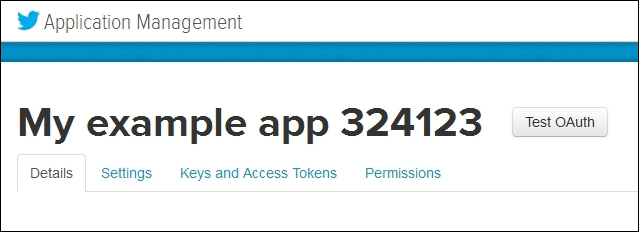
By selecting the Keys and Access Tokens menu option, the access keys, and the access tokens can be generated for the application. Each of the application settings and tokens, in this section, have an API key, and a secret key. The top of the form, in the following screenshot, shows the consumer key, and consumer secret (of course, the key and account details have been removed from these images for security reasons).

There are also options in the previous screenshot to regenerate the keys, and set permissions. The next screenshot shows the application access token details. There is an access token, and an access token secret. It also has the options to regenerate the values, and revoke access:

Using these four alpha numeric value strings, it is possible to write a Scala example to access a Twitter stream. The values that will be needed are as follows:
- Consumer Key
- Consumer Secret
- Access Token
- Access Token Secret
In the following code sample, I will remove my own key values for security reasons. You just need to add your own values to get the code to work. I have developed my library, and run the code locally to check whether it will work. I did this before loading it to Databricks, in order to reduce time, and costs due to debugging. My Scala code sample looks like the following code. First, I define a package, import Spark streaming, and twitter resources. Then, I define an object class called twitter1, and create a main function:
package nz.co.semtechsolutions
import org.apache.spark._
import org.apache.spark.SparkContext._
import org.apache.spark.streaming._
import org.apache.spark.streaming.twitter._
import org.apache.spark.streaming.StreamingContext._
import org.apache.spark.sql._
import org.apache.spark.sql.types.{StructType,StructField,StringType}
object twitter1 {
def main(args: Array[String]) {Next, I create a Spark configuration object using an application name. I have not used a Spark master URL, as I will let both, spark-submit, and Databricks assign the default URL. From this, I will create a Spark context, and define the Twitter consumer, and access values:
val appName = "Twitter example 1"
val conf = new SparkConf()
conf.setAppName(appName)
val sc = new SparkContext(conf)
val consumerKey = "QQpl8xx"
val consumerSecret = "0HFzxx"
val accessToken = "323xx"
val accessTokenSecret = "Ilxx"I set the Twitter access properties using the System.setProperty call, and use it to set the four twitter4j oauth access properties using the access keys, which were generated previously:
System.setProperty("twitter4j.oauth.consumerKey", consumerKey)
System.setProperty("twitter4j.oauth.consumerSecret",
consumerSecret)
System.setProperty("twitter4j.oauth.accessToken", accessToken)
System.setProperty("twitter4j.oauth.accessTokenSecret",
accessTokenSecret)A streaming context is created from the Spark context, which is used to create a Twitter-based Spark DStream. The stream is split by spaces to create words, and it gets filtered by the words starting with #, to select hash tags:
val ssc = new StreamingContext(sc, Seconds(5) )
val stream = TwitterUtils.createStream(ssc,None)
.window( Seconds(60) )
// split out the hash tags from the stream
val hashTags = stream.flatMap( status => status.getText.split(" ").filter(_.startsWith("#")))The function used below to get a singleton SQL Context is defined at the end of this example. So, for each RDD in the stream of hash tags, a single SQL context is created. This is used to import implicits which allows an RDD to be implicitly converted to a data frame using toDF. A data frame is created from each rdd called dfHashTags, and this is then used to register a temporary table. I have then run some SQL against the table to get a count of rows. The count of rows is then printed. The horizontal banners in the code are just used to enable easier viewing of the output of results when using spark-submit:
hashTags.foreachRDD{ rdd =>
val sqlContext = SQLContextSingleton.getInstance(rdd.sparkContext)
import sqlContext.implicits._
val dfHashTags = rdd.map(hashT => hashRow(hashT) ).toDF()
dfHashTags.registerTempTable("tweets")
val tweetcount = sqlContext.sql("select count(*) from tweets")
println("
============================================")
println( "============================================
")
println("Count of hash tags in stream table : "
+ tweetcount.toString )
tweetcount.map(c => "Count of hash tags in stream table : "
+ c(0).toString ).collect().foreach(println)
println("
============================================")
println( "============================================
")
} // for each hash tags rddI have also output a list of the top five tweets by volume in my current tweet stream data window. You might recognize the following code sample. It is from the Spark examples on GitHub. Again, I have used the banner to help with the results that will be seen in the output:
val topCounts60 = hashTags.map((_, 1))
.reduceByKeyAndWindow(_ + _, Seconds(60))
.map{case (topic, count) => (count, topic)}
.transform(_.sortByKey(false))
topCounts60.foreachRDD(rdd => {
val topList = rdd.take(5)
println("
===========================================")
println( "===========================================
")
println("
Popular topics in last 60 seconds (%s total):"
.format(rdd.count()))
topList.foreach{case (count, tag) => println("%s (%s tweets)"
.format(tag, count))}
println("
===========================================")
println( "==========================================
")
})Then, I have used start and awaitTermination, via the Spark stream context ssc, to start the application, and keep it running until stopped:
ssc.start()
ssc.awaitTermination()
} // end main
} // end twitter1Finally, I have defined the singleton SQL context function, and the dataframe case class for each row in the hash tag data stream rdd:
object SQLContextSingleton {
@transient private var instance: SQLContext = null
def getInstance(sparkContext: SparkContext):
SQLContext = synchronized {
if (instance == null) {
instance = new SQLContext(sparkContext)
}
instance
}
}
case class hashRow( hashTag: String)I compiled this Scala application code using SBT into a JAR file called data-bricks_2.10-1.0.jar. My SBT file looks as follows:
[hadoop@hc2nn twitter1]$ cat twitter.sbt name := "Databricks" version := "1.0" scalaVersion := "2.10.4" libraryDependencies += "org.apache.spark" % "streaming" % "1.3.1" from "file:///usr/local/spark/lib/spark-assembly-1.3.1-hadoop2.3.0.jar" libraryDependencies += "org.apache.spark" % "sql" % "1.3.1" from "file:///usr/local/spark/lib/spark-assembly-1.3.1-hadoop2.3.0.jar" libraryDependencies += "org.apache.spark.streaming" % "twitter" % "1.3.1" from file:///usr/local/spark/lib/spark-examples-1.3.1-hadoop2.3.0.jar
I downloaded the correct version of Apache Spark onto my cluster to match the current version used by Databricks at this time (1.3.1). I then installed it under /usr/local/ on each node in my cluster, and ran it in local mode with spark as the cluster manager. My spark-submit script looks as follows:
[hadoop@hc2nn twitter1]$ more run_twitter.bash #!/bin/bash SPARK_HOME=/usr/local/spark SPARK_BIN=$SPARK_HOME/bin SPARK_SBIN=$SPARK_HOME/sbin JAR_PATH=/home/hadoop/spark/twitter1/target/scala-2.10/data-bricks_2.10-1.0.jar CLASS_VAL=nz.co.semtechsolutions.twitter1 TWITTER_JAR=/usr/local/spark/lib/spark-examples-1.3.1-hadoop2.3.0.jar cd $SPARK_BIN ./spark-submit --class $CLASS_VAL --master spark://hc2nn.semtech-solutions.co.nz:7077 --executor-memory 100M --total-executor-cores 50 --jars $TWITTER_JAR $JAR_PATH
I won't go through the details, as it has been covered quite a few times, except to note that the class value is now nz.co.semtechsolutions.twitter1. This is the package class name, plus the application object class name. So, when I run it locally, I get an output as follows:
====================================== Count of hash tags in stream table : 707 ====================================== Popular topics in last 60 seconds (704 total): #KCAMÉXICO (139 tweets) #BE3 (115 tweets) #Fallout4 (98 tweets) #OrianaSabatini (69 tweets) #MartinaStoessel (61 tweets) ======================================
This tells me that the application library works. It connects to Twitter, creates a data stream, is able to filter the data into hash tags, and creates a temporary table using the data. So, having created a JAR library for Twitter data streaming, and proving that it works, I'm now able to load it onto the Databricks cloud. The following screenshot shows that a job has been created from the Databricks cloud jobs menu called joblib1. The Set Jar option has been used to upload the JAR library that was just created. The full package-based name to the twitter1 application object class has been specified.

The following screenshot shows the joblib1 job, which is ready to run. A Spark-based cluster will be created on demand, as soon as the job is executed using the Run Now option, under the Active runs section. No scheduling options have been specified, although the job can be defined to run at a given date and time.
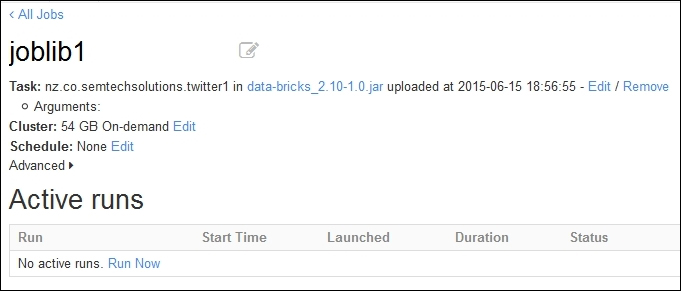
I selected the Run Now option to start the job run, as shown in the following screenshot. This shows that there is now an active run called Run 1 for this job. It has been running for six seconds. It was launched manually, and is pending while a on-demand cluster is created. By selecting the run name Run 1, I can see details about the job, especially the logged output.

The following screenshot shows an example of the output for Run 1 of joblib1. It shows the time started and duration, it also shows the running status and job details in terms of class and JAR file. It would have shown class parameters, but there were none in this case. It also shows the details of the 54 GB on-demand cluster. More importantly, it shows the list of the top five tweet hash tag values.
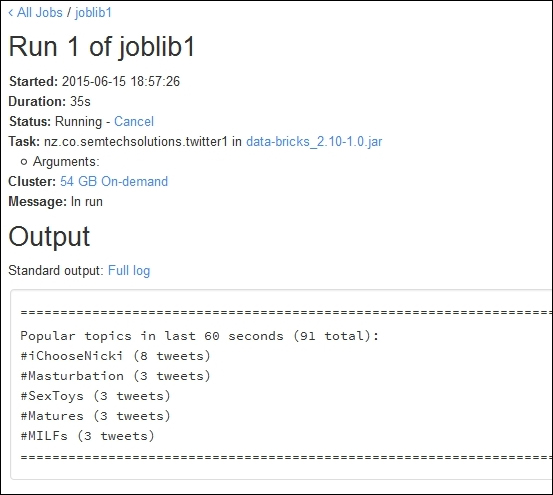
The following screenshot shows the same job run output window in the Databricks cloud instance. But this shows the output from the SQL count(*), showing the number of tweet hash tags in the current data stream tweet window from the temporary table.

So, this proves that I can create an application library locally, using Twitter-based Apache Spark streaming, and convert the data stream into data frames, and a temporary table. It shows that I can reduce costs by developing locally, and then port my library to my Databricks cloud. I am aware that I have neither visualized the temporary table, nor the DataFrame in this example, into a Databricks graph, but time scales did not allow me to do this. Also, another thing that I would have done, if I had time, would be to checkpoint, or periodically save the stream to file, in case of application failure. However, this topic is covered in Chapter 3, Apache Spark Streaming with an example, so you can take a look there if you are interested. In the next section, I will examine the Databricks REST API, which will allow better integration between your external applications, and your Databricks cloud instance.
