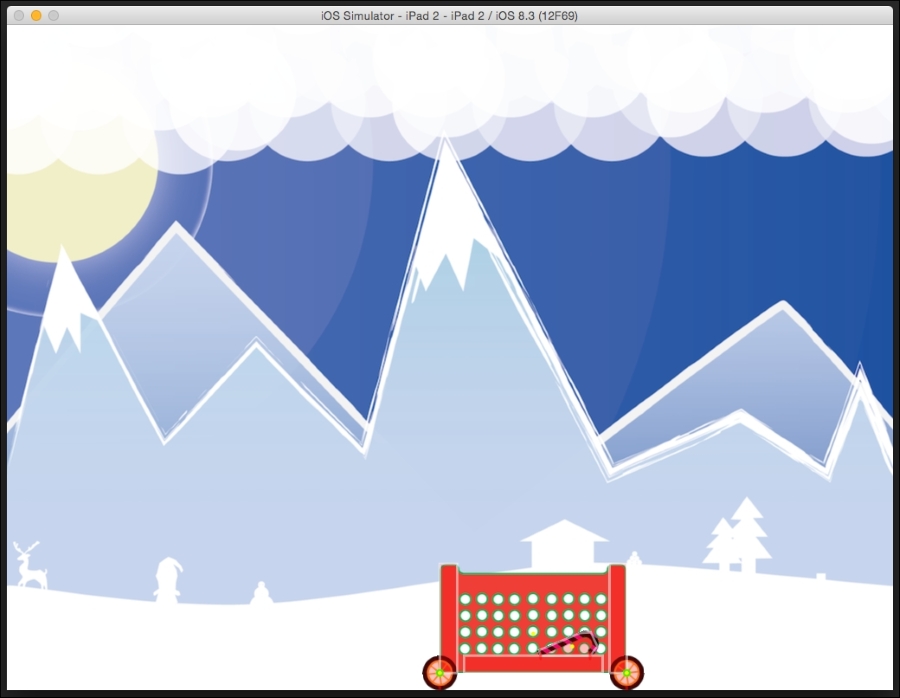Revolute joints are added between two bodies so that one body can spin around the other. In this example, we will add wheels to the basket.
Import the wheel PNG files from the resources folder into the project. Create two new global sprites called spriteWheelL and spriteWheelR in the MainScene.h file.
We will first add a new function called addWheels in the MainScene.m file:
-(void) addWheels{
//left wheel
wheelSpriteL = [CCSprite spriteWithImageNamed:@"wheel.png"];
float radius = wheelSpriteL.contentSizeInPoints.width * 0.5f;
CCPhysicsBody *body1 = [CCPhysicsBody
bodyWithCircleOfRadius:radius
andCenter:wheelSpriteL.anchorPointInPoints];
body1.friction = 1.2; body1.type = CCPhysicsBodyTypeDynamic;
wheelSpriteL.physicsBody = body1;
[basketSprite addChild:wheelSpriteL];
//right wheel
wheelSpriteR = [CCSprite spriteWithImageNamed:@"wheel.png"];
CCPhysicsBody *body2 = [CCPhysicsBody
bodyWithCircleOfRadius:radius
andCenter:wheelSpriteR.anchorPointInPoints];
body2.friction = 1.2; body2.type = CCPhysicsBodyTypeDynamic;
wheelSpriteR.physicsBody = body2;
wheelSpriteR.physicsBody = body2;
[basketSprite addChild:wheelSpriteR];
wheelSpriteR.position = ccp(basketSprite.contentSize.width, 0);
//physics Pivot Joint
CCPhysicsJoint * pin1 = [CCPhysicsJoint
connectedPivotJointWithBodyA:wheelSpriteL.physicsBody
bodyB:basketSprite.physicsBody
anchorA:wheelSpriteL.anchorPointInPoints];
CCPhysicsJoint * pin2 = [CCPhysicsJoint connectedPivotJointWithBodyA:wheelSpriteR.physicsBody
bodyB:basketSprite.physicsBody
anchorA:wheelSpriteR.anchorPointInPoints];
pin1.collideBodies = pin2.collideBodies = false;
}We created two new sprites, one for the left wheel and the other for the right.
Notice that here the wheels aren't added to the PhysicsWorld node but the basketSprite itself.
The body type is kept as dynamic, and the friction is set to 1.0 so that the wheels will rotate and not just glide over the surface.
The left wheel is set at the default location to the lower-left of the basket. The right wheel, however, is placed at x distance equal to the width of the basket with the y value kept at 0.
Once the wheels are added, two physics joints of type CCPhysicsJoints are created, called pin1 and pin2. For the parameters, the respective wheelSprite physics body is first given, and then the basket's physics body is provided as the other body. For the anchor point, the current wheel's anchor point is provided.
This is done for both the wheels.
Then, for both the revolute joints, the collideBodies properties is set to false so that the wheel and basket bodies don't collide with each other.
Also, we will set the friction of the edgeLoop physicsBody property to 1.0f through the following code:
loopNode.physicsBody.friction = 1.0;