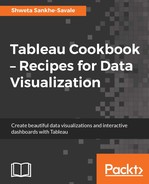Just showing a single measure may not always give us a complete picture. For example, a bar chart showing region-wide sales only gives us information about how much sales each region has done. Although this is useful information for us, there isn't much insight in it to take any decisions. This would be even more useful to us if we could compare the sales of each region with targets of those regions. This way we could find out which regions are not meeting their targets and which regions are hitting or over-achieving the target.
There can be plenty of instances where we would want to compare multiple measures; and creating an individual axes chart is one of the many ways to do so.
For our next recipe, we will continue working in our existing workbook My first Tableau Workbook which is stored in the Workbooks folder in our My Tableau Repository. We will also continue working on the same Orders data of the Sample - Superstore.xls file.
- If the workbook isn't already open, then we need to open it by double-clicking on
My first Tableau Workbook.twbfromDocuments|My Tableau Repository|Workbooks. - After opening it, we will create a new sheet by pressing Ctrl + M and rename it as
Individual axes chart. - Next, we will continue hold down the right-click on the Order Date in the Dimensions pane in order to drag and drop it into the Columns shelf. This action will give us a dialog box, as shown in the following screenshot:

- Select the MY(Order Date) option. Once we do that, drag Sales from the Measures pane and drop it into the Rows shelf. This action gives us the following view:

- In the next step, we will drag Profit from the Measures pane and drop it into the Rows shelf, just after the green pill for SUM(Sales). This view is called as an Individual axes chart. Refer to the following image:

The Individual axes chart is a very commonly used chart type and is one of the many charts that we can use for comparing multiple measures. In the preceding screenshot, we can see that we have a common X-axis of Date which is shown as Month Year and there are two independent Y-axes, one of which is Sales and the other is Profit. One can compare the Sales and Profit trend over the months by using this chart. This chart is typically used when independent axes are required for each measure without being in the same pane. Here, we analyze the data by placing each measure in a separate independent axis.
Even though the Individual axes chart is a fairly common and simple chart type, at times it may seem difficult to read and interpret this chart as the measures are completely separate and not in the same pane. In the above chart, one has to look at the top graph to find out the Sales value and then look at the bottom chart to find out the Profit value. Also, since the axes are independent, the interpretation could often be misleading. For example, in the preceding screenshot, there is a spike in both the Sales and Profit for December 2013. When we look at the chart, the spike looks more or less the same for Sales as well as Profit. However, that doesn't mean that the Profit in December 2013 is equal to the Sales in December 2013. Even though the spike looks the same, the Sales for December 2013 are approximately $100K, whereas the Profit in the same period is approximately $20K.
Thus, when working with an Individual axes chart, we cannot simply make inferences by just looking at the chart. Focusing on the axes is also very important.