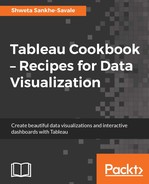In the first chapter, we briefly saw how to save our work in Tableau by saving My first Tableau Workbook with the .twb extension. This .twb file is a proprietary file format in Tableau, and the file saved with the .twb extension is referred to as a Tableau workbook.
This .twb file is an XML document that contains information regarding the sheets, dashboards, and so on that we have created in Tableau. The .twb file is an interactive file that contains only the metadata information about our data and not the actual data, because of which it is constantly referencing a datasource. What this means is that, if we wish to share our work with our end users in a .twb format, then we need to make sure that they have the access to the data that the .twb file is referencing. If they don't they will not be able to use the workbook and this process will require our end users to have a Tableau Desktop installed on their machines to access our workbook. Because of these reasons, the approach of saving our file as a .twb can often be restrictive and we will need to find an alternative approach to saving our work in a manner that removes the dependency on whether our end users have the necessary access or permissions to connect to our data.
The other file format that can be used to share the interactive version of our work is the Tableau packaged workbook. The extension of these files is .twbx. When we save the file as a .twbx, Tableau packages the data along with our visualizations into a single file and saves it. This way, even if the end user doesn't have any access to the live data sources, he/she can still view and interact with our visualizations. Since we have already seen how to save as a .twb, let us now see how to save the file as a .twbx.
We will use our existing workbook and save it as a Tableau packaged workbook. Before we begin, let us make sure to keep the My first Tableau Workbook.twb open. Let us see how to save a tableau packaged workbook.
- Let us click on the file option in the toolbar. Refer to the following screenshot:

- We will then select the Export Packaged Workbook… option. Refer to the following screenshot:

- Once we do that, we will be asked to save the file. By default, we will be asked to save the file in
DocumentsMy Tableau RepositoryWorkbooks. Let's just make sure to save it in theDocumentsMy Tableau RepositoryWorkbooksfolder. Refer to the following screenshot: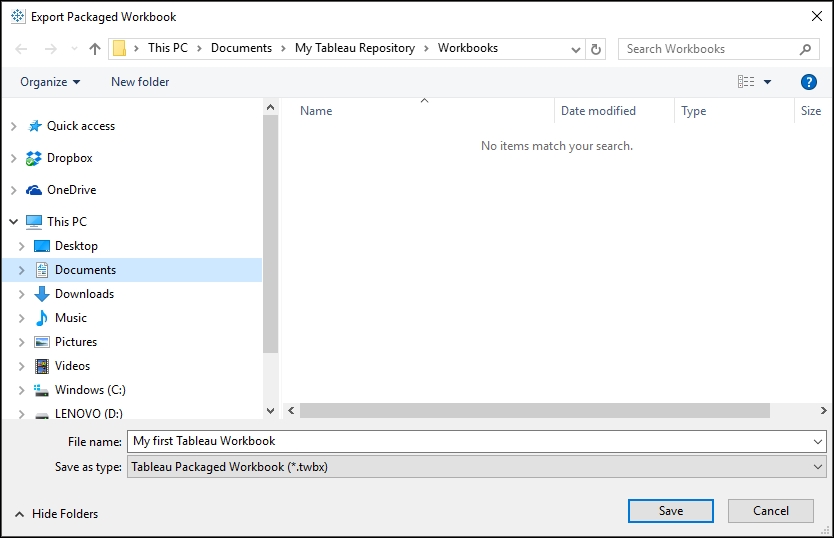
- Now, change the File name: from
My first Tableau WorkbooktoMy first Tableau Packaged Workbook. Refer to the following screenshot:
- Let us keep the rest of the selections as they are and click on Save.
The preceding recipe explains how we can save our workbook as a packaged workbook.
Once we click save, we will get a new file in our in DocumentsMy Tableau RepositoryWorkbooks folder. Refer to the following screenshot:

We now have two files in the DocumentsMy Tableau RepositoryWorkbooks folder. As we can see in the preceding screenshot, the My first Tableau Workbook ,which is the .twb file, and the My first Tableau Packaged Workbook, which is the .twbx file, have different sizes. The file size of My first Tableau Packaged Workbook.twbx is more than the file size of My first Tableau Workbook.twb, as the My first Tableau Packaged Workbook.twbx also contains the copy of our data; whereas, as mentioned earlier, the My first Tableau Workbook.twb does not contain the data but only the information related to our data.
In the previous recipe, we saw the File | Export Packaged Workbook… option. However, we can also save a file as a packaged workbook by using the File | Save As… option from the toolbar. Refer to the following screenshot:

This packaged workbook can either be accessed via Tableau Reader, where the user simply interacts with our visualizations by using the functionality that we have designed using the Tableau Desktop, or it can also be accessed via the Tableau Desktop where the file becomes editable and the user can either use the existing functionality that we have designed or create new views and functionalities altogether.
The point of saving our work as either the .twb or the .twbx, is to provide interactivity to our end users. However, there can be instances where the user wants simple static snapshots of our dashboards for quick consumption without any interactivity. In this case, we can do the following:
- Export as an image
- Print to PDF
Further more, if we're working with worksheets instead of dashboards, we can also do the following in addition to the previously mentioned options:
- Export as data
- Export as a crosstab to Excel
To export from the worksheet, we need to click on the Worksheet | Export option from the toolbar. Refer to the following screenshot:

To export from the dashboard, we need to click on the Dashboard | Export Image… option or Dashboard | Copy Image from the toolbar. Refer to the following image:

To export from the dashboard, we need to click on the Story | Export Image… option or Story | Copy Image from the toolbar. Refer to the following screenshot:

Further more, to print our work to PDF, we must select the Print to PDF… option from the File menu in the toolbar. Refer to the following screenshot:

To learn more about these options, refer to the following link: https://onlinehelp.tableau.com/current/pro/desktop/en-us/save.html.