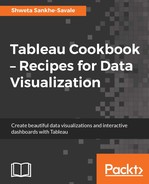When we share a packaged workbook with our end users, they will need to have the Tableau Reader to use and interact with it. Just as we need a PDF reader to open a PDF file, similarly, we will need a Tableau Reader to open a Tableau packaged workbook. In the previous recipe, we learned that when we save the file as a packaged workbook, it also packages a copy of the data. This copy of the data is actually a static snapshot of the data at a particular point in time. So, every time our end users need the dashboards with the updated data, we will have to open the file in Tableau Desktop, refresh the data and re-save the file as a packaged workbook, and then share it via e-mail, shared drives, and so on. This solution becomes cumbersome, but it's fine for one of, ad-hoc analysis. However, imagine doing this for workbooks that are going to be used every day or every hour. In these situations, this kind of manual intervention to update our data is not the best way forward and we can save a lot of time and effort by simply publishing our work on either a Tableau Server or Tableau Online.
Publishing our work on a Tableau Server or Tableau Online, not only helps us maintain and control our data refresh frequencies and schedules but also have better control on the collaboration and distribution of our work with others, while also supporting access management and permission-based interactivity.
Tableau Server is an online and mobile solution for sharing and consuming our Tableau projects. Tableau Online is a hosted version of Tableau Server with no requirement for an in-house setup.
Let's quickly look at how we can publish our work to Tableau Server or Tableau Online in the following recipe.
We will use our existing My first Tableau Workbook.twb workbook and try to publish it to Tableau Server. The important part of this recipe is to make sure that we have access to either the Tableau Server or the Tableau Online and that we can publish to the same. Let us look at the steps to publish to publish to Tableau Server.
- To publish to Tableau Server, we will have to click on the Server | Publish Workbook… option in the toolbar. Refer to the following screenshot:

- Once we select the relevant option, we will get a dialog box as shown in the following screenshot:

- We will enter the details of the server that we wish to connect to in the type-in box that reads as Server: and then click on the Connect button. Once we do that, we will get another dialog box that requires us to enter our Username and Password. Refer to the following screenshot:

- Once our access rights are validated, we will get the options to publish as shown in the following screenshot:

- We can click on the Publish button, once we have selected/entered the relevant details.
The preceding recipe explains how we can publish our workbook to Tableau Server. Once the workbook is published on Tableau, our end users must login to the Tableau Server via either a web browser or via the Tableau app on their iPads/tablets or mobile phones. After they are authenticated, the end users will only see the views that they have been given access to on the Tableau Server.
The preceding recipe only explains the broad steps to publish our workbook to Tableau Server. However, there are a lot of small things to keep in mind while publishing our workbook to Tableau Server, and to learn more about the same, refer to the following link:
https://onlinehelp.tableau.com/current/pro/desktop/en-us/publish_workbooks_howto.html.
Now, just like we can publish our workbook to Tableau Server, we can also publish our data source to Tableau Server. To know more about this, refer to the following link: https://onlinehelp.tableau.com/current/pro/desktop/en-us/publish_datasources.html.
To learn more about publishing to Tableau Server in general, refer to the following link: https://onlinehelp.tableau.com/current/pro/desktop/en-us/publish_overview.html.
If we don't have a Tableau Server or a Tableau Online access, we can also publish our work on Tableau Public, which is a free cloud service provided by Tableau. However, please note that, as the name suggests, any work that we publish on Tableau Public will be publicly accessible and hence it is advised not to publish any confidential views on Tableau Public.
Read more about Tableau Public from the following link: https://onlinehelp.tableau.com/current/pro/desktop/en-us/publish_workbooks_tableaupublic.html.