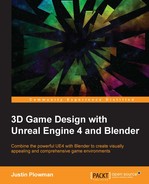As game developers, all of us have our dream game—that one game that excites us and sticks in our minds no matter how many years have passed. For some, that means waiting until another game developer builds something like it, but their version never quite matches up with our own. For most of us, the desire to see this game made and to be able to play it became the catalyst for starting our careers in independent game development. As we build our dreams and pour our heart and souls into the development of games, we still want to compete with the big boys in today's game markets, but we don't have the money for commercial licenses of "triple A" game engines and high-end 3D software packages. That all changed a few years ago when big 3D game engines like Unreal Engine went free for indie developers. Now smaller developers have the same access to high-end tools that larger developers enjoy. These new game engines gave us the ability to build the games of our dreams. However, 3D art programs never really followed suit. Many of the industry standard creation suites, such as Autodesk 3ds Max, still cost thousands of dollars. This changed in 2002 with the creation of the Blender Foundation, a nonprofit organization dedicated to the support of Blender. Blender is an open source 3D creation software that allows small developers like us to use our art in our commercial projects without having to spend tons of money up front. We can finally create the 3D games of our dreams without the stress of having to wonder how we can pay for the tools we need.
And that's why you're here. Maybe you are already an independent developer using the latest version of Unreal Engine 4, but are still only using game assets created by others. Maybe you are a complete novice with your mind filled with amazing digital vistas that need to be created. Either way, this book is for you. Within these pages, we will take a look at how to use Blender and Unreal Engine 4 together to create custom levels and game content for your games.
In this chapter, we will cover the following topics:
- Installing Blender
- Exploring the interface
- Customizing your settings
- Working with modes
- Jumping into our first project
- Getting things started in Unreal Engine 4
The first step along our development journey begins at http://www.blender.org, online home of the Blender Foundation. Here you can learn about the history of Blender, connect with their community, access training videos, and more. I encourage you to check out the website when you have time as it has much to offer. For example, every time there is a major update to the software, there is also a release of an animated short film. These films tend to be very entertaining as well as show what the toolset is capable of.
Here's how you download Blender:
- Go to http://www.blender.org/.
- Click on the button on the right labeled Download Blender 2.76-rc3 (the current version as of this writing):

Click the download button to get the latest version of Blender
- Blender is a cross-platform software. Select a 64- or 32-bit mirror for your operating system. Most likely, your computer will be 64 bit:

Click the download link that is closest to your location and that corresponds to your operating system. Most users will need the 64 bit version, but if you have less than 8 gigs of RAM you should use the 32 bit version
- Click on the Installer once it has finished downloading.
- Follow the installation prompts. They are pretty straightforward and do not need additional configuration.
Once everything has been installed, go ahead and run the program. You will be greeted with the splash screen. Now let's take a look at the interface.