We will be using Google as our provider in this example. Navigate to https://console.developers.google.com/ and perform the following steps:
- Create a project. Select an existing project or create a new project, as shown in the following screenshot:
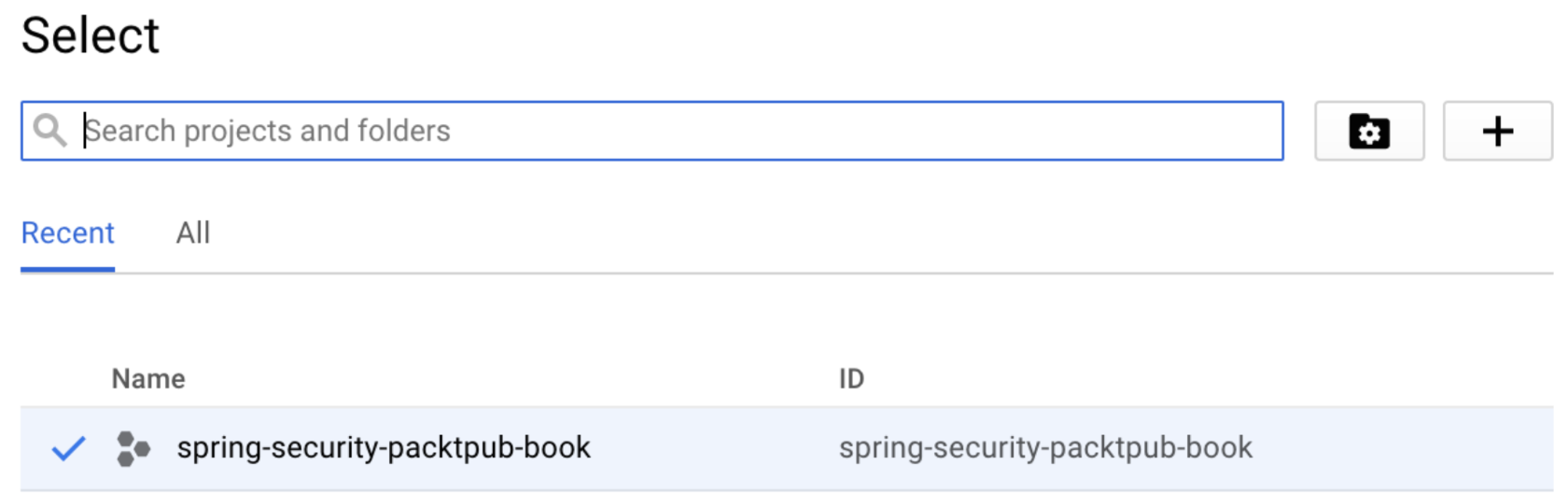
Figure 9: Project creation
- Create the credentials. Select the newly created project (in the following screenshot, it is shown next to the Google APIs logo) and click on the Credentials link in the side menu, as shown in the following screenshot:
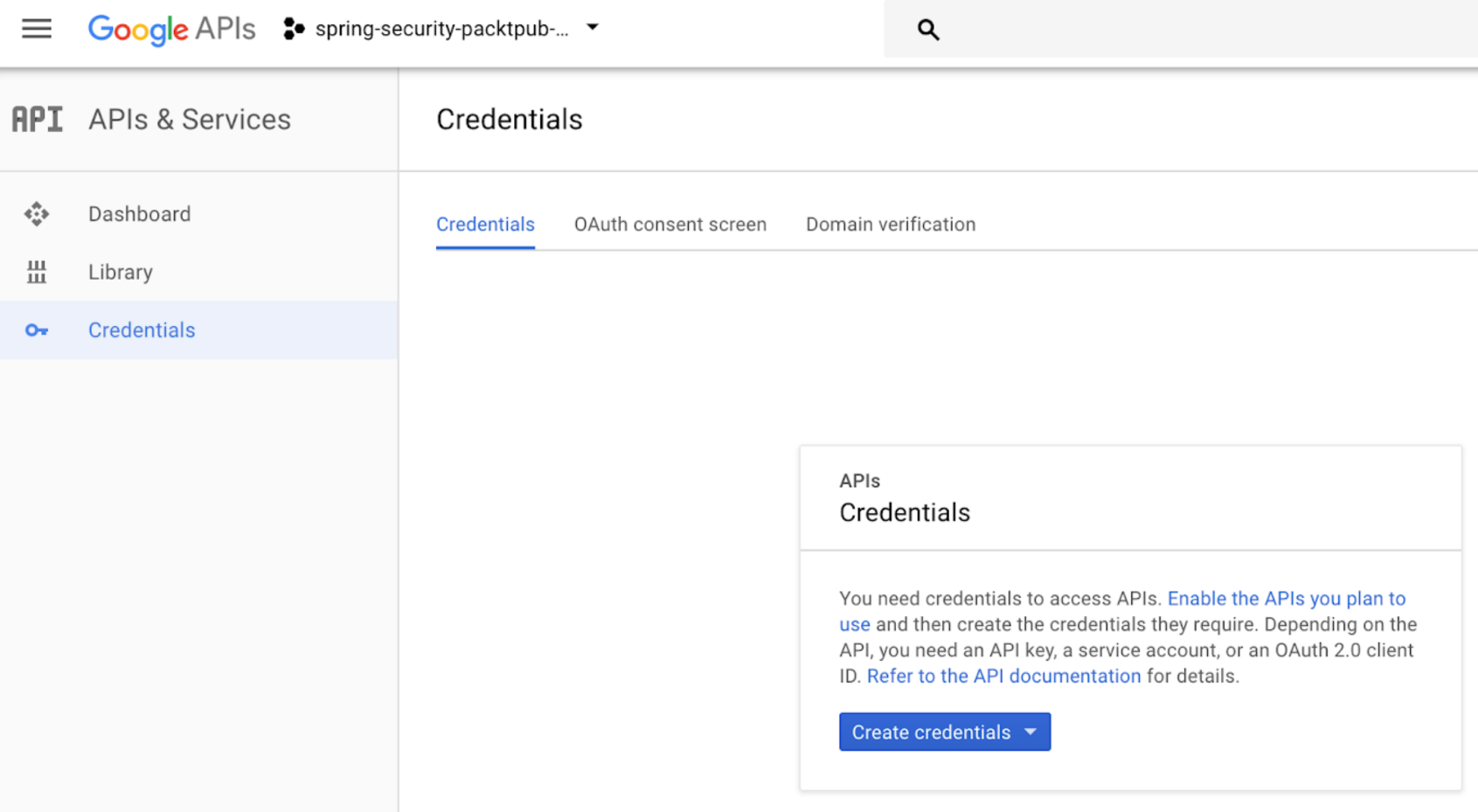
Figure 10: Credential creation - step 1
- Now, click on the Create credentials drop-down menu, as shown in the following screenshot:
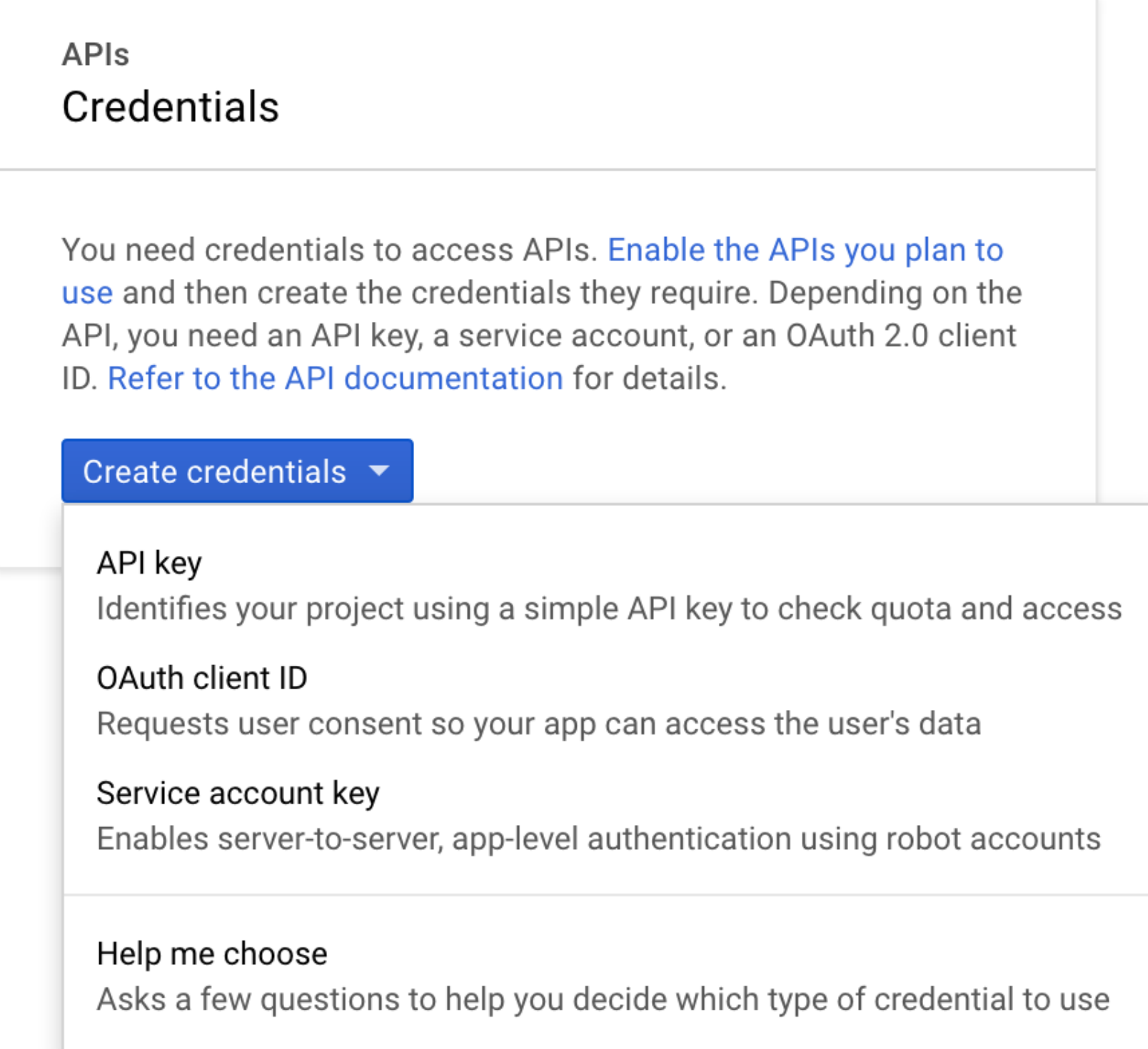
Figure 11: Credential creation - step 2
- From the drop-down menu, click on OAuth client ID. This will navigate you to the page shown in the following screenshot. Please note that the Application type radio group will be disabled at this stage:
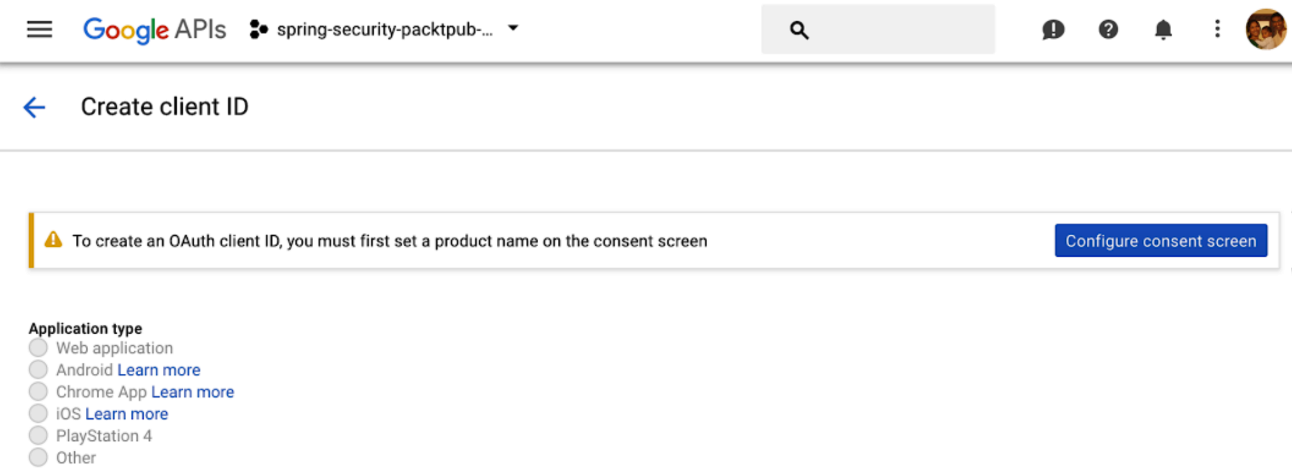
Figure 12: Credential creation - step 3
- Click on Configure consent screen. You will be navigated to the following page:
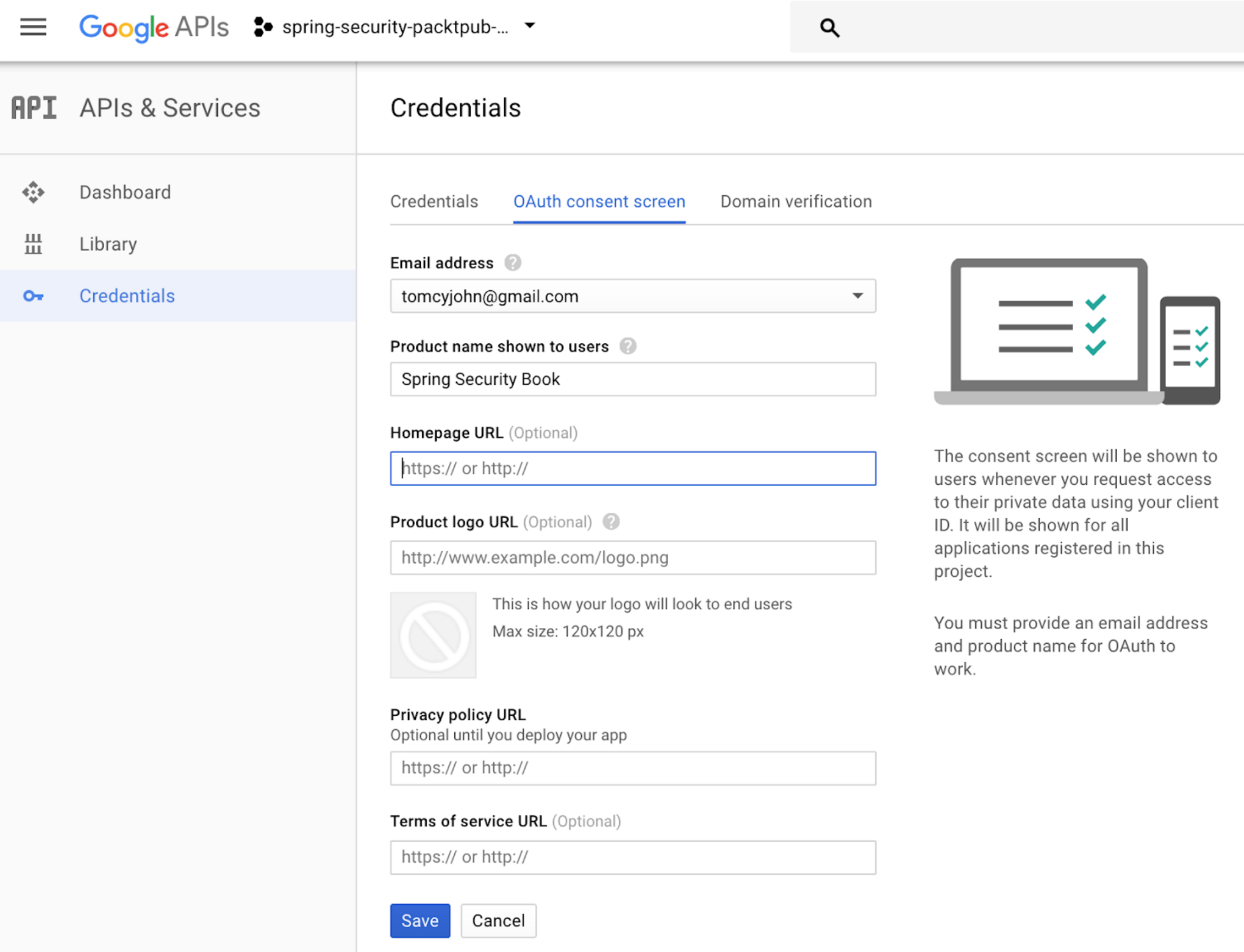
Figure 13: Credential creation - step 4
- Enter the relevant details (leave the optional fields out while filling in the form), as shown in the preceding figure, and click on the Save button. You will be navigated back to the page shown in the following figure.
This time, the Application type radio group will be enabled:
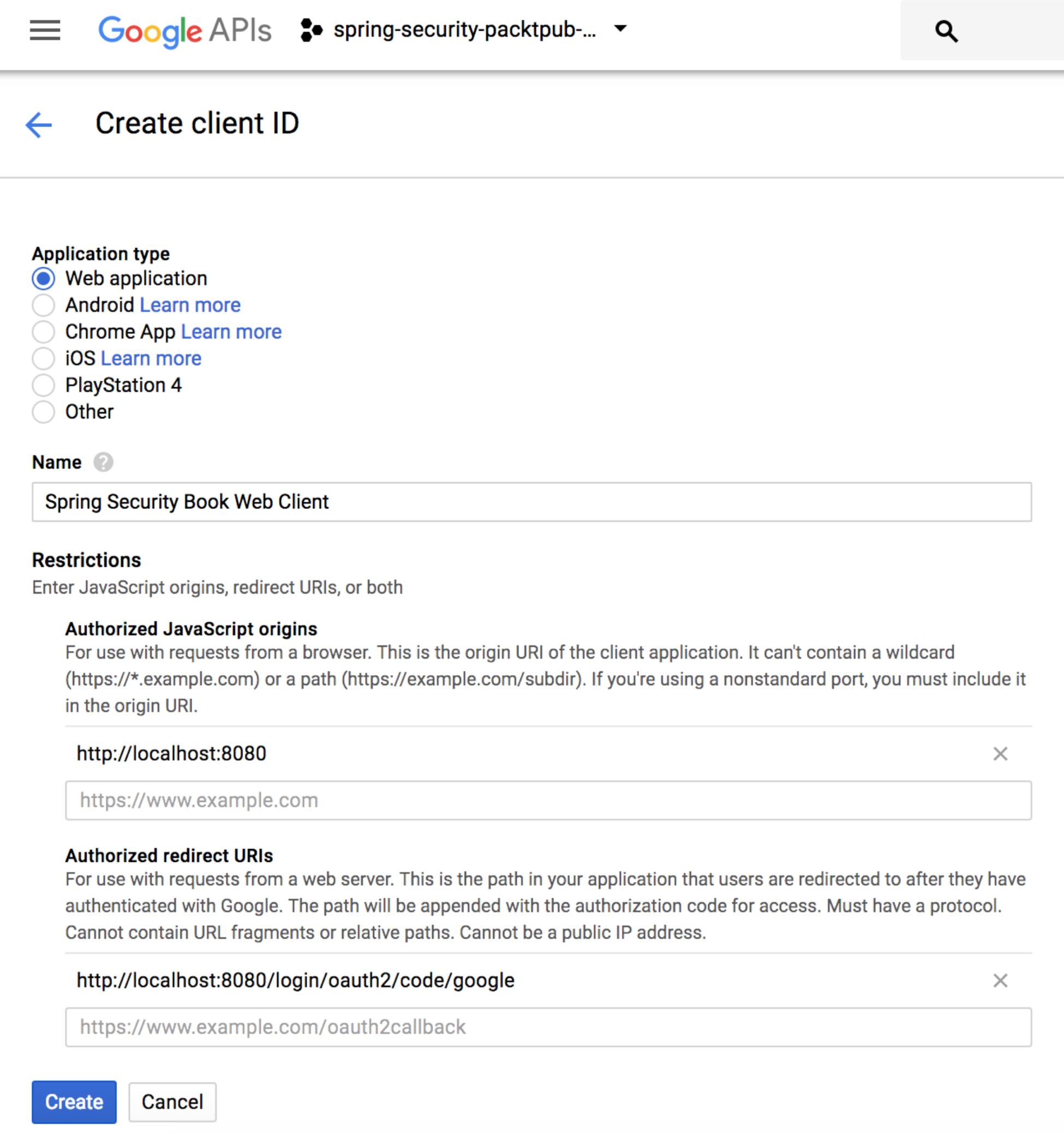
Figure 14: Credential Creation - step 5
- Select the Application type as Web application, and enter the relevant details, as shown in the preceding figure. Click on the Create button, and you will be shown the following popup:
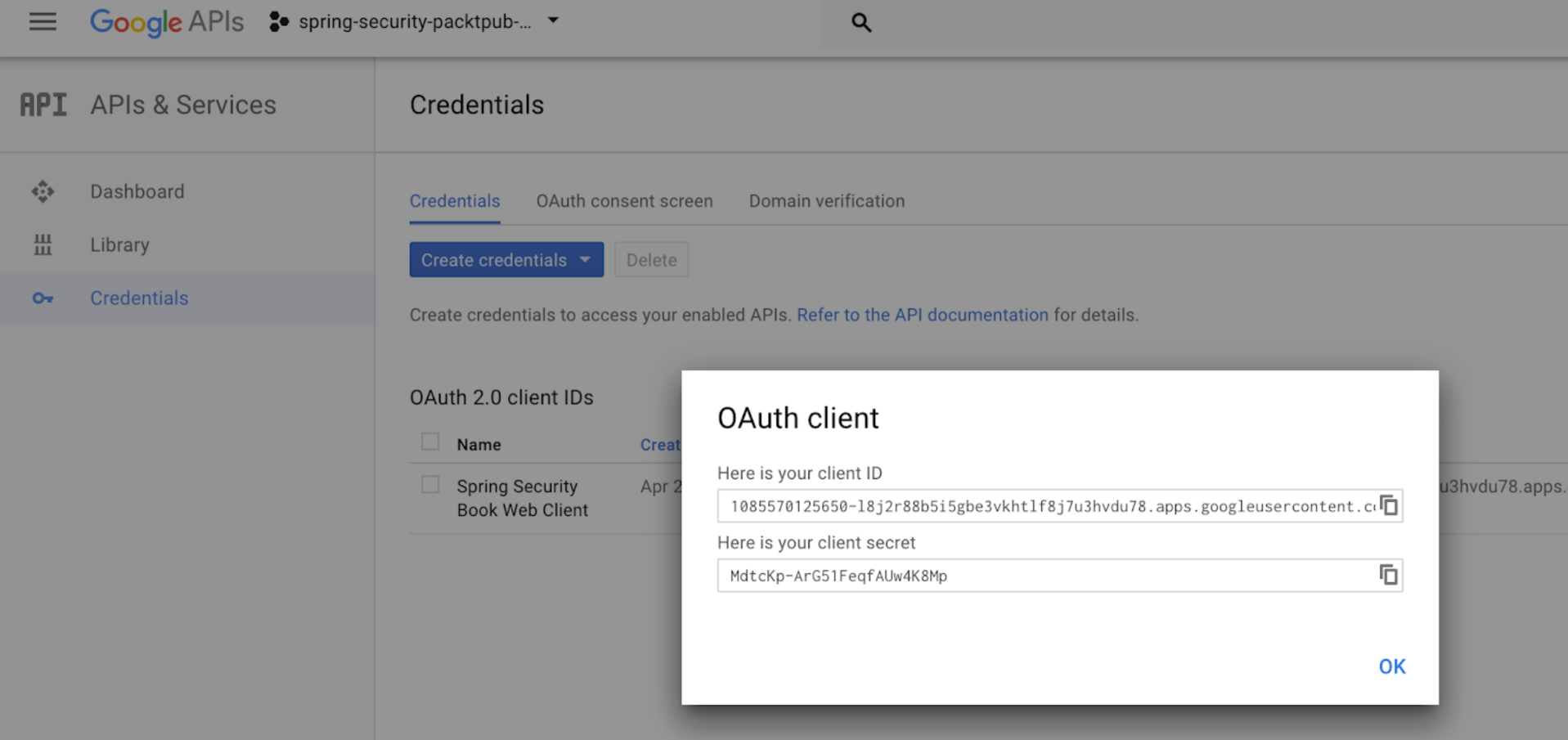
Figure 15: Credential creation - step 6
You now have your client ID and client secret from Google. Copy and paste these values into the application.properties file in the correct place.
