In IntelliJ, select File | New | Project. This will open up the New Project wizard, as shown in the following screenshot. Now select Maven and click the Next button:
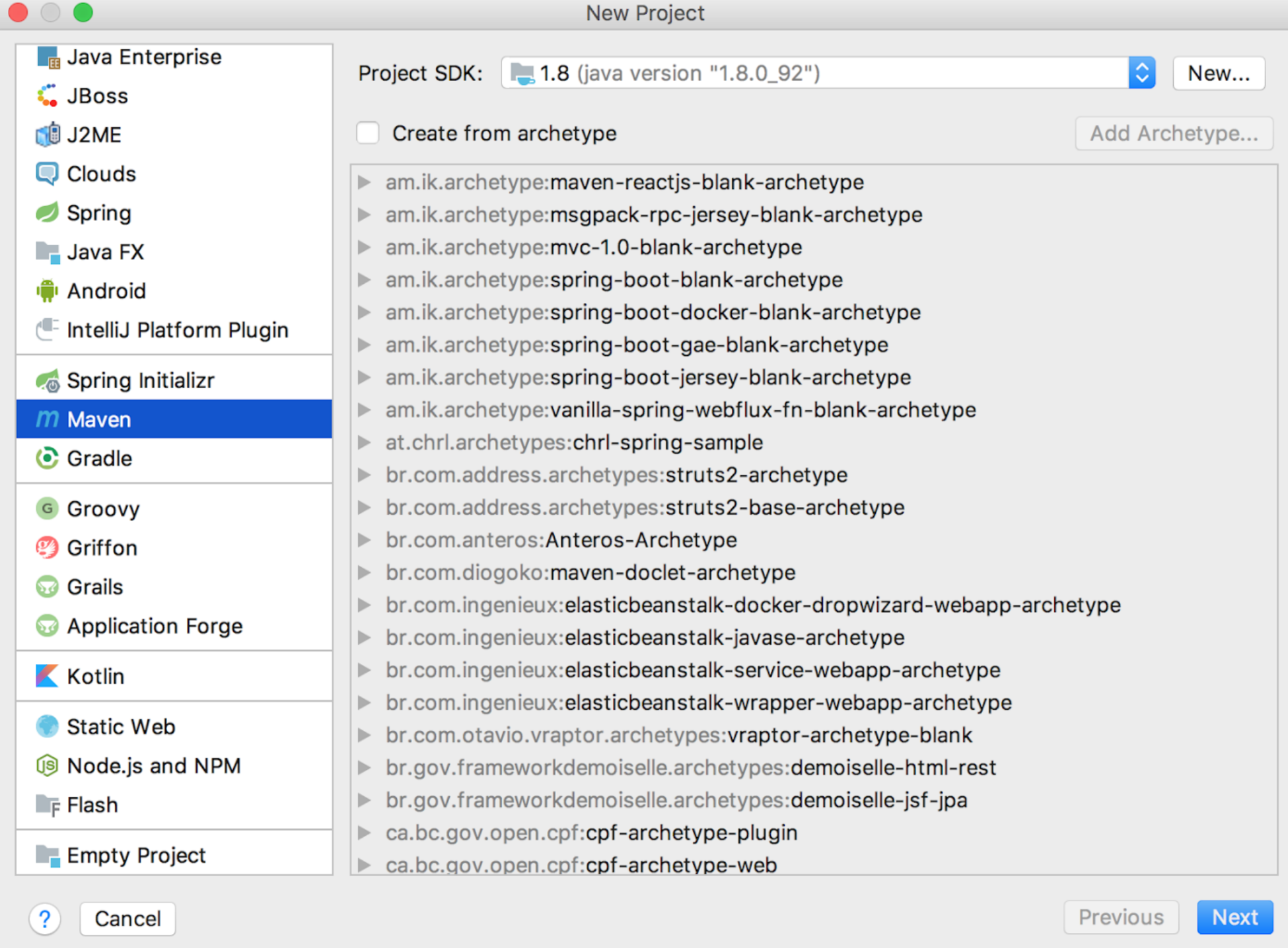
Figure 05: New Maven project in IntelliJ
On the next screen in the New Project wizard (Step 2), enter the GroupId, ArtifactId, and Version, as shown in the following screenshot:
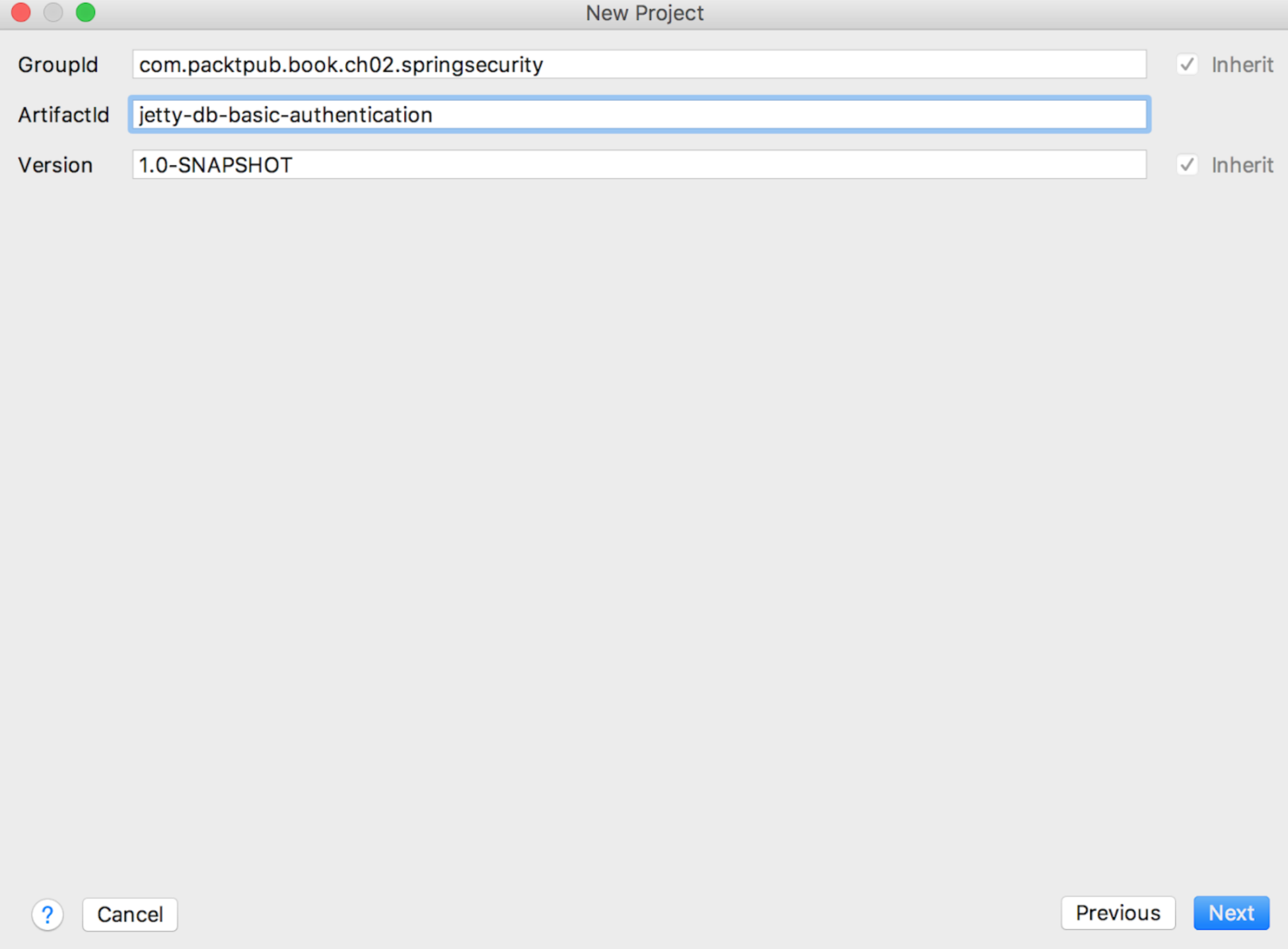
Figure 06: Maven project setup in IntelliJ—Input GroupId, ArtifactId and Version
On the next screen in the New Project wizard (Step 3), enter the Project name and Project location, as shown in the following screenshot:
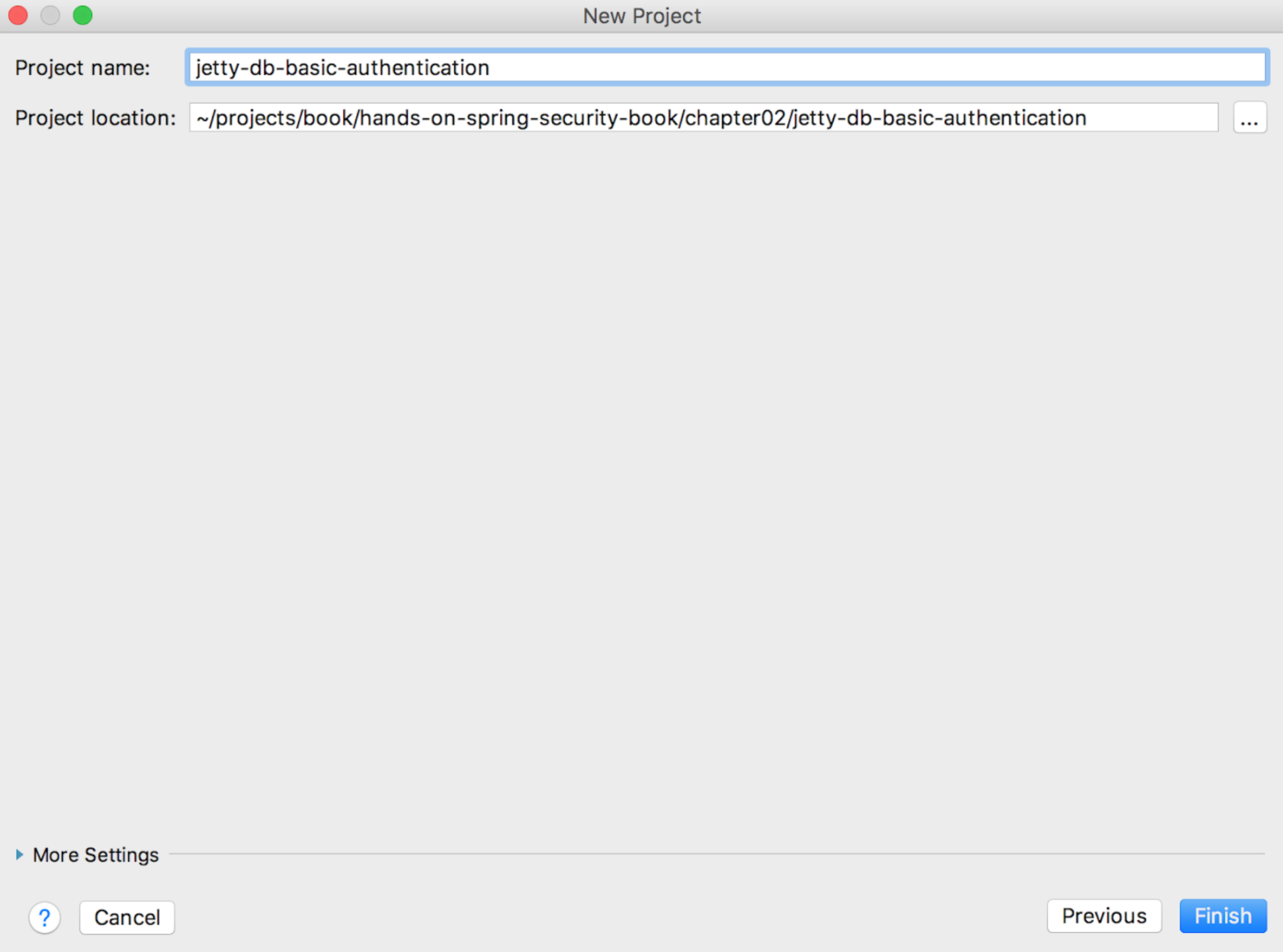
Figure 07: Maven project setup—Setting Project name and Project location
IntelliJ will prompt you with instructions, as shown in the following screenshot. To automatically import projects whenever you make any changes in pom.xml, click on the Enable Auto-Import link:

Figure 08: Enabling Auto-Import in IntelliJ
