Run the application just like any other Spring Boot project by executing the following command:
mvn spring-boot:run
Go to a browser and navigate to http://localhost:8080 and you will be presented with a login page, as shown here:
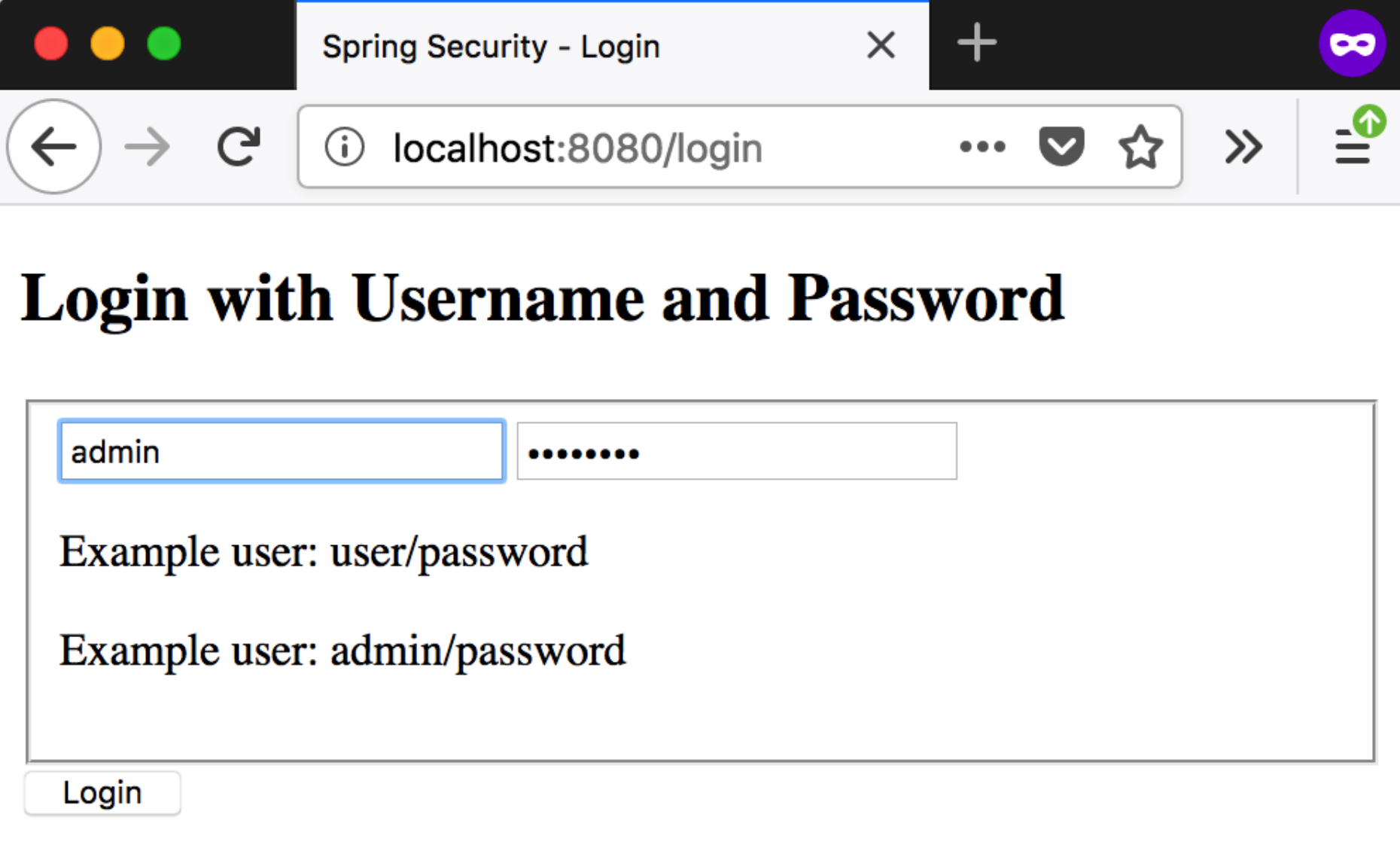
As shown in the preceding screenshot, enter the username/password and click on the Login button, and you will be navigated to the home page:
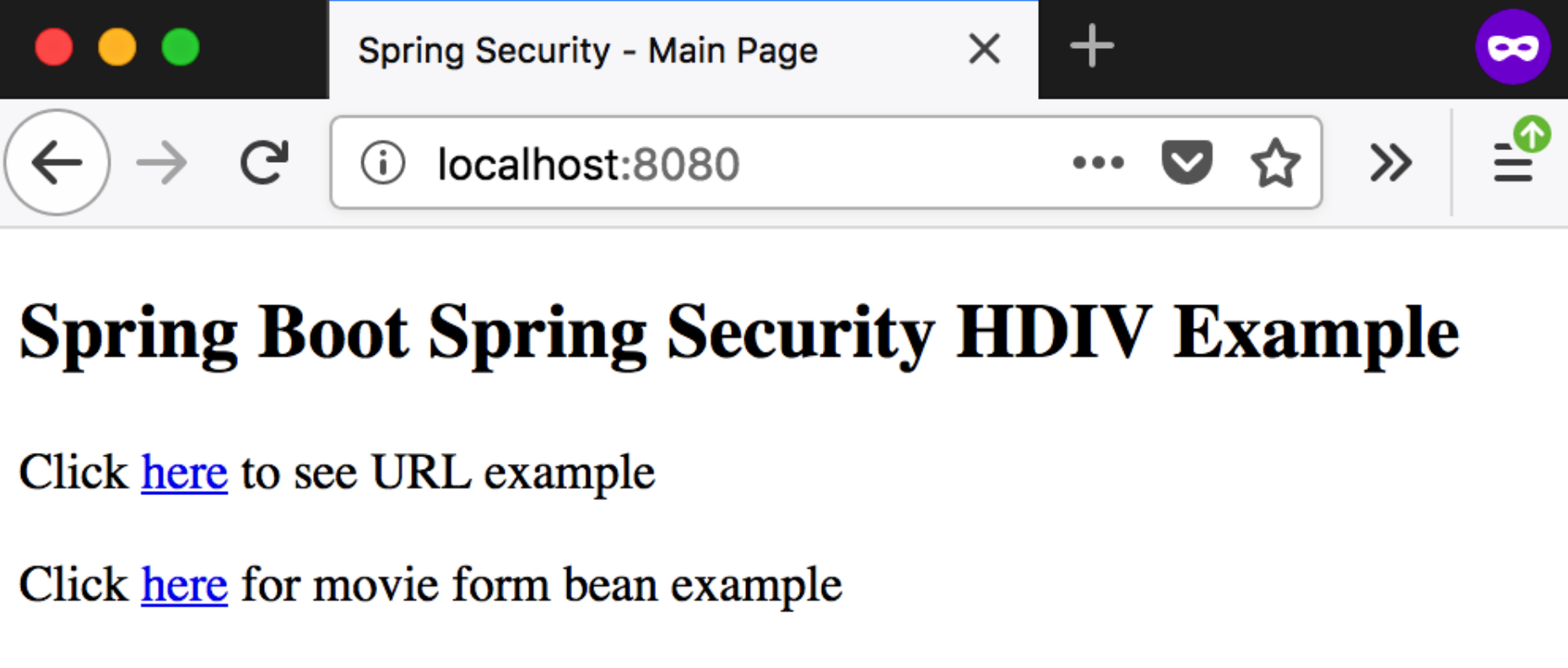
Click on the link to navigate to the page where you can create a new movie. You will be navigated to the page shown in the following screenshot. Look closely at the URL and you will see a new query parameter has been added, _HDIV_STATE_. The server validates and ensures that the submitted form is genuine by looking at that value:
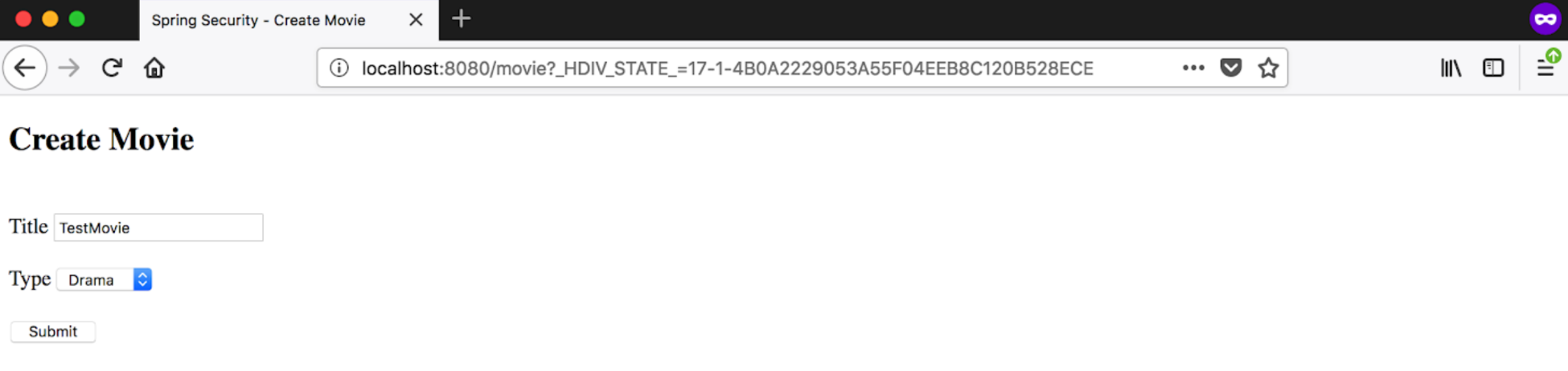
Now go back to the home page and click on the links page. You will be navigated to the following page:

As stated in the page, try manipulating the link (change the _HDIV_STATE_ value) and you will be taken to the HDIV error page:
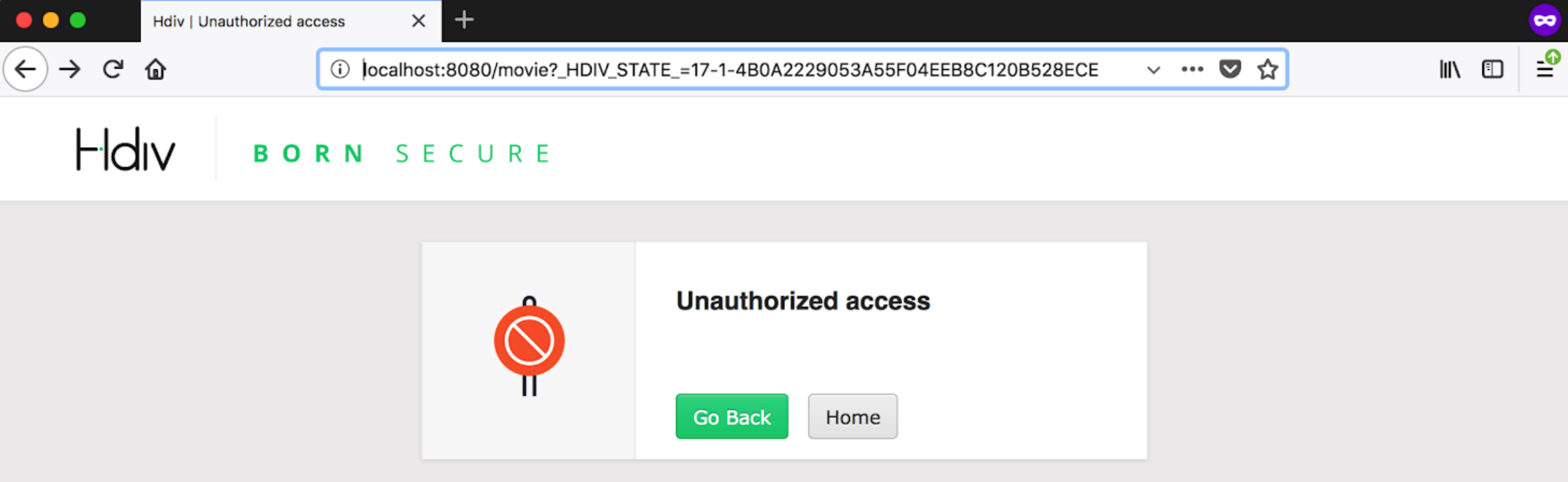
This example showcases just two of the cases where HDIV shows its worth when working alongside Spring Security. For more details, I urge you to look at the HDIV website and documentation, which is available here:
