In this section, we will take you through the first couple of steps that you need to take to get started with Neo4j. These steps are quite a bit different on different platforms, therefore we will be going through the different options one by one and looking at the common steps. For most, this will be a simple step—but it's an important one that we cannot afford to skip.
Like on any platform, installing Neo4j starts with downloading the latest version from the Neo4j website: http://www.Neo4j.org/download is where the most recent versions can be found.
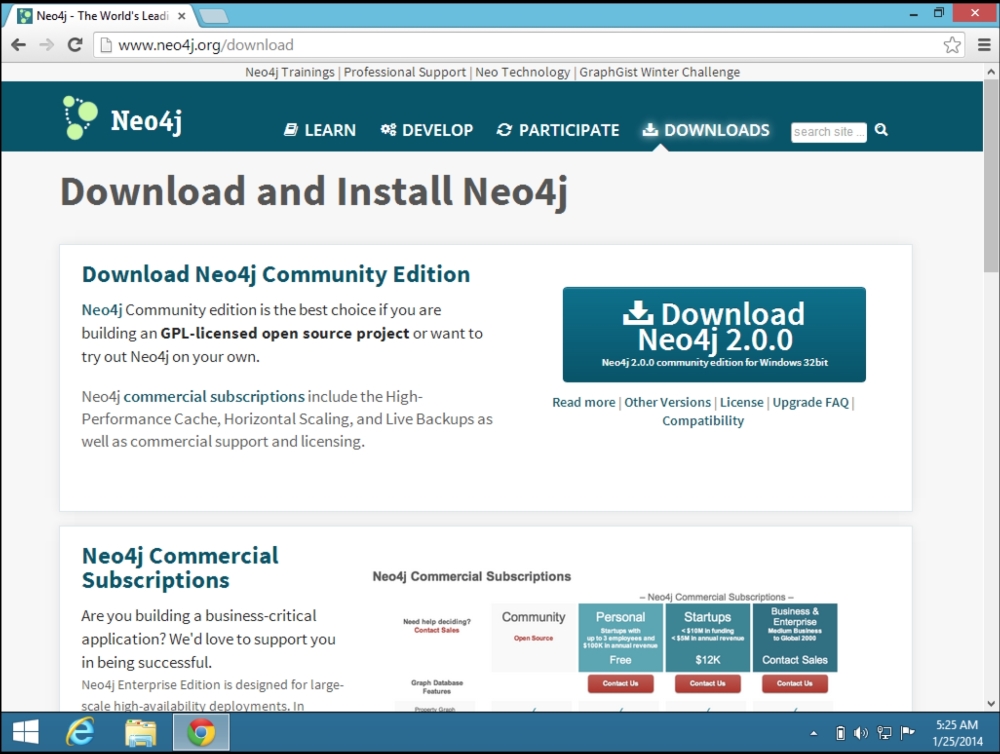
Download Neo4j for windows
Neo4j Community Edition offers an excellent starting point for your exploration of the Neo4j ecosystem, and on Windows, the download process initiated provides you with an executable Windows installer that gives you the smoothest installation experience.
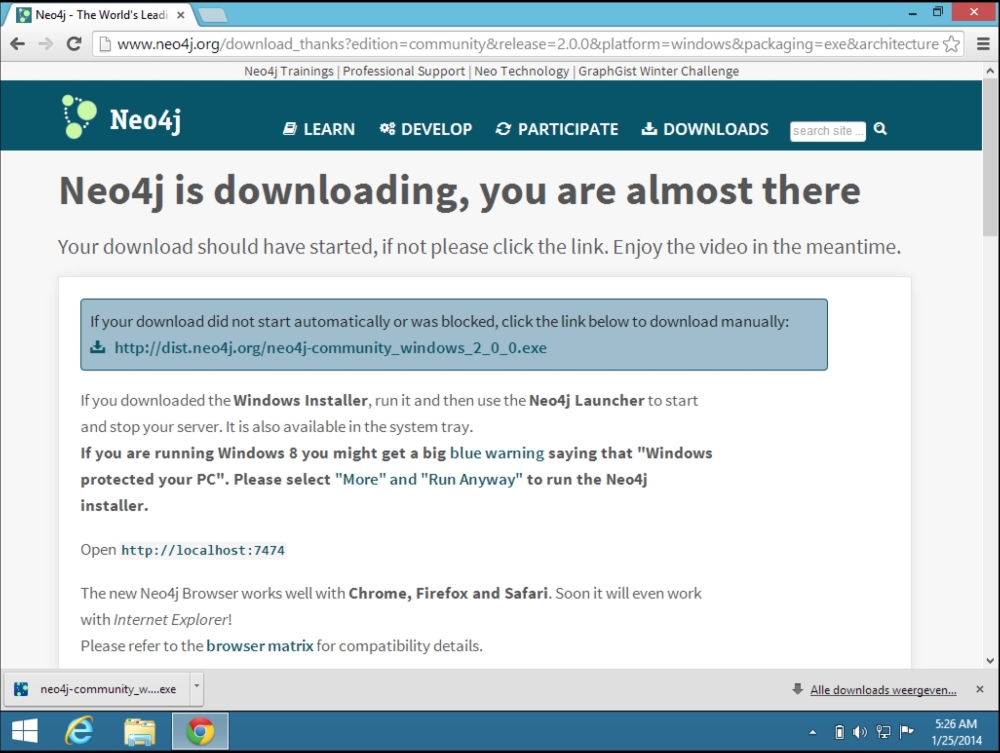
The downloaded Neo4j installer
Once Neo4j is downloaded, the Windows installer provides you with all the necessary options to install Neo4j smoothly and efficiently.
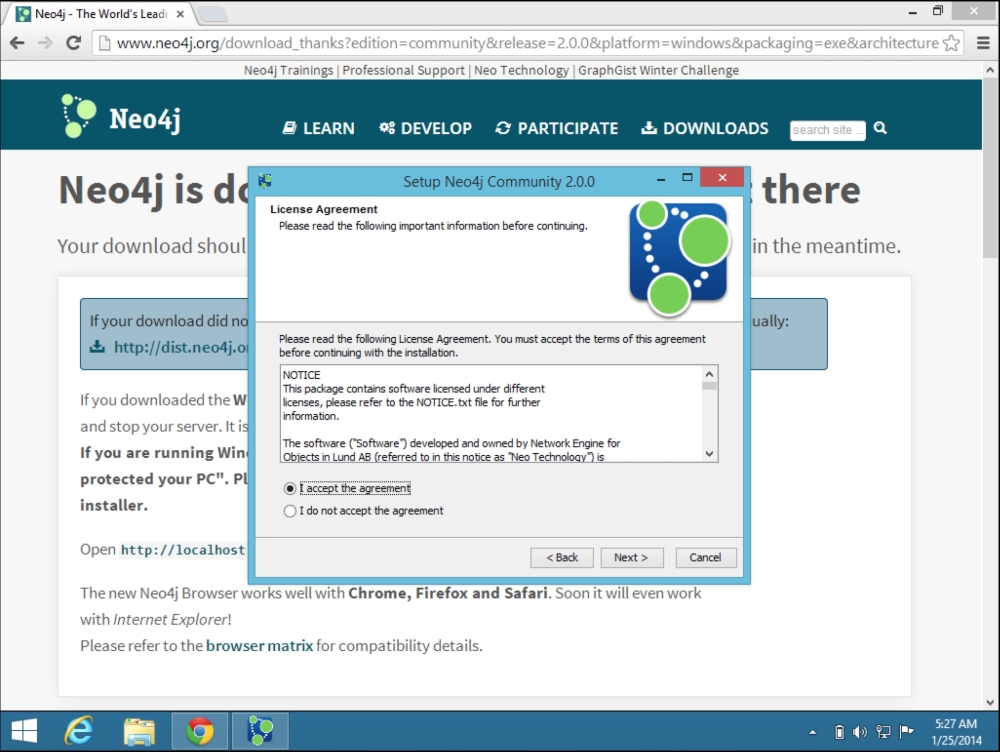
Accept the Neo4j license
After you accept the license agreement, the setup wizard will allow you to immediately run the software:
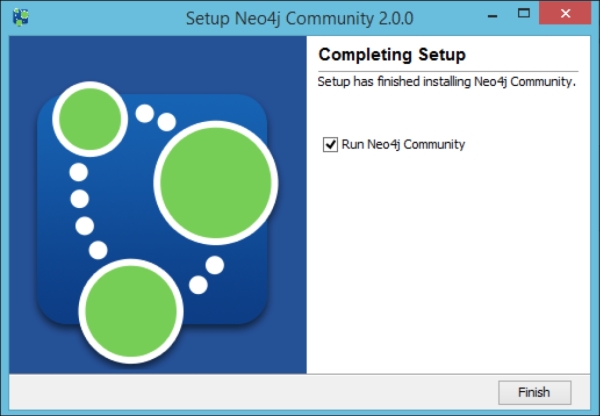
Complete installation of Neo4j
The following screenshot shows that Neo4j is initiated when you finish the setup instructions:
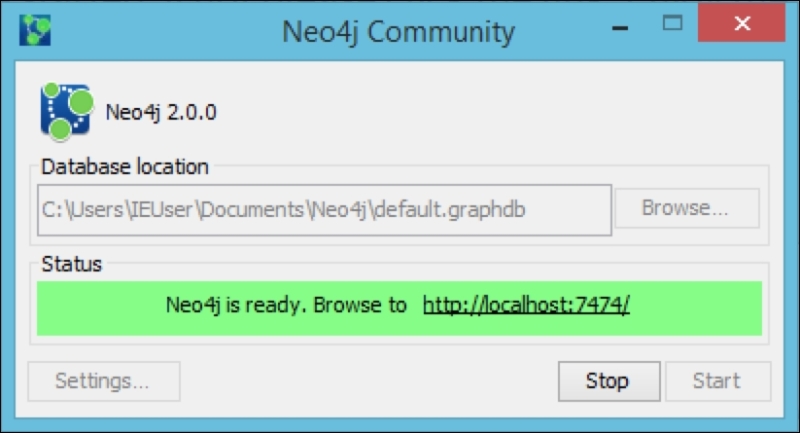
Starting Neo4j
Once Neo4j is running, you can immediately access the server with the Neo4j browser:
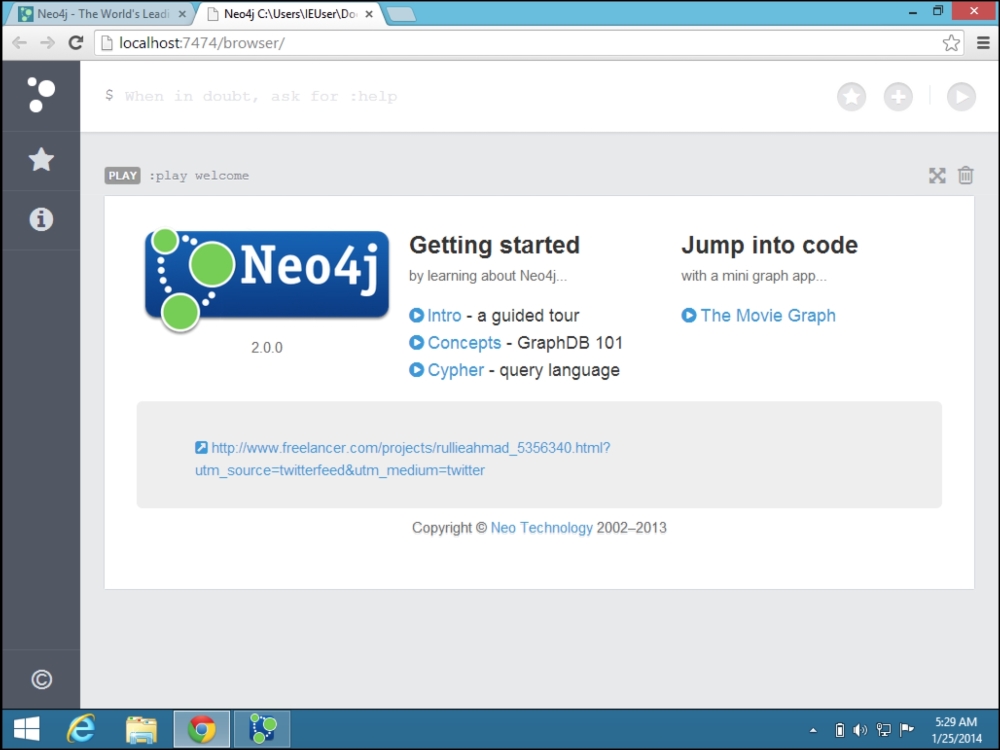
Accessing the Neo4j browser
Accessing the Neo4j server binaries or any of the accompanying tools can be done from the filesystem, which would typically be in the C:Program FilesNeo4j Community directory.

The Neo4j file structure on Windows
With that, we now have a running server on our Microsoft Windows machine and we are ready to start working with it. We will do so right after we explore some of the other remaining platforms.
Downloading Neo4j for the Mac or Linux platforms is of course very similar. The Neo4j website will automatically detect your platform and start downloading the appropriate version.
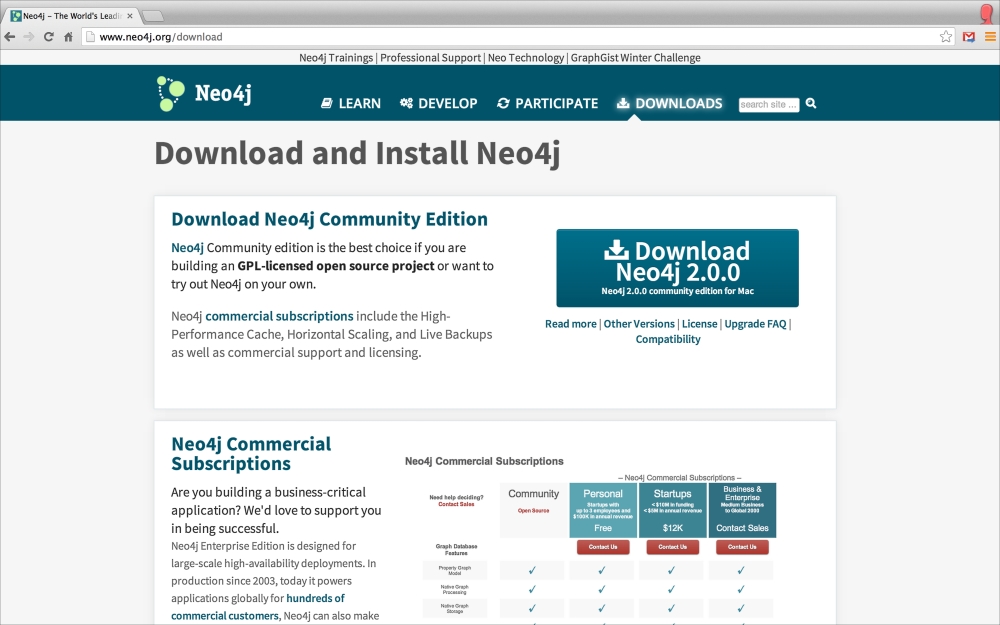
Download Neo4j for OS X/Linux
The only major difference in the download process, however, is in the fact that the Java runtime is not bundled with the downloaded files. On Windows, as we saw previously, there is no need to install anything but the Neo4j installer. On Mac OS X and Linux, however, you need to make sure that Java 7 is installed and configured to be used as the default Java Virtual Machine. In this book, we will assume that you know how to do this—if not, you may want to search for Neo4j java 7 OS X using a browser and you will find the required articles to solve this.
I will be using OS X as my home operating system, but the process should be almost identical on Linux.
First, you start with downloading the file that contains Neo4j.
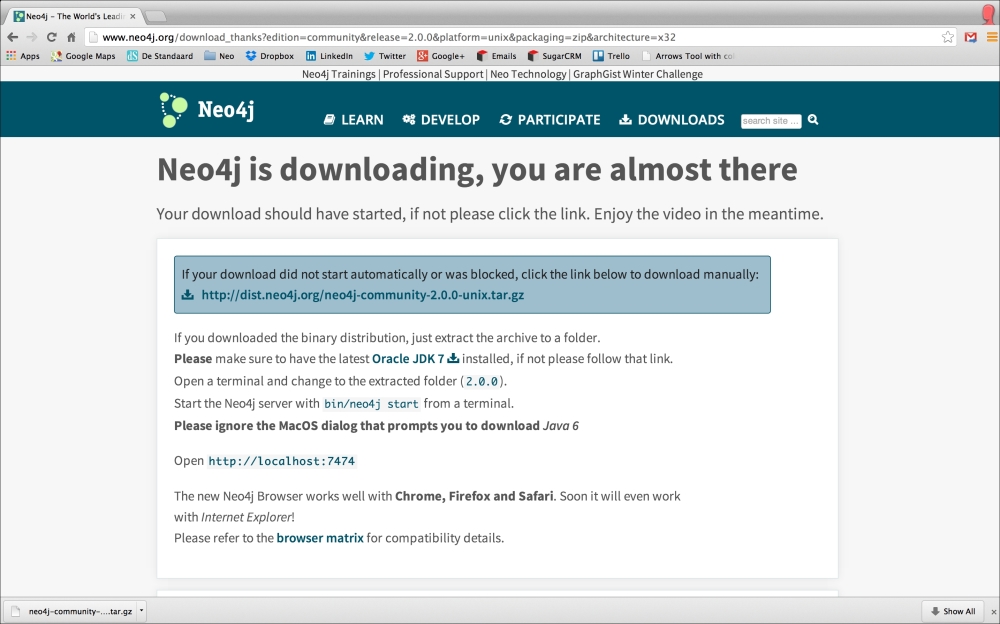
Neo4j is downloaded as a tarball
Next, you just need to uncompress the download in a location of your preference. You can do that with a graphical tool (just double-clicking the compressed file) or by using the command-line utility that ships with your OS X or Linux distribution. In any case, you will get a file structure similar to the one shown in the following screenshot:
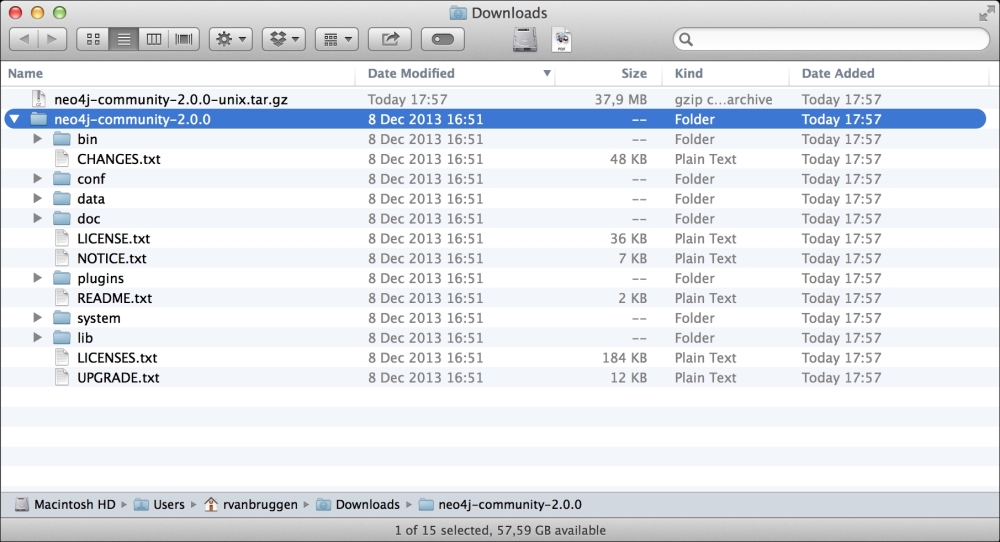
The uncompressed file structure of Neo4j
Next, you should open a terminal in the directory highlighted in the preceding screenshot. By running a simple command (bin/neo4j start), you will start Neo4j at the default location:
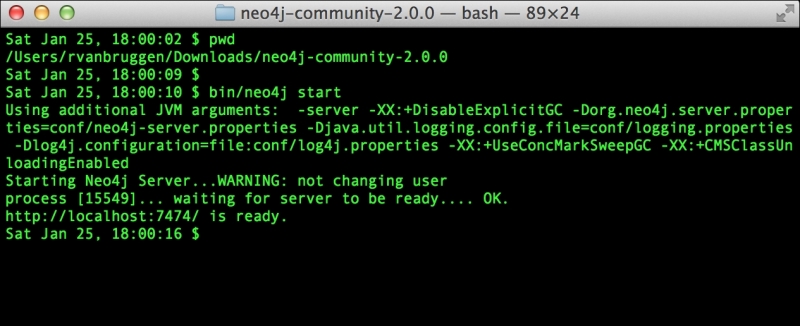
Starting Neo4j from the command line
Accessing Neo4j's browser is completely analogous to the Windows installation illustrated previously; all you need to do is point your browser to http://localhost:7474 and you should be good to go.
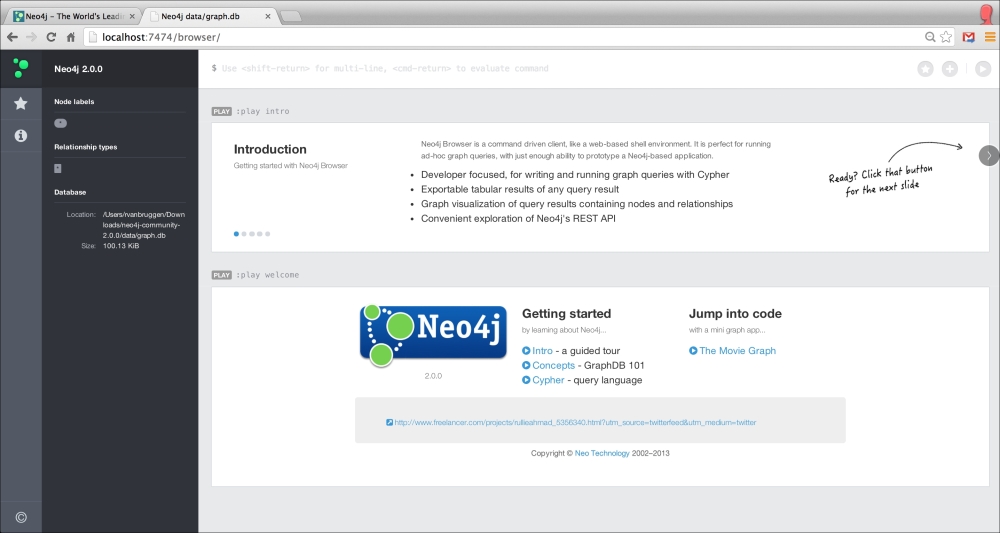
Starting the Neo4j browser
The default installation of Neo4j also comes with some tutorials and a simple dataset that you can play around with. Hopefully, this is enough to get you going; it certainly is enough for this chapter of the book.
