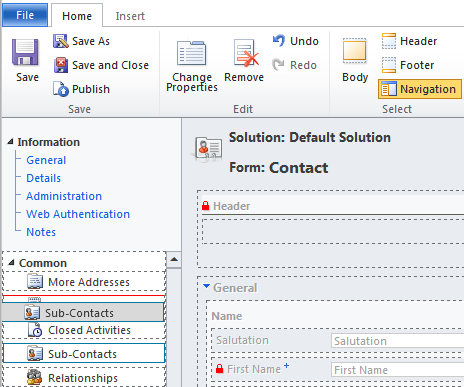The entity customization experience in CRM 2011 is similar to Microsoft Dynamics CRM 4.0, which allows you to customize almost all of the entities. However CRM 2011 has made some improvements to the overall customization experience. One of the improvements is that it allows a CRM user who has entity customization privileges to quickly bring up the form customization designer. All you have to do is click on the Customize tab within the entity record, as indicated in the following screenshot:
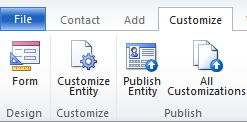
Additional customization improvements in CRM 2011 are that it allows you to create the attributes and relationships within the designer, it allows you to customize the left navigation items, and it also allows you to drag and drop the fields onto the form:
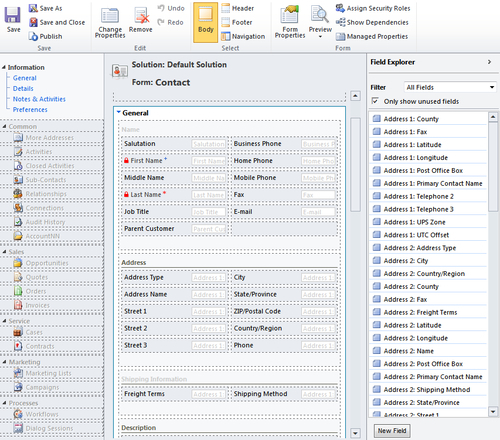
Creating entities in CRM 2011 offers an intuitive user-experience for system customizers. To create an entity, simply follow these steps:
- Navigate to the ACM Solution.
- Click New on the grid navigation menu.
- Select Entity to bring up the entity form.
- Fill in the information for your entity.
- Click an Save and Close.
In CRM 2011, each entity supports multiple interface forms. You can create multiple forms and mobile forms. This is different from CRM 4.0, which only supports a single form that can't be deleted. Each form in CRM 2011 ties to a specific security role. To create a new form, simply click on New on the form customization grid menu:
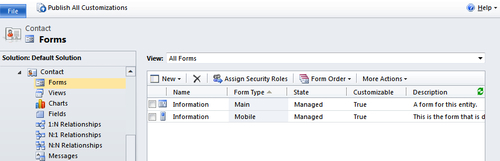
Views remain the same as in CRM 4.0. Views display data by using specified filters; these define how the data should be displayed in CRM.
Charts are new in CRM 2011. A chart presents the entity's data visually by mapping textual values on two axes: horizontal (x) and vertical (y).
Relationships remain the same as in CRM 4.0. They still support one to many (1:N), many to one (N:1), and many to many (N:N) relationships. You can browse and set up relationships in the Solution Explorer.
You may still use the old ways of creating the entity attribute by navigating to Settings | Customizations | Customize System. However, with the improvements to form customization, you can create attributes from within the form designer. Within the form designer, just click the New Field button in the Field Explorer to create your attribute. The following screenshots shows the attribute types in CRM 2011:
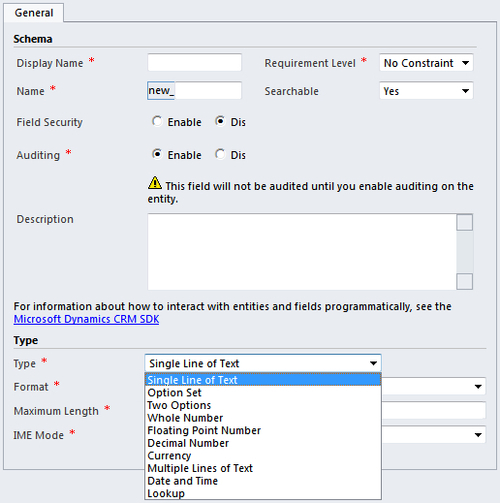
CRM 2011 has the following attribute types:
CRM 2011 has made it extremely easy to customize the left-hand navigation frame. It allows a CRM customizer to rename, remove, and reorder the navigation items within this frame.
To change the navigation group name, double-click on the group to bring up the Group properties window. Change the name of the group and then click on OK to save the change.
To remove the item link on the navigation, just select the item, and then click the Remove button on the ribbon.
Alternatively, you can control the item visibility by using user's security roles.
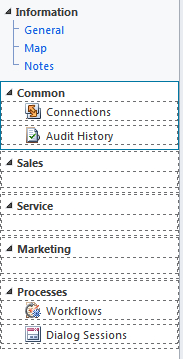
To rename a navigation item, double-click on the item to bring up the Relationship Properties window. Change the name in the Label textbox and then click on OK to save the change.
To re-order a navigation item, simply drag the item to the desired location; see the following screenshot: