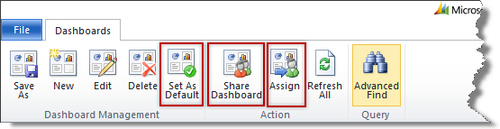The executives and the management team in a company really like dashboards because a dashboard presents them with critical information related to their business. In the previous version of Microsoft CRM, companies needed to hire developers to build and manage the dashboards because it was not a trivial task. In Microsoft Dynamics CRM 2011, the dashboard capability is built-in to the application. It provides the system dashboards for the end users to use, and also provides the ability for end users to create their own custom dashboard.
Microsoft Dynamics CRM 2011 provides seven dashboards to cover the customer service, marketing, and sales modules in CRM. System dashboards are controlled by Administrators and they are accessible by all users. Here's the list of these dashboards:
To access the system dashboards, navigate to Dashboards in the Workplace area, to display the dashboard view. Then in the view selector, select the desired dashboard to display, as shown in the following screenshot:
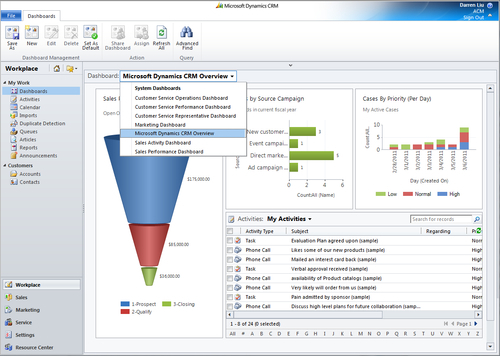
In the dashboard, we have the ability to refresh the chart, view the records associated with the chart, and also have the ability to expand the chart. Just click on the button in the upper right-hand corner of the chart, as indicated in the following screenshot:
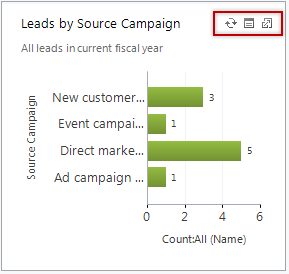
Microsoft Dynamics CRM 2011 allows end users to create additional dashboards. These dashboards are known as the User Dashboard, and are all shareable by the users. Before we create a custom dashboard, let's take a look at the components that make up a dashboard in the application. Refer to the following diagram:
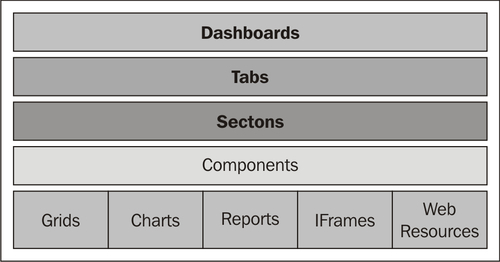
A dashboard contains tabs, sections, and components; components contain grids, charts, reports, iframes,and web resources. Microsoft Dynamics CRM 2011 not only let us include components in the application, but also allows us to include external information, through the use of IFRAMEs. To create a custom dashboard, follow these steps:
- In the Workplace area, click on Dashboards. On the ribbon, click the New button in the Dashboard Management group, as shown in the following screenshot:
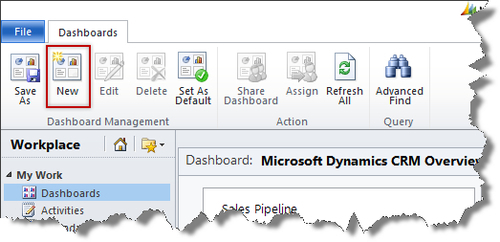
- Select a Dashboard layout from the Layout dialog box, as shown in the following screenshot:
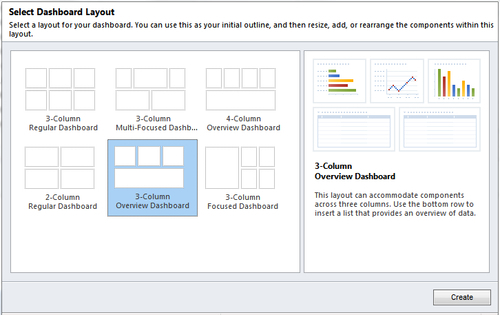
- Select the desired layout, and then click the Create button. In this example, we selected the 3-Column Overview Dashboard. The dashboard layout screen apprears, as shown in the following screenshot:
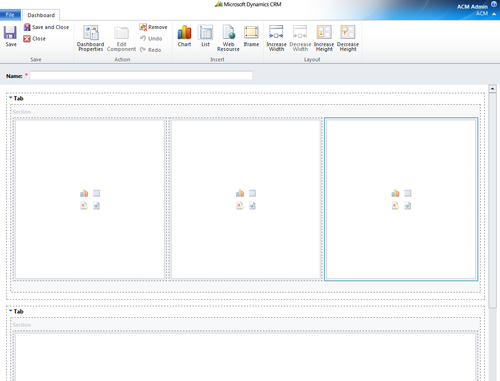
You can add the following components to the dashboard:
- Chart
- List
- IFrame
- Web resource
- In the Name field, enter a name for the dashboard. We are going to name this dashboard Compensation Overview.
- In the top-left section, click the upper-right icon to insert a list, and then select Compensation | All Compensation.
- Delete the upper-middle and upper-right sections, and then click on Increase Width to increase the width of the upper-left section.
- In the bottom section, click the upper-left icon to insert a chart, and then select the Compensation by Crew Member chart we just created.
- Once we finish creating the compoents, simply click Save and Close to save the dashboard. Now you should be able to see the dashboard in the dashboard list. You can also use it as the default dashboard by clicking the Set As Default button on the ribbon.
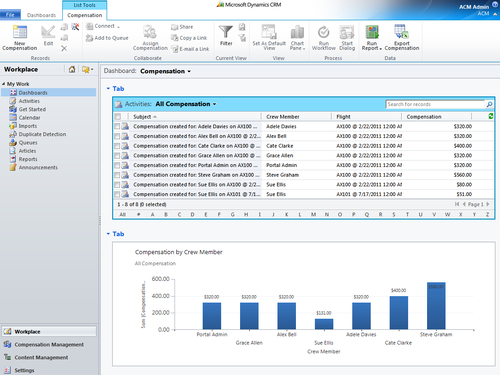
Assigning and sharing a dashboard is similar to assigning and sharing charts. Simply click on the Share Dashboard button on the ribbon to share the dashboard with different users or teams in the system. Click on the Assign button to assign the dashboard to other users and teams. If we keep using the same dashboard and we would like to set it as the default dashboard, click on the Set As Default button on the ribbon, as shown in the following screenshot: