Now that you have everything installed, I bet you're itching to start creating! We're not there yet because there are still some things to cover. This chapter serves to shed some light on the mysteries of mapping.
In this chapter, we will cover the following topics:
- Learning some basic terminology
- Opening Hammer for the first time
- Navigating the 2D and 3D viewports
- Customizing your user interface
- Developing some basic organizational skills
Let us begin.
In this book, I will be guiding you through many examples using Hammer. There are a handful of terms that will recur many times that you will need to know. It might be a good idea to bookmark this page, so you can flip back and refresh your memory.
A brush is a piece of world geometry created with block tool. Brushes make up the basic building blocks of a map and must be convex. A convex object's faces cannot see each other, while a concave object's faces can. Imagine if you're lying on the pitched roof of a generic house. You wouldn't be able to see the other side of the roof because the profile of the house is a convex pentagon. If you moved the point of the roof down inside the house, you would be able to see the other side of the roof because the profile would then be concave.
This can be seen in the following screenshot:
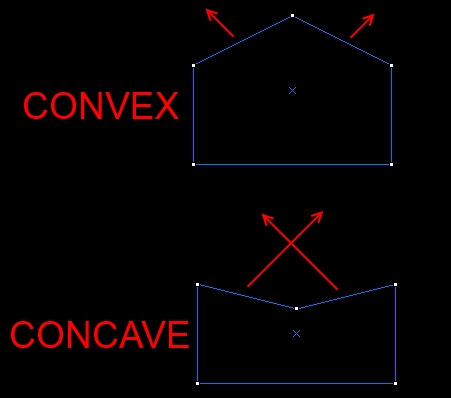
Got it? Good. Don't think you're limited by this; you can always create convex shapes out of more than one brush.
Since we're talking about houses, brushes are used to create the walls, floor, ceiling, and roof. Brushes are usually geometrically very simple; upon creation, common brushes have six faces and eight vertices like a cube.
The brushes are outlined in the following screenshot:

Not all brushes have six sides; however, the more advanced brushwork techniques can create brushes that have (almost) as many sides as you want. You need to be careful while making complex brushes with the more advanced tools though. This is because it can be quite easy to make an invalid solid if you're not careful.
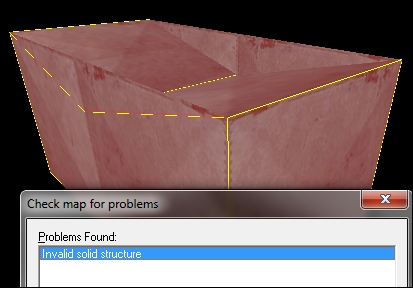
An invalid solid will cause errors during compilation and will make your map unplayable. A concave brush is an example of an invalid solid. World brushes are completely static or unmoving. If you want your brushes to have a special function, they need to be turned into entities.
An entity is anything in the game that has a special function. Entities come in two flavors: brush-based and point-based. A brush-based entity, as you can probably guess, is created from a brush. A sliding door or a platform lift are examples of brush-based entities. Point-based entities, on the other hand, are created in a point in space with the entity tool. Lights, models, sounds, and script events are all point-based entities. In the following figure, the models or props are highlighted:
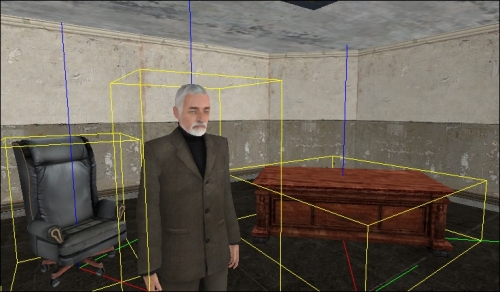
The world is everything inside of a map that you create. Brushes, lights, triggers, sounds, models, and so on are all part of the world. They must all be contained within a sealed map made out of world brushes.
The void is nothing or everything that isn't the world. The world must be sealed off from the void in order to function correctly when compiled and played in game. Imagine the void as outer space or a vacuum. World brushes seal off the world from the void. If there are any gaps in world brushes (or if there are any entities floating in the void), this will create a leak, and the engine will not be able to discern what the world is and what the void is. If a leak exists in your map, the engine will not know what is supposed to be seen during the compile! The map will compile, but performance-reducing side effects such as bland lighting and excess rendered polygons will plague your map.
If at any point in your mapping experience, Hammer doesn't seem to be operating the way you want it to be, go to Tools | Options, and see if there's any preferences you would like to change. You can customize general settings or options related to the 2D and 3D views. If you're coming from another editor, perhaps there's a setting that will make your Hammer experience similar to what you're used to.
