Decals are special textures that are placed on brushes to help break the monotony of a repeating texture or just to add small details. When you shoot a wall in the game, decals are applied to the places where the bullets hit. Unlike normal textures, they don't have to occupy an entire brush face. When a decal is placed in the 3D view, a point entity infodecal is placed at the mouse cursor's location, and the decal texture is projected onto all surfaces within 16 units of the infodecal origin.
Decals have special render properties that separate them from normal textures. It's not a good practice to apply a regular texture as a decal because the scaling is different. When a decal texture is placed with the decal tool, the texture is scaled down. This scaling is specified when creating the decal texture. When standard textures are applied, there is no scaling taking place. There's nothing stopping you from applying a standard texture as a decal or even creating a brush with a decal texture.
Open the texture browser and type decals/ to filter all the available decal textures. Choose any decal you like and open the decal tool with Shift + D or by clicking on the decal tool on the tools palette (a brick cube with a target on one face).
To apply a decal, simply left-click on any face, and an infodecal entity will be created at that point. To adjust the location of the decal, move it around in the 2D view with the select tool. The decal texture can also be changed by opening the infodecal properties and choosing a different decal texture. Be careful when applying decals near wall intersections; the decals can affect more than one face at a time if placed within 3 units of an intersection. In the following screenshot, this idea is emphasized where the metal decals are one unit higher than its neighbor on the left.

The leftmost decal is right at the intersection of the two brushes. Once the decals are more than 3 units away from the nearest wall, the decals are only applied to that specific face.
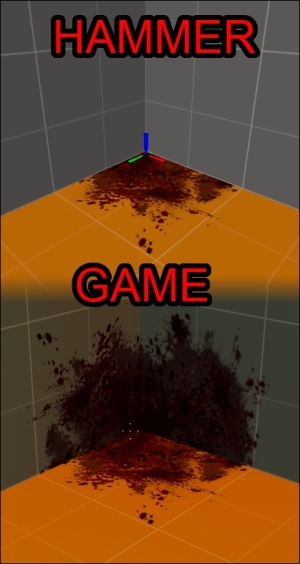
This behavior can be used to your advantage if you want to depict, for instance, a bloodstain in a corner.
