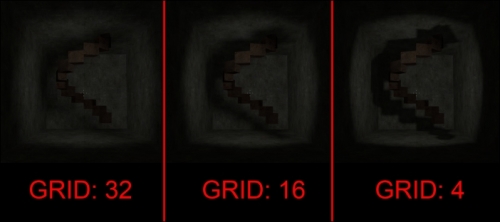Lightmap Grid controls the level of shadow detail on any brush face. By default, the Lightmap Grid size is 16, which means lighting is calculated every 16 units on a specific brush face. By decreasing the size of Lightmap Grid, you can get sharper shadows at the expense of compile time and memory. Increasing Lightmap Grid removes the shadow detail, but it will speed up your compile time and decrease the size of the compiled map. Let's learn more about these useful settings.
In order to see Lightmap Grid on your brush faces, left-click on the top-left corner of the 3D view and select 3D Lightmap Grid, as shown in the following screenshot:
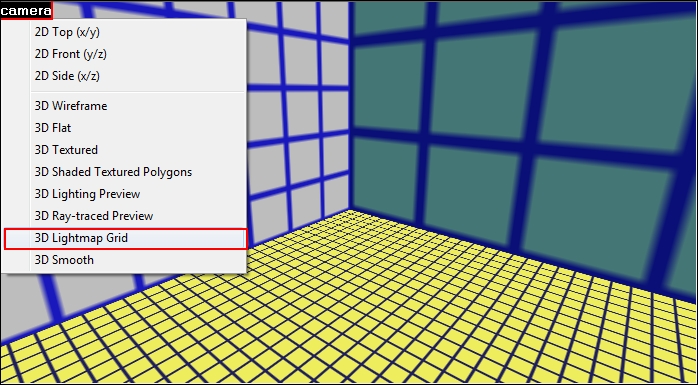
Once you select this View mode, you will see a grid on each brush instead of a texture or flat color. As previously mentioned, the default Lightmap Grid size is 16 units. This default color scheme is a dark blue grid overlaid on top of a solid, light-blue background. If the grid size is below 16 units, the background color changes to yellow indicating that the face contains a higher than normal Lightmap Grid density. If the grid size is above 16 units, the background changes to a darker blue indicating that the face contains a lower than normal Lightmap Grid density.
The Lightmap Grid scale property is located in the top-right corner of Texture Application Tool.
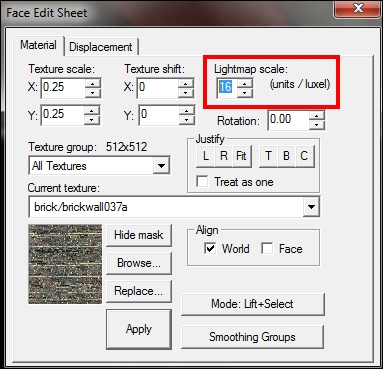
To make a Lightmap scale change, select a brush face, change the Lightmap scale value, and click on Apply. In the following figure, you can see how drastic the effect Lightmap Grid size has on your map's shadows. The smaller the Lightmap Grid size, the sharper your shadows will be. If you want to accent the shadows in a particular area, shrink Lightmap Grid before you try anything else!