Games using the Source 2009 engine and newer have color correction capabilities. This allows you to adjust color, contrast, and shadow depth in real time in the game. This means no compiling in between tweaks! If you think your lighting looks pretty good, but there's something missing, then place a color_correction entity into your map so you can fine tune it in the game.

Like other triggerable entities, the color correction entity doesn't need a name unless you want to trigger it on or off. For now, set both of the falloff parameters to -1 so that the color correction spans the map, compiles your map, and loads it. Once you have your map loaded, walk into the radius of your color correction entity, and enter colorcorrectionui in the console to bring up the Color Correction tools.
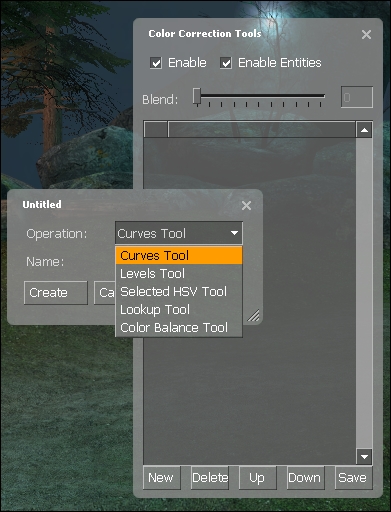
Have a look at the preceding image. Clicking on New will give you a new color-balancing effect. Curves lets you set the RGB luminosity curves. Balance lets you balance the colors in the mids, highs, and lows. There are many other tools available, but the best thing to do is play with them all to get a certain effect. The simplest tool to use is the balance tool because you can see the effect very easily.
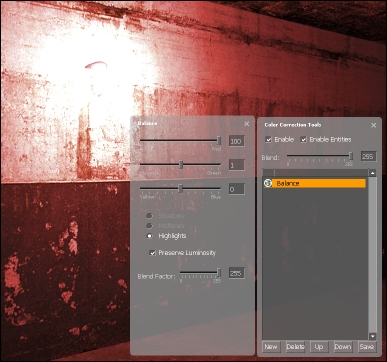
Move the sliders around to view the corrected scene in real time. When you're happy with the result, save the RAW file into your base folder and go back to Hammer. Open the color_correction properties and type the name of the raw file you just created in the Lookup Table Filename property. When you run the game, the colors will be shifted to get you the perfect lighting you wanted!

Feel free to adjust the falloff radii to the desired distances to fade in and out of the color correction effect.
