Chapter 4. The page as an application
This chapter covers
- Organizing complex user interface code
- Using the Model-View-Controller pattern with JavaScript
- Separating presentation from logic for maintainable code
- Creating a flexible event-handling mode
- Generating the user interface directly from your business objects
In chapters 1 and 2 we covered the basic principles of Ajax, from both a usability and a technology perspective. In chapter 3 we touched on the notion of creating maintainable code through refactoring and design patterns. In the examples that we’ve looked at so far, this may have seemed like overkill, but as we explore the subject of Ajax programming in more depth, they will prove themselves to be indispensable tools.
In this chapter and the next, we discuss the details of building a larger, scalable Ajax client, and the architectural principles needed to make it work. This chapter looks at the coding of the client itself, drawing heavily on the Model-View-Controller (MVC) pattern that we discussed in chapter 3. We’ll also encounter the Observer and other smaller patterns along the way. Chapter 5 will look at the relationship between the client and the server.
4.1. A different kind of MVC
In chapter 3, we presented an example of refactoring a simple garment store application to conform to the MVC pattern. This is the context in which most web developers will have come across MVC before, with the Model being the domain model on the server, the View the generated content sent to the client, and the Controller a servlet or set of pages defining the workflow of the application.
However, MVC had its origins in desktop application development, and there are several other places in an Ajax application where it can serve us well too. Let’s have a look at them now.
4.1.1. Repeating the pattern at different scales
The classic web MVC model describes the entire application in coarse-grained detail. The entire generated data stream is the View. The entire CGI or servlet layer is the Controller, and so on.
In desktop application development, MVC patterns are often applied at a much finer scale, too. Something as simple as a pushbutton widget can use MVC:
- The internal representation of states—pressed, unpressed, inactive, for example—is the Model. An Ajax widget would typically implement this as a JavaScript object.
- The painted-on-screen widget—composed of Document Object Model (DOM) nodes, in the case of an Ajax UI—with modifications for different states, highlights, and tooltips, is the View.
- The internal code for relating the two is the Controller. The event-handler code (that is, what happens in the larger application when the user presses the button) is also a Controller, but not the Controller for this View and Model. We’ll get to that shortly.
A pushbutton in isolation will have very little behavior, state, or visible variation, so the payback for using MVC here is relatively small. If we look at a more complicated widget component, such as a tree or a table, however, the overall system is complicated enough to benefit from a clean MVC-based design more thoroughly.
Figure 4.1 illustrates MVC applied to a tree widget. The Model consists of tree nodes, each with a list of child nodes, an open/closed status, and a reference to some business object, representing files and directories in a file explorer, say. The View consists of the icons and lines painted onto the widget canvas. The Controller handles user events, such as opening and closing nodes and displaying popup menus, and also triggering graphical update calls for particular nodes, to allow the View to refresh itself incrementally.
Figure 4.1. Model-View-Controller applied to the internal functioning of a tree widget. The view consists of a series of painted-on-screen elements composed of DOM elements. Behind the scenes, the tree structure is modeled as a series of JavaScript objects. Controller code mediates between the two.
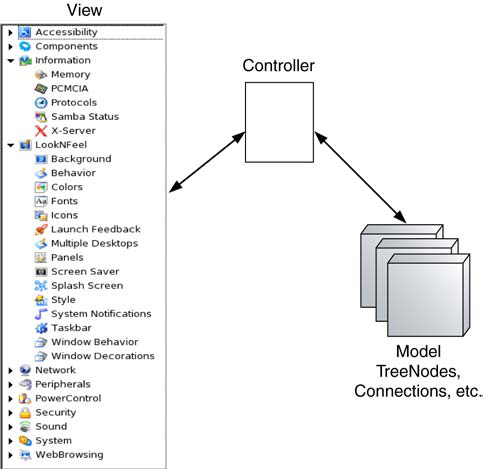
That’s one way of applying MVC outside of the more familiar web server scenario. But we’re not finished yet. Let’s turn our attention to the web browser next.
4.1.2. Applying MVC in the browser
We’ve focused on the small details of our application. We can also zoom out our perspective, to consider the entire JavaScript application that is delivered to the browser on startup. This, too, can be structured to follow the MVC pattern, and it will benefit from clear separation of concerns if it is.
At this level, the Model consists of the business domain objects, the View is the programmatically manipulated page as a whole, and the Controller is a combination of all the event handlers in the code that link the UI to the domain objects. Figure 4.2 illustrates the MVC operating at this level. This is perhaps the most important use of MVC for an Ajax developer, because it is a natural fit to the Ajax rich client application. We’ll examine the details of such use of the pattern, and what it buys us, in the remainder of the chapter.
Figure 4.2. Model-View-Controller applied to the Ajax client application as a whole. The Controller at this level is the code that links the UI to the business objects in the JavaScript.
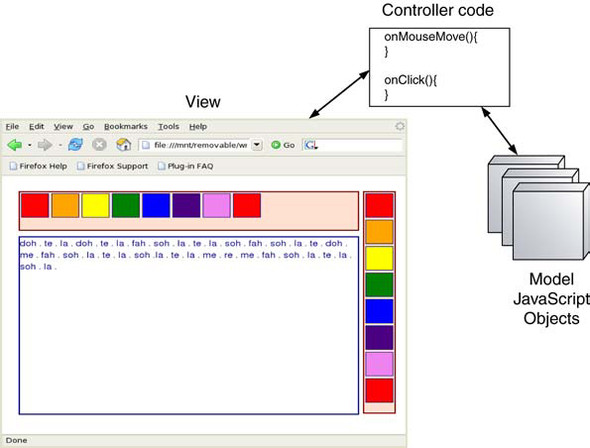
If you think back to the conventional web MVC that we discussed in chapter 3 as well, you’ll remember that we have at least three layers of MVC within a typical Ajax application, each performing different roles within the lifecycle of the application and each contributing to clean, well-organized code. Figure 4.3 illustrates how these MVC patterns at different scales are nested within each other in the application architecture.
Figure 4.3. Nested MVC architecture, in which the pattern repeats itself at different scales. At the outermost level, we can see the pattern defining the workflow of the application as a whole, with the model residing on the web server. At a smaller scale, the pattern is replicated within the client application and, at a smaller scale than that, within individual widgets in the client application.
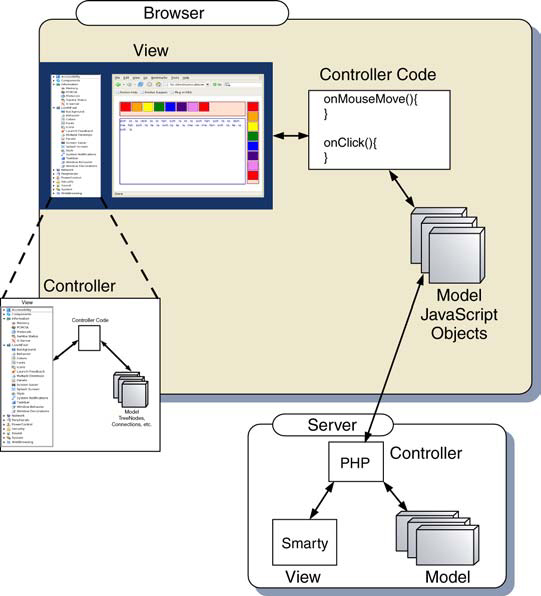
So, what does this mean to us when we’re working on the code? In the following sections, we’ll take a more practical look at using MVC to define the structure of our JavaScript application, how it will affect the way we write code, and what the benefits will be. Let’s start with a look at the View.
4.2. The View in an Ajax application
From the position of the JavaScript application delivered to the browser when the application starts up, the View is the visible page, consisting of the DOM elements that are rendered by HTML markup or through programmatic manipulation. We’ve already shown how to manipulate the DOM programmatically in chapter 2.
According to MVC, our View has two main responsibilities. It has to provide a visible interface for the user to trigger events from, that is, to talk to the Controller. It also needs to update itself in response to changes in the Model, usually communicated through the Controller again.
If the application is being developed by a team, the View will probably be the area subject to the most contention. Designers and graphic artists will be involved, as will programmers, particularly as we explore the scope for interactivity in an Ajax interface. Asking designers to write code, or programmers to get involved in the aesthetics of an application, is often a bad idea. Even if you’re providing both roles, it can be helpful to separate them, in order to focus on one at a time.
We showed in our overview of server MVC how code and presentation could become intertwined, and we separated them out using a template system. What are the options available to us here on the browser?
In chapter 3, we demonstrated how to structure our web pages so that the CSS, HTML, and JavaScript are defined in separate files. In terms of the page itself, this split follows MVC, with the stylesheet being the View and the HTML/DOM being the model (a Document Object Model). From our current perspective, though, the page rendering is a black box, and the HTML and CSS together should be treated as the View. Keeping them separate is still a good idea, and simply by moving the JavaScript out into a separate file we have started to keep the designers and the programmers off each other’s backs. This is just a start, however, as you’ll see.
4.2.1. Keeping the logic out of the View
Writing all our JavaScript in a separate file is a good start for enforcing separation of the View, but even with this in place, we can entangle the View with the logic roles (that is, Model and Controller) without having to try too hard. If we write JavaScript event handlers inline, such as
<div class='importButton'
onclick='importData("datafeed3.xml", mytextbox.value);'/>
then we are hard-coding business logic into the View. What is datafeed3? What does the value of mytextbox have to do with it? Why does importData() take two arguments, and what do they mean? The designer shouldn’t need to know these things.
importData() is a business logic function. The View and the Model shouldn’t talk to one another directly, according to the MVC canon, so one solution is to separate them out with an extra layer of indirection. If we rewrite our DIV tag as
<div class='importButton' onclick='importFeedData()'/>
and define an event handler like this
function importFeedData(event){
importData("datafeed3.xml", mytextbox.value);
}
then the arguments are encapsulated within the importFeedData() function, rather than an anonymous event handler. This allows us to reuse that functionality elsewhere, keeping the concerns separate and the code DRY (at the risk of repeating myself, DRY means “don’t repeat yourself”).
The Controller is still embedded in the HTML, however, which might make it hard to find in a large application.
To keep the Controller and the View separate, we can attach the event programmatically. Rather than declare an event handler inline, we can specify a marker of some sort that will later be picked up by the code. We have several options for this marker. We can attach a unique ID to the element and specify event handlers on a per-element basis. The HTML would be rewritten as
<div class='importButton' id='dataFeedBtn'>
and the following code executed as part of the window.onload callback, for example:
var dfBtn=document.getElementById('dataFeedBtn'),
dfBtn.onclick=importFeedData;
If we want to perform the same action on multiple event handlers, we need to apply a non-unique marker of some sort. One simple approach is to define an extra CSS class.
Adding events indirectly using CSS
Let’s look at a simple example, in which we bind mouse events to keys on a virtual musical keyboard. In listing 4.1, we define a simple page containing an unstyled document structure.
Listing 4.1. musical.html

We declare the page to conform to XHTML strict definition, just to show that it can be done. The keyboard element is assigned a unique ID, but the keys are not. Note that the keys designated ![]() are each defined as having two styles. musicalButton is common to all keys, and a separate style differentiates them by note. These styles are defined separately in the stylesheet
(listing 4.2).
are each defined as having two styles. musicalButton is common to all keys, and a separate style differentiates them by note. These styles are defined separately in the stylesheet
(listing 4.2).
Listing 4.2. musical.css
.body{
background-color: white;
}
.musicalKeys{
background-color: #ffe0d0;
border: solid maroon 2px;
width: 536px;
height: 68px;
top: 24px;
left: 24px;
margin: 4px;
position: absolute;
overflow: auto;
}
.musicalButton{
border: solid navy 1px;
width: 60px;
height: 60px;
position: relative;
margin: 2px;
float: left;
}
.do{ background-color: red; }
.re{ background-color: orange; }
.mi{ background-color: yellow; }
.fa{ background-color: green; }
.so{ background-color: blue; }
.la{ background-color: indigo; }
.ti{ background-color: violet; }
div.console{
font-family: arial, helvetica;
font-size: 16px;
color: navy;
background-color: white;
border: solid navy 2px;
width: 536px;
height: 320px;
top: 106px;
left: 24px;
margin: 4px;
position: absolute;
overflow: auto;
}
The style musicalButton defines the common properties of each key. The note-specific styles simply define a color for each key. Note that whereas top-level document elements are positioned with explicit pixel precision, we use the float style attribute to lay the keys out in a horizontal line using the browser’s built-in layout engine.
Binding the event-handler code
The JavaScript file (listing 4.3) binds the events to these keys programmatically.
Listing 4.3. musical.js
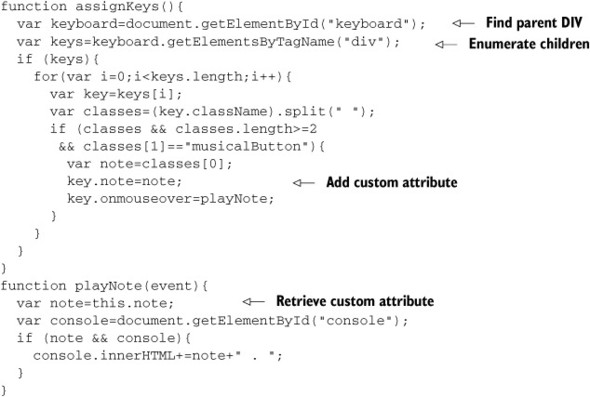
The assignKeys() function is called by window.onload. (We could have defined window.onload directly in this file, but that limits its portability). We find the keyboard element by its unique ID and then use getElementsByTagName() to iterate through all the DIV elements inside it. This requires some knowledge of the page structure, but it allows the designer the freedom to move the keyboard DIV around the page in any way that she wants.
The DOM elements representing the keys return a single string as className property. We use the inbuilt String.split function to convert it into an array, and check that the element is of class musicalButton. We then read the other part of the styling—which represents the note that this key plays—and attach it to the DOM node as an extra property, where it can be picked up again in the event handler.
Playing music through a web browser is rather tricky, so in this case, we simply write the note out to the “console” underneath the keyboard. innerHTML is adequate for this purpose. Figure 4.4 shows our musical keyboard in action. We’ve achieved good separation of roles here. Provided the designer drops the keyboard and console DIV tags somewhere on the page and includes the stylesheet and JavaScript, the application will work, and the risk of accidentally breaking the event logic is small. Effectively, the HTML page has become a template into which we inject variables and logic. This provides us with a good way of keeping logic out of the View. We’ve worked through this example manually, to demonstrate the details of how it’s done. In production, you might like to make use of a couple of third-party libraries that address the same issue.
Figure 4.4. Musical keyboard application running in a browser. The colored areas along the top are mapped to music notes, which are printed out in the lower console area when the mouse moves over them.
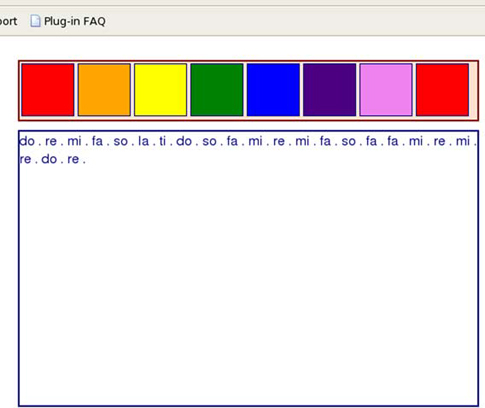
The Rico framework (www.openrico.org/) has a concept of Behavior objects that target specific sections of a DOM tree and add interactivity to them. We looked at the Rico Accordion behavior briefly in section 3.5.2.
A similar separation between HTML markup and interactivity can be achieved with Ben Nolan’s Behaviour library (see the Resources section at end of chapter). This library allows event-handler code to be assigned to DOM elements based on CSS selector rules (see chapter 2). In our previous example, the assignKeys() function programmatically selects the document element with the id keyboard, and then gets all DIV elements directly contained by it, using DOM manipulation methods. We can express this using a CSS selector as
#keyboard div
Using CSS, we could style all our keyboard elements using this selector. Using the Behaviour.js library, we can also apply event handlers in the same way as follows:
var myrules={
'#keyboard div' : function(key){
var classes=(key.className).split(" ");
if (classes && classes.length>=2
&& classes[1]=='musicalButton'){
var note=classes[0];
key.note=note;
key.onmouseover=playNote;
}
}
};
Behaviour.register(myrules);
Most of the logic is the same as in our previous example, but the use of CSS selectors offers a concise alternative to programmatically locating DOM elements, particularly if we’re adding several behaviors at once.
That keeps the logic out of the view for us, but it’s also possible to tangle the View up in the logic, as we will see.
4.2.2. Keeping the View out of the logic
We’ve reached the point now where the designers can develop the look of the page without having to touch the code. However, as it stands, some of the functionality of the application is still embedded in the HTML, namely, the ordering of the keys. Each key is defined as a separate DIV tag, and the designers could unwittingly delete some of them.
If the ordering of the keys is a business domain function rather than a design issue—and we can argue that it is—then it makes sense to generate some of the DOM for the component programmatically, rather than declare it in the HTML. Further, we may want to have multiple components of the same type on a page. If we don’t want the designer to modify the order of the keys on our keyboard, for example, we could simply stipulate that they assign a DIV tag with the class keyboard and have our initialization code find it and add the keys programmatically. Listing 4.4 shows the modified JavaScript required to do this.
Listing 4.4. musical_dyn_keys.js
var notes=new Array("do","re","mi","fa","so","la","ti","do");
function assignKeys(){
var candidates=document.getElementsByTagName("div");
if (candidates){
for(var i=0;i<candidates.length;i++){
var candidate=candidates[i];
if (candidate.className.indexOf('musicalKeys')>=0){
makeKeyboard(candidate);
}
}
}
}
function makeKeyboard(el){
for(var i=0;i<notes.length;i++){
var key=document.createElement("div");
key.className=notes[i]+" musicalButton";
key.note=notes[i];
key.onmouseover=playNote;
el.appendChild(key);
}
}
function playNote(event){
var note=this.note;
var console=document.getElementById('console'),
if (note && console){
console.innerHTML+=note+" . ";
}
}
Previously, we had defined our key sequence in the HTML. Now it is defined as a global JavaScript array. The assignKeys() method examines all the top-level DIV tags in the document, to see if the className contains the value musicalKeys. If it does, then it tries to populate that DIV with a working keyboard, using the makeKeyboard() function. makeKeyboard() simply creates new DOM nodes and then manipulates them in the same way as listing 4.4 did for the declared DOM nodes that it encountered. The playNote() callback handler operates exactly as before.
Because we are populating empty DIVs with our keyboard controls, adding a second set of keys is simple, as listing 4.5 illustrates.
Listing 4.5. musical_dyn_keys.html
<!DOCTYPE html PUBLIC "-//W3C//DTD XHTML 1.0 Strict//EN" "http://www.w3.org/TR/xhtml1/DTD/xhtml1-strict.dtd"> <html> <title>Two Keyboards</title> <head> <link rel='stylesheet' type='text/css' href='musical_dyn_keys.css'/> <script type='text/javascript' src='musical_dyn_keys.js'> </script> <script type='text/javascript'> window.onload=assignKeys; </script> </head> <body> <div id='keyboard-top' class='toplong musicalKeys'></div> <div id='keyboard-side' class='sidebar musicalKeys'></div> <div id='console' class='console'> </div> </body> </html>
Adding a second keyboard is a single-line operation. Because we don’t want them sitting one on top of the other, we move the placement styling out of the musicalKeys style class and into separate classes. The stylesheet modifications are shown in listing 4.6.
Listing 4.6. Changes to musical_dyn_keys.css
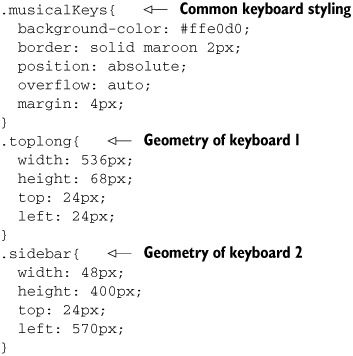
The musicalKeys class defines the visual style common to all keyboards. toplong and sidebar simply define the geometry of each keyboard.
By refactoring our keyboard example in this way, we have made it possible to reuse the code easily. However, the design of the keyboard is partly defined in the JavaScript, in the makeKeyboard() function in listing 4.4, and yet, as figure 4.5 shows, one keyboard has a vertical layout and the other a horizontal one. How did we achieve this?
Figure 4.5. Our revised musical keyboard program allows the designer to specify multiple keyboards. Using CSS-based styling and the native render engine, we can accommodate both vertical and horizontal layouts without writing explicit layout code in our JavaScript.

makeKeyboard() could easily have computed the size of the DIV that it was targeting and placed each button programmatically. In that case, we would need to get quite fussy about deciding whether the DIV was vertical or horizontal and write our own layout code. To a Java GUI programmer familiar with the internals of LayoutManager objects, this may seem all too obvious a route to take. If we took it, our programmers would wrest control of the widget’s look from the designers, and trouble would ensue!
As it is, makeKeyboard() modifies only the structure of the document. The keys are laid out by the browser’s own layout engine, which is controlled by stylesheets—by the float style attribute in this case. It is important that the layout be controlled by the designer. Logic and View remain separate, and peace reigns.
The keyboard was a relatively simple widget. In a larger, more complex widget such as a tree table, it may be harder to see how the browser’s own render engine can be coerced into doing the layout, and in some cases, programmatic styling is inevitable. However, it’s always worth asking this question, in the interests of keeping View and Logic separate. The browser render engine is also a high-performing, fast, and well-tested piece of native code, and it is likely to beat any JavaScript algorithms that we cook up.
That about wraps it up for the View for the moment. In the next section, we’ll explore the role of the Controller in MVC and how that relates to JavaScript event handlers in an Ajax application.
4.3. The Controller in an Ajax application
The role of the Controller in MVC is to serve as an intermediary between the Model and the View, decoupling them from one another. In a GUI application such as our Ajax client application, the Controller layer is composed of event handlers. As is often the case with web browsers, techniques have evolved over time, and modern browsers support two different event models. The classic model is relatively simple and is in the process of being superseded by the newer W3C specifications for event handling. At the time of writing, however, implementations of the new event-handling model vary between browsers and are somewhat problematic. Both event models are discussed here.
4.3.1. Classic JavaScript event handlers
The JavaScript implementation in web browsers allows us to define code that will be executed in response to a user event, typically either the mouse or keyboard. In the modern browsers that support Ajax, these event handlers can be assigned to most visual elements. We can use the event handlers to connect our visible user interface, that is, the View, to the business object Model.
The classic event model has been around since the early days of JavaScript, and is relatively simple and straightforward. DOM elements have a small number of predefined properties to which callback functions can be assigned. For example, to attach a function that will be called when the mouse is clicked on an element myDomElement, we could write
myDomElement.onclick=showAnimatedMonkey
myDomElement is any DOM element that we have a programmatic handle on. showAnimatedMonkey is a function, defined as
function showAnimatedMonkey(){
//some skillfully executed code to display
//an engaging cartoon character here
}
that is, as an ordinary JavaScript function. Note that when we assign the event handler, we pass the Function object, not a call to that object, so it doesn’t have parentheses after the function name. This is a common mistake:
myDomElement.onclick=showAnimatedMonkey();
This looks more natural to programmers unaccustomed to treating functions as first-class objects, but it will not do what we think. The function will be called when we make the assignment, not when the DOM element is clicked. The onclick property will be set to whatever is returned by the function. Unless you’re doing something extremely clever involving functions that return references to other functions, this is probably not desirable. Here’s the right way to do it:
myDomElement.onclick=showAnimatedMonkey;
This passes a reference to our callback function to the DOM element, telling it that this is the function to invoke when the node is clicked on. DOM elements have many such properties to which event-handler functions can be attached. Common event-handler callbacks for GUI work are listed in table 4.1. Similar properties can be found elsewhere in web browser JavaScript, too. The XMLHttpRequest.onreadystate and window.onload, which we have encountered already, are also event handler functions that can be assigned by the programmer.
Table 4.1. Common GUI event handler properties in the DOM
|
Property |
Description |
|---|---|
| onmouseover | Triggered when the mouse first passes into an element’s region. |
| onmouseout | Triggered when the mouse passes out of an element’s region. |
| onmousemove | Triggered whenever the mouse moves while within an element’s region (i.e., frequently!). |
| onclick | Triggered when the mouse is clicked within an element’s region. |
| onkeypress | Triggered when a key is pressed while this element has input focus. Global key handlers can be attached to the document’s body. |
| onfocus | A visible element receives input focus. |
| onblur | A visible element loses input focus. |
There is an unusual feature of the event handler functions worth mentioning here, as it trips people up most frequently when writing object-oriented JavaScript, a feature that we will lean on heavily in developing Ajax clients.
We’ve got a handle on a DOM element, and assigned a callback function to the onclick property. When the DOM element receives a mouse click, the callback is invoked. However, the function context (that is, the value that variable this resolves to—see appendix B for a fuller discussion of JavaScript Function objects) is assigned to the DOM node that received the event. Depending on where and how the function was originally declared, this can be very confusing.
Let’s explore the problem with an example. We define a class to represent a button object, which has a reference to a DOM node, a callback handler, and a value that is displayed when the button is clicked. Any instance of the button will respond in the same way to a mouse click event, and so we define the callback handler as a method of the button class. That’s a sufficient spec for starters, so let’s look at the code. Here’s the constructor for our button:
function Button(value,domEl){
this.domEl=domEl;
this.value=value;
this.domEl.onclick=this.clickHandler;
}
We go on to define an event handler as part of the Button class:
Button.prototype.clickHandler=function(){
alert(this.value);
}
It looks straightforward enough, but it doesn’t do what we want it to. The alert box will generally return a message undefined, not the value property that we passed to the constructor. Let’s see why. The function clickHandler gets invoked by the browser when the DOM element is clicked, and it sets the function context to the DOM element, not the Button JavaScript object. So, this.value refers to the value property of the DOM element, not the Button object. You’d never tell by looking at the declaration of the event-handler function, would you?
We can fix things up by passing a reference to the Button object to the DOM element, that is, by modifying our constructor like this:
function Button(value,domEl){
this.domEl=domEl;
this.value=value;
this.domEl.buttonObj=this;
this.domEl.onclick=this.clickHandler;
}
The DOM element still doesn’t have a value property, but it has a reference to the Button object, which it can use to get the value. We finish up by altering the event handler like this:
Button.prototype.clickHandler=function(){
var buttonObj=this.buttonObj;
var value=(buttonObj && buttonObj.value) ?
buttonObj.value : "unknown value";
alert(value);
}
The DOM node refers to the Button, which refers to its value property, and our event handler does what we want it to. We could have attached the value directly to the DOM node, but attaching a reference to the entire backing object allows this pattern to work easily with arbitrarily complex objects. In passing, it’s worth noting that we’ve implemented a mini-MVC pattern here, with the DOM element View fronting a backing object Model.
That’s the classic event model, then. The main shortcoming of this event model is that it allows only one event-handler function per element. In the Observer pattern that we presented in chapter 3, we noted that an observable element could have any number of observers attached to it at a given time. When writing a simple script for a web page, this is unlikely to be a serious shortcoming, but as we move toward the more complex Ajax clients, we start to feel the constraint more. We will take a closer look at this in section 4.3.3, but first, let’s look at the more recent event model.
4.3.2. The W3C event model
The more flexible event model proposed by the W3C is complex. An arbitrary number of listeners can be attached to a DOM element. Further, if an action takes place in a region of the document in which several elements overlap, the event handlers of each are given an opportunity to fire and to veto further calls in the event stack, known as “swallowing” the event. The specification proposes that the event stack be traversed twice in total, first propagating from outermost to innermost (from the document element down) and then bubbling up again from the inside to the outside. In practice, different browsers implement different subsets of this behavior.
In Mozilla-based browsers and Safari, event callbacks are attached using addEventListener() and removed by a corresponding removeEventListener(). Internet Explorer offers similar functions: attachEvent() and detachEvent(). Mike Foster’s xEvent object (part of the x library—see the Resources section at the end of this chapter) makes a brave attempt at creating a Façade (see chapter 3) across these implementations in order to provide a rich cross-browser event model.
There is a further cross-browser annoyance here, as the callback handler functions defined by the user are called slightly differently. Under Mozilla browsers, the function is invoked with the DOM element receiving the event as a context object, as for the classic event model. Under Internet Explorer, the function context is always the Window object, making it impossible to work out which DOM element is currently calling the event handler! Even with a layer such as xEvent in place, developers need to account for these variations when writing their callback handlers.
The final issue to mention here is that neither implementation provides a satisfactory way of returning a list of all currently attached listeners.
At this point, I advise you not to use the newer event model. The main shortcoming of the classic model—lack of multiple listeners—can be addressed by the use of design patterns, as we will see next.
4.3.3. Implementing a flexible event model in JavaScript
Because of the incompatibilities of the newer W3C event model, the promise of a flexible event listener framework remains just out of reach. We described the Observer pattern in chapter 3, and that seems to fit the bill nicely, allowing us to add and remove observers from the event source in a flexible fashion. Clearly, the W3C felt the same way, as the revised event model implements Observer, but the browser vendors delivered inconsistent and just plain broken implementations. The classic event model falls far short of the Observer pattern, but perhaps we can enhance it a little with some code of our own.
Managing multiple event callbacks
Before going on to implement our own solution, let’s come to grips with the problem through a simple example. Listing 4.7 shows a simple web page, in which a large DIV area responds to mouse move events in two ways.
Listing 4.7. mousemat.html
<html>
<head>
<link rel='stylesheet' type='text/css' href='mousemat.css' />
<script type='text/javascript'>
var cursor=null;
window.onload=function(){
var mat=document.getElementById('mousemat'),
mat.onmousemove=mouseObserver;
cursor=document.getElementById('cursor'),
}
function mouseObserver(event){
var e=event || window.event;
writeStatus(e);
drawThumbnail(e);
}
function writeStatus(e){
window.status=e.clientX+","+e.clientY;
}
function drawThumbnail(e){
cursor.style.left=((e.clientX/5)-2)+"px";
cursor.style.top=((e.clientY/5)-2)+"px";
}
</script>
</head>
<body>
<div class='mousemat' id='mousemat'></div>
<div class='thumbnail' id='thumbnail'>
<div class='cursor' id='cursor'/>
</div>
</body>
</html>
First, it updates the browser status bar, in the writeStatus() function. Second, it updates a smaller thumbnail image of itself, by repositioning a dot in the thumbnail area, to copy the mouse pointer’s movements, in the drawThumbnail() function. Figure 4.6 shows the page in action.
Figure 4.6. The Mousemat program tracks mouse movement events on the main “virtual mousemat” area in two ways: by updating the browser status bar with the mouse coordinates and by moving the dot on the thumbnail view in sync with the mouse pointer.
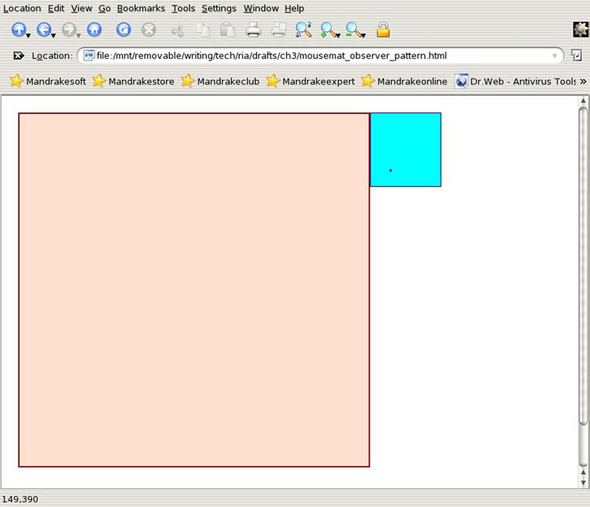
These two actions are independent of each other, and we would like to be able to swap these and other responses to the mouse movement in and out at will, even while the program is running.
The mouseObserver() function is our event listener. (The first line is performing some simple cross-browser magic, by the way. Unlike Mozilla, Opera, or Safari, Internet Explorer doesn’t pass any arguments to the callback handler function, but stores the Event object in window.event.) In this example, we have hardwired the two activities in the event handler, calling writeStatus() and drawThumbnail() in turn. The program does exactly what we want it to do, and, because it is a small program, the code for mouseObserver() is reasonably clear. Ideally, though, we would like a cleaner way to wire the event listeners together, allowing the approach to scale to more complex or dynamic situations.
Implementing Observer in JavaScript
The proposed solution is to define a generic event router object, which attaches a standard function to the target element as an event callback and maintains a list of listener functions. This would allow us to rewrite our mousemat initialization code in this way:
window.onload=function(){
var mat=document.getElementById('mousemat'),
...
var mouseRouter=new jsEvent.EventRouter(mat,"onmousemove");
mouseRouter.addListener(writeStatus);
mouseRouter.addListener(drawThumbnail);
}
We define an EventRouter object, passing in the DOM element and the type of event that we would like to register as arguments. We then add listener functions to the router object, which also supports a removeListener() method that we don’t need here. It looks straightforward, but how do we implement it?
First, we write a constructor for the object, which in JavaScript is simply a function. (Appendix B contains a primer on the syntax of JavaScript objects. Take a look if any of the following code looks strange or confusing.)
jsEvent.EventRouter=function(el,eventType){
this.lsnrs=new Array();
this.el=el;
el.eventRouter=this;
el[eventType]=jsEvent.EventRouter.callback;
}
We define the array of listener functions, which is initially empty, take a reference to the DOM element, and give it a reference to this object, using the pattern we described in section 3.5.1. We then assign a static method of the EventRouter class, simply called callback, as the event handler. Remember that in JavaScript, the square bracket and dot notations are equivalent, which means
el.onmouseover
is the same as
el['onmouseover']
We use this to our advantage here, passing in the name of a property as an argument. This is similar to reflection in Java or the .NET languages.
Let’s have a look at the callback then:
jsEvent.EventRouter.callback=function(event){
var e=event || window.event;
var router=this.eventRouter;
router.notify(e)
}
Because this is a callback, the function context is the DOM node that fired the event, not the router object. We retrieve the EventRouter reference that we had attached to the DOM node, using the backing object pattern that we saw earlier. We then call the notify() method of the router, passing the event object in as an argument.
The full code for the Event Router object is shown in listing 4.8.
Listing 4.8. EventRouter.js
var jsEvent=new Array();
jsEvent.EventRouter=function(el,eventType){
this.lsnrs=new Array();
this.el=el;
el.eventRouter=this;
el[eventType]=jsEvent.EventRouter.callback;
}
jsEvent.EventRouter.prototype.addListener=function(lsnr){
this.lsnrs.append(lsnr,true);
}
jsEvent.EventRouter.prototype.removeListener=function(lsnr){
this.lsnrs.remove(lsnr);
}
jsEvent.EventRouter.prototype.notify=function(e){
var lsnrs=this.lsnrs;
for(var i=0;i<lsnrs.length;i++){
var lsnr=lsnrs[i];
lsnr.call(this,e);
}
}
jsEvent.EventRouter.callback=function(event){
var e=event || window.event;
var router=this.eventRouter;
router.notify(e)
}
Note that some of the methods of the array are not standard JavaScript but have been defined by our extended array definition, which is discussed in appendix B. Notably, addListener() and removeListener() are simple to implement using the append() and remove() methods. Listener functions are invoked using the Function.call() method, whose first argument is the function context, and subsequent arguments (in this case the event) are passed through to the callee.
The revised mousemat example is shown in listing 4.9.
Listing 4.9. Revised mousemat.html, using EventRouter
<html>
<head>
<link rel='stylesheet' type='text/css' href='mousemat.css' />
<script type='text/javascript' src='extras-array.js'></script>
<script type='text/javascript' src='eventRouter.js'></script>
<script type='text/javascript'>
var cursor=null;
window.onload=function(){
var mat=document.getElementById('mousemat'),
cursor=document.getElementById('cursor'),
var mouseRouter=new jsEvent.EventRouter(mat,"onmousemove");
mouseRouter.addListener(writeStatus);
mouseRouter.addListener(drawThumbnail);
}
function writeStatus(e){
window.status=e.clientX+","+e.clientY
}
function drawThumbnail(e){
cursor.style.left=((e.clientX/5)-2)+"px";
cursor.style.top=((e.clientY/5)-2)+"px";
}
</script>
</head>
<body>
<div class='mousemat' id='mousemat'></div>
<div class='thumbnail' id='thumbnail'>
<div class='cursor' id='cursor'/>
</div>
</body>
</html>
The inline JavaScript is greatly simplified. All we need to do is create the EventRouter, pass in the listener functions, and provide implementations for the listeners. We leave it as an exercise for the reader to include checkboxes to add and remove each listener dynamically.
This rounds out our discussion of the Controller layer in an Ajax application and the role that design patterns—Observer in particular—can play in keeping it clean and easy to work with. In the following section, we’ll look at the final part of the MVC pattern, the Model.
4.4. Models in an Ajax application
The Model is responsible for representing the business domain of our application, that is, the real-world subject that the application is all about, whether that is a garment store, a musical instrument, or a set of points in space. As we’ve noted already, the Document Object Model is not the model at the scale at which we’re looking at the application now. Rather, the model is a collection of code that we have written in JavaScript. Like most design patterns, MVC is heavily based on object-oriented thinking.
JavaScript is not designed as an OO language, although it can be persuaded into something resembling object orientation without too much struggle. It does support the definition of something very similar to object classes through its prototype mechanism, and some developers have gone as far as implementing inheritance systems for JavaScript. We discuss these issues further in appendix B. When implementing MVC in JavaScript so far, we’ve adapted it to the JavaScript style of coding, for example, passing Function objects directly as event listeners. When it comes to defining the model, however, using JavaScript objects, and as much of an OO approach as we’re comfortable with for the language, makes good sense. In the following section, we’ll show how that is done.
4.4.1. Using JavaScript to model the business domain
When discussing the View, we are very much tied to the DOM. When we talk about the Controller, we are constrained by the browser event models. When writing the Model, however, we are dealing almost purely with JavaScript and have very little to do with browser-specific functionality. Those who have struggled with browser incompatibilities and bugs will recognize this as a comfortable situation in which to be.
Let’s look at a simple example. In chapter 3 we discussed our garment store application, from the point of view of generating a data feed from the server. The data described a list of garment types, in terms of a unique ID, a name, and a description, along with price, color, and size information. Let’s return to that example now and consider what happens when the data arrives at the client. Over the course of its lifetime, the application will receive many such streams of data and have a need to store data in memory. Think of this as a cache if you like—data stored on the client can be redisplayed very quickly, without needing to go back to the server at the time at which the user requests the data. This benefits the user’s workflow, as discussed in chapter 1.
We can define a simple JavaScript object that corresponds to the garment object defined on the server. Listing 4.10 shows a typical example.
Listing 4.10. Garment.js
var garments=new Array();
function Garment(id,title,description,price){
this.id=id;
garments[id]=this;
this.title=title;
this.description=description;
this.price=price;
this.colors=new Object();
this.sizes=new Object();
}
Garment.prototype.addColor(color){
this.colors.append(color,true);
}
Garment.prototype.addSize(size){
this.sizes.append(size,true);
}
We define a global array first of all, to hold all our garments. (Yes, global variables are evil. In production, we’d use a namespacing object, but we’ve omitted that for clarity here.) This is an associative array, keyed by the garment’s unique ID, ensuring that we have only one reference to each garment type at a time. In the constructor function, we set all the simple properties, that is, those that aren’t arrays. We define the arrays as empty and provide simple adder methods, which uses our enhanced array code (see appendix B) to prevent duplicates.
We don’t provide getter or setter methods by default and don’t support the full access control—private, protected, and public variables and methods—that a full OO language does. There are ways of providing this feature, which are discussed in appendix B, but my own preference is to keep the Model simple.
When parsing the XML stream, it would be nice to initially build an empty Garment object and then populate it field by field. The astute reader may be wondering why we haven’t provided a simpler constructor. In fact, we have. JavaScript function arguments are mutable, and any missing values from a call to a function will simply initialize that value to null. So the call
var garment=new Garment(123);
will be treated as identical to
var garment=new Garment(123,null,null,null);
We need to pass in the ID, because we use that in the constructor to place the new object in the global list of garments.
4.4.2. Interacting with the server
We could parse the XML feed of the type shown in listing 4.10 in order to generate Garment objects in the client application. We’ve already seen this in action in chapter 2, and we’ll see a number of variations in chapter 5, so we won’t go into all the details here. The XML document contains a mixture of attributes and tag content. We read attribute data using the attributes property and getNamedItem() function and read the body text of tags using the firstChild and data properties, for example:
garment.description=descrTag.firstChild.data;
to parse an XML fragment such as
<description>Large tweedy hat looking like an unappealing strawberry </description>
Note that garments are automatically added to our array of all garments as they are created, simply by invoking the constructor. Removing a garment from the array is also relatively straightforward:
function unregisterGarment(id){
garments[id]=null;
}
This removes the garment type from the global registry, but won’t cascade to destroy any instances of Garment that we have already created. We can add a simple validation test to the Garment object, however:
Garment.prototype.isValid=function(){
return garments[this.id]!=null;
}
We’ve now defined a clear path for propagating data all the way from the database to the client, with nice, easy-to-handle objects at each step. Let’s recap the steps. First, we generate a server-side object model from the database. In section 3.4.2, we saw how to do this using an Object-Relational Mapping (ORM) tool, which gave us out-of-the-box two-way interactions between object model and database. We can read data into objects, modify it, and save the data.
Second, we used a template system to generate an XML stream from our object model, and third, we parsed this stream in order to create an object model on the JavaScript tier. We must do this parsing by hand for now. We may see ORM-like mapping libraries appearing in the near future.
In an administrative application, of course, we might want to edit our data too, that is, modify the JavaScript model, and then communicate these changes back to the server model. This forces us to confront the issue that we now have two copies of our domain model and that they may get out of sync with each other.
In a classic web application, all the intelligence is located on the server, so our model is located there, in whatever language we’re using. In an Ajax application, we want to distribute the intelligence between the client and the server, so that the client code can make some decisions for itself before calling back to the server. If the client makes only very simple decisions, we can code these in an ad hoc way, but then we won’t get much of the benefit of an intelligent client, and the system will tend to still be unresponsive in places. If we empower the client to make more important decisions for itself, then it needs to know something about our business domain, at which point it really needs to have a model of the domain.
We can’t do away with the domain model on the server, because some resources are available only on the server, such as database connections for persistence, access to legacy systems, and so on. The client-side domain model has to work with the one on the server. So, what does that entail? In chapter 5 we will develop a fuller understanding of the client/server interactions and how to work cleanly with a domain model split across both tiers.
So far we’ve looked at Model, View, and Controller in isolation. The final topic for this chapter brings the Model and View together again.
4.5. Generating the View from the Model
By introducing MVC into the browser, we’ve given ourselves three distinct subsystems to worry about. Separating concerns may result in cleaner code, but it can also result in a lot of code, and a common critique of design patterns is that they can turn even the simplest task into quite an involved process (as Enterprise JavaBeans [EJB] developers know only too well!).
Many-layered application designs often end up repeating information across several layers. We know the importance of DRY code, and a common way of tackling this repetition is to define the necessary information once, and generate the various layers automatically from that definition. In this section, we’ll do just that, and present a technique that simplifies the MVC implementation and brings together all three tiers in a simple way. Specifically, we’ll target the View layer.
So far, we’ve looked at the View as a hand-coded representation of the underlying Model. This gives us considerable flexibility in determining what the user sees, but at times, we won’t need this flexibility, and hand-coding the UI can become tedious and repetitive. An alternative approach is to automatically generate the user interface, or at least portions of it, from the underlying Model. There are precedents for doing this, such as the Smalltalk language environments and the Java/.NET Naked Objects framework (see the Resources section), and JavaScript is well suited to this sort of task. Let’s have a look at what JavaScript reflection can do for us in this regard, and develop a generic “Object Browser” component, that can be used as a View for any JavaScript object that we throw at it.
4.5.1. Reflecting on a JavaScript object
Most of the time when we write code to manipulate an object, we already have a fairly good idea of what the object is and what it can do. Sometimes, however, we need to code blindly, as it were, and examine the object without any prior knowledge. Generating a user interface for our domain model objects is just such a case. Ideally, we would like to develop a reusable solution that can be equally applied to any domain—finance, e-commerce, scientific visualization, and so on. This section presents just such a JavaScript library, the ObjectViewer, that can be used in your own applications. To give you a taste of the ObjectViewer in action, figure 4.7 shows the ObjectViewer displaying several layers of a complex object graph.
Figure 4.7. Here the ObjectViewer is used to display a hierarchical system of planets, each of which contains a number of informational properties, plus a list of facts stored as an array.
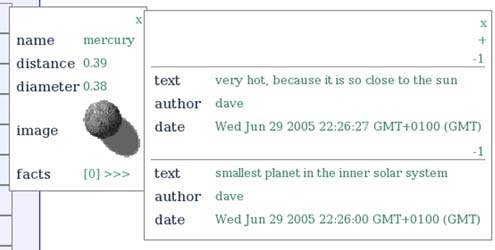
The object being viewed, representing the planet Mercury, is quite sophisticated, with properties including an image URL, an array of facts, as well as simple strings and numbers. Our ObjectViewer can handle all of these intelligently without knowing anything specific about the type of object in advance.
The process of examining an object and querying its properties and capabilities is known as reflection. Readers with a familiarity to Java or .NET should already be familiar with this term. We discuss JavaScript’s reflection capabilities in more detail in appendix B. To summarize briefly here, a JavaScript object can be iterated over as if it were an associative array. To print out all the properties of an object, we can simply write
var description="";
for (var i in MyObj){
var property=MyObj[i];
description+=i+" = "+property+"
";
}
alert(description);
Presenting data as an alert is fairly primitive and doesn’t integrate with the rest of a UI very well. Listing 4.11 presents the core code for the ObjectViewer object.
Listing 4.11. ObjectViewer object
objviewer.ObjectViewer=function(obj,div,isInline,addNew){
styling.removeAllChildren(div);
this.object=obj;
this.mainDiv=div;
this.mainDiv.viewer=this;
this.isInline=isInline;
this.addNew=addNew;
var table=document.createElement("table");
this.tbod=document.createElement("tbody");
table.appendChild(this.tbod);
this.fields=new Array();
this.children=new Array();
for (var i in this.object){
this.fields[i]=new objviewer.PropertyViewer(
this, i
);
}
objviewer.PropertyViewer=function(objectViewer,name){
this.objectViewer=objectViewer;
this.name=name;
this.value=objectViewer.object[this.name];
this.rowTr=document.createElement("tr");
this.rowTr.className='objViewRow';
this.valTd=document.createElement("td");
this.valTd.className='objViewValue';
this.valTd.viewer=this;
this.rowTr.appendChild(this.valTd);
var valDiv=this.renderSimple();
this.valTd.appendChild(valDiv);
viewer.tbod.appendChild(this.rowTr);
}
objviewer.PropertyViewer.prototype.renderSimple=function(){
var valDiv=document.createElement("div");
var valTxt=document.createTextNode(this.value);
valDiv.appendChild(valTxt);
if (this.spec.editable){
valDiv.className+=" editable";
valDiv.viewer=this;
valDiv.onclick=objviewer.PropertyViewer.editSimpleProperty;
}
return valDiv;
}
Our library contains two objects: an ObjectViewer, which iterates over the members of an object and assembles an HTML table in which to display the data, and a PropertyViewer, which renders an individual property name and value as a table row.
This gets the basic job done, but it suffers from several problems. First, it will iterate over every property. If we have added helper functions to the Object prototype, we will see them. If we do it to a DOM node, we see all the built-in properties and appreciate how heavyweight a DOM element really is. In general, we want to be selective about which properties of our object we show to the user. We can specify which properties we want to display for a given object by attaching a special property, an Array, to the object before passing it to the object renderer. Listing 4.12 illustrates this.
Listing 4.12. Using the objViewSpec property
objviewer.ObjectViewer=function(obj,div,isInline,addNew){
styling.removeAllChildren(div);
this.object=obj;
this.spec=objviewer.getSpec(obj);
this.mainDiv=div;
this.mainDiv.viewer=this;
this.isInline=isInline;
this.addNew=addNew;
var table=document.createElement("table");
this.tbod=document.createElement("tbody");
table.appendChild(this.tbod);
this.fields=new Array();
this.children=new Array();
for (var i=0;i<this.spec.length;i++){
this.fields[i]=new objviewer.PropertyViewer(
this,this.spec[i]
);
}
objviewer.getSpec=function (obj){
return (obj.objViewSpec) ?
obj.objViewSpec :
objviewer.autoSpec(obj);
}
objviewer.autoSpec=function(obj){
var members=new Array();
for (var propName in obj){
var spec={name:propName};
members.append(spec);
}
return members;
}
objviewer.PropertyViewer=function(objectViewer,memberSpec){
this.objectViewer=objectViewer;
this.spec=memberSpec;
this.name=this.spec.name;
...
}
We define a property objViewSpec, which the ObjectViewer constructor looks for in each object. If it can’t find such a property, it then resorts to creating one by iterating over the object in the autoSpec() function. The objViewSpec property is a numerical array, with each element being a lookup table of properties. For now, we’re only concerned with generating the name property. The PropertyViewer is passed the spec for this property in its constructor and can take hints from the spec as to how it should render itself.
If we provide a specification property to an object that we want to inspect in the ObjectViewer, then we can limit the properties being displayed to those that we think are relevant.
A second problem with our ObjectViewer is that it doesn’t handle complex properties very well. When objects, arrays, and functions are appended to a string, the toString() method is called. In the case of an object, this generally returns something nondescriptive such as [Object object]. In the case of a Function object, the entire source code for the function is returned. We need to discriminate between the different types of properties, which we can do using the instanceof operator. With that in place, let’s see how we can improve on our viewer.
4.5.2. Dealing with arrays and objects
One way of handling arrays and objects is to allow the user to drill down into them using separate ObjectViewer objects for each property. There are several ways of representing this. We have chosen here to represent child objects as popout windows, somewhat like a hierarchical menu.
To achieve this, we need to do two things. First, we need to add a type property to the object specification and define the types that we support:
objviewer.TYPE_SIMPLE="simple"; objviewer.TYPE_ARRAY="array"; objviewer.TYPE_FUNCTION="function"; objviewer.TYPE_IMAGE_URL="image url"; objviewer.TYPE_OBJECT="object";
We modify the function that generates specs for objects that don’t come with their own to take account of the type, as shown in listing 4.13.
Listing 4.13. Modified autoSpec() function
objviewer.autoSpec=function(obj){
var members=new Array();
for (var propName in obj){
var propValue=obj[name];
var propType=objviewer.autoType(value);
var spec={name:propName,type:propType};
members.append(spec);
}
if (obj && obj.length>0){
for(var i=0;i<obj.length;i++){
var propName="array ["+i+"]";
var propValue=obj[i];
var propType=objviewer.ObjectViewer.autoType(value);
var spec={name:propName,type:propType};
members.append(spec);
}
}
return members;
}
objviewer.autoType=function(value){
var type=objviewer.TYPE_SIMPLE;
if ((value instanceof Array)){
type=objviewer.TYPE_ARRAY;
}else if (value instanceof Function){
type=objviewer.TYPE_FUNCTION;
}else if (value instanceof Object){
type=objviewer.TYPE_OBJECT;
}
return type;
}
Note that we also add support for numerically indexed arrays, whose elements wouldn’t be discovered by the for...in style of loop.
The second thing that we need to do is to modify the PropertyViewer to take account of the different types and render them accordingly, as shown in listing 4.14.
Listing 4.14. Modified PropertyViewer constructor
objviewer.PropertyViewer=function
(objectViewer,memberSpec,appendAtTop){
this.objectViewer=objectViewer;
this.spec=memberSpec;
this.name=this.spec.name;
this.type=this.spec.type;
this.value=objectViewer.object[this.name];
this.rowTr=document.createElement("tr");
this.rowTr.className='objViewRow';
var isComplexType=(this.type==objviewer.TYPE_ARRAY
||this.type==objviewer.TYPE_OBJECT);
if ( !(isComplexType && this.objectViewer.isInline
)
){
this.nameTd=this.renderSideHeader();
this.rowTr.appendChild(this.nameTd);
}
this.valTd=document.createElement("td");
this.valTd.className='objViewValue';
this.valTd.viewer=this;
this.rowTr.appendChild(this.valTd);
if (isComplexType){
if (this.viewer.isInline){
this.valTd.colSpan=2;
var nameDiv=this.renderTopHeader();
this.valTd.appendChild(nameDiv);
var valDiv=this.renderInlineObject();
this.valTd.appendChild(valDiv);
}else{
var valDiv=this.renderPopoutObject();
this.valTd.appendChild(valDiv);
}
}else if (this.type==objviewer.TYPE_IMAGE_URL){
var valImg=this.renderImage();
this.valTd.appendChild(valImg);
}else if (this.type==objviewer.TYPE_SIMPLE){
var valTxt=this.renderSimple();
this.valTd.appendChild(valTxt);
}
if (appendAtTop){
styling.insertAtTop(viewer.tbod,this.rowTr);
}else{
viewer.tbod.appendChild(this.rowTr);
}
}
To accommodate the various types of properties, we have defined a number of rendering methods, the implementation of which is too detailed to reproduce in full here. Source code for the entire ObjectViewer can be downloaded from the website that accompanies this book.
We now have a fairly complete way of viewing our domain model automatically. To make the domain model objects visible, all that we need to do is to assign objViewSpec properties to their prototypes. The Planet object backing the view shown in figure 4.7, for example, has the following statement in the constructor:
this.objViewSpec=[
{name:"name", type:"simple"},
{name:"distance", type:"simple", editable:true},
{name:"diameter", type:"simple", editable:true},
{name:"image", type:"image url"},
{name:"facts", type:"array", addNew:this.newFact, inline:true }
];
The notation for this specification is the JavaScript object notation, known as JSON. Square braces indicate a numerical array, and curly braces an associative array or object (the two are really the same). We discuss JSON more fully in appendix B.
There are a few unexplained entries here. What do addNew, inline, and editable mean? Their purpose is to notify the View that these parts of the domain model can not only be inspected but also modified by the user, bringing in the Controller aspects of our system, too. We’ll look at this in the next section.
4.5.3. Adding a Controller
It’s nice to be able to look at a domain model, but many everyday applications require us to modify them too—download the tune, edit the document, add items to the shopping basket, and so on. Mediating between user interactions and the domain model is the responsibility of the Controller, and we’ll now add that functionality to our ObjectViewer.
The first thing that we’d like to do is to be able to edit simple text values when we click on them, if our specification object flags them as being editable. Listing 4.15 shows the code used to render a simple text property.
Listing 4.15. renderSimple() function
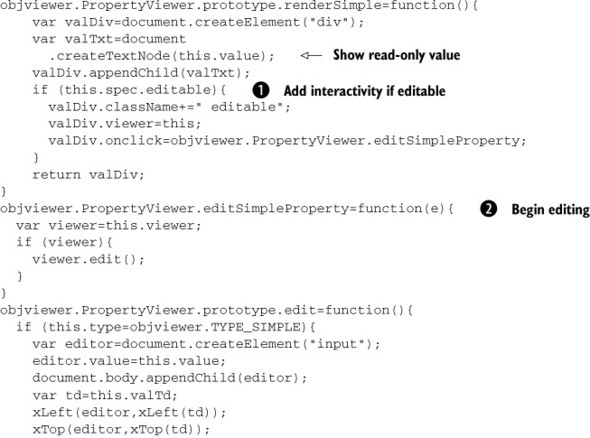

Editing a property involves several steps. First, we want to assign an onclick handler to the DOM element displaying the value, if the field is editable ![]() . We also assign a specific CSS classname to editable fields, which will make them change color when the mouse hovers over
them. We need the user to be able to realize that she can edit the field, after all.
. We also assign a specific CSS classname to editable fields, which will make them change color when the mouse hovers over
them. We need the user to be able to realize that she can edit the field, after all.
editSimpleProperty() ![]() is a simple event handler that retrieves the reference to the PropertyViewer from the clicked DOM node and calls the edit() method. This way of connecting the View and Controller should be familiar from section 4.3.1. We check that the property type is correct and then replace the read-only label with an equivalent-sized HTML form text
input, containing the value
is a simple event handler that retrieves the reference to the PropertyViewer from the clicked DOM node and calls the edit() method. This way of connecting the View and Controller should be familiar from section 4.3.1. We check that the property type is correct and then replace the read-only label with an equivalent-sized HTML form text
input, containing the value ![]() . We also attach an onblur handler to this text area
. We also attach an onblur handler to this text area ![]() , which replaces the editable area with a read-only label
, which replaces the editable area with a read-only label ![]() and updates the domain model.
and updates the domain model.
We can manipulate the domain model in this way, but in general, we would often like to take some other action when the model
is updated. The notifyChange() method of the ObjectViewer ![]() , invoked in the commitEdit() function, comes into play here. Listing 4.16 shows this function in full.
, invoked in the commitEdit() function, comes into play here. Listing 4.16 shows this function in full.
Listing 4.16. ObjectViewer.notifyChange()
objviewer.ObjectViewer.prototype
.notifyChange=function(propViewer){
if (this.onchangeRouter){
this.onchangeRouter.notify(propViewer);
}
if (this.parentObjViewer){
this.parentObjViewer.notifyChange(propViewer);
}
}
objviewer.ObjectViewer.prototype
.addChangeListener=function(lsnr){
if (!this.onchangeRouter){
this.onchangeRouter=new jsEvent.EventRouter(this,"onchange");
}
this.onchangeRouter.addListener(lsnr);
}
objviewer.ObjectViewer.prototype
.removeChangeListener=function(lsnr){
if (this.onchangeRouter){
this.onchangeRouter.removeListener(lsnr);
}
}
The problem we are facing—notifying arbitrary processes of a change in our domain model—is ideally solved by the Observer pattern and the EventRouter object that we defined in section 4.3.3. We could attach an EventRouter to the onblur event of the editable fields, but a complex model may contain many of these, and our code shouldn’t have visibility of such fine details in the ObjectViewer implementation.
Instead, we define our own event type on the ObjectViewer itself, an onchange event, and attach an EventRouter to that. Because our ObjectViewers are arranged in a tree structure when drilling down on object and array properties, we pass onchange events to the parent, recursively. Thus, in general, we can attach listeners to the root ObjectViewer, the one that we create in our application code, and changes to model properties several layers down the object graph will propagate back up to us.
A simple example of an event handler would be to write a message to the browser status bar. The top-level object in a model of planets is the solar system, so we can write
var topview=new objviewer.ObjectViewer (planets.solarSystem,mainDiv); topview.addChangeListener(testListener);
where testListener is an event-handler function that looks like this:
function testListener(propviewer){
window.status=propviewer.name+" ["+propviewer.type+"] =
"+propviewer.value;
}
Of course, in reality, we would want to do more exciting things when the domain model changes, such as contacting the server. In the next chapter, we’ll look at ways of contacting the server and put our ObjectViewer to further use.
4.6. Summary
The Model-View-Controller pattern is an architectural pattern that has been applied to the server code of classic web applications. We showed how to reuse this pattern on the server in an Ajax application, in order to generate data feeds for the client. We also applied the pattern to the design of the client itself and developed a range of useful insights through doing so.
Looking at the View subsystem, we demonstrated how to effectively separate presentation from logic, with the very practical benefit of allowing designer and programmer roles to be kept separate. Maintaining clear lines of responsibilities in the codebase that reflect your team’s organizational structure and skill sets can be a great productivity booster.
In the Controller code, we looked at the different event models available to Ajax and erred on the side of caution toward the older event model. Although it is limited to a single callback function for each event type, we saw how to implement the Observer pattern to develop a flexible, reconfigurable event-handler layer on top of the standard JavaScript event model.
Regarding the Model, we began to address the larger issues of distributed multiuser applications, which we will explore further in chapter 5.
Looking after a Model, a View, and a Controller can seem like a lot of work. In our discussion of the ObjectViewer example, we looked at ways of simplifying the interactions between these using automation, and we created a simple system capable of presenting an object model to the user and allowing interaction with it.
We’ll continue to draw upon design patterns as we move on to explore client/server interactions in the next chapter.
4.7. Resources
The Behaviours library used in this chapter can be found at http://ripcord.co.nz/behaviour/. Mike Foster’s x library can be found at www.cross-browser.com.
Autogeneration of the View from the Model is a technique inspired by the Naked Objects project (http://www.nakedobjects.org/). The book Naked Objects(John Wiley & Sons, 2002), by Richard Pawson and Robert Matthews, is somewhat out of date as far as the code goes, but provides an incisive critique of hand-coded MVC in the opening sections.
The images of the planets used in the ObjectViewer are provided by Jim’s Cool Icons (http://snaught.com/JimsCoolIcons/), and are modeled using the POVRay modeler and textured with real images from NASA (according to the website)!
