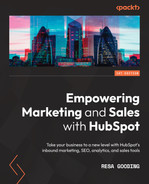Chapter 6: Getting Known Through Social Media on HubSpot
As part of your daily routine, I'm sure you are finding yourself scrolling through Instagram, Facebook, and LinkedIn more often than you would like. Have you stopped to consider how much time you spend on these platforms each day? Are there companies or even personalities whose content you look forward to consuming? Is there a special type of content you prefer over others, such as images, text, or videos?
This is exactly why it's a wide phenomenon among marketers to have their businesses present on social media. Although more widely adopted by B2C companies than B2B companies, social media has become an integral part of almost every type of business' marketing strategy.
But how do you start planning and implementing a social media marketing strategy that will work for your specific business? In this chapter, we will focus on how B2B companies can use social media and show how, together with HubSpot, they can scale their businesses quickly when the right strategy is implemented.
In this chapter, we will cover the following topics:
- Deciding which platform is right for your business
- Understanding the importance of your company's presence on social media
- Understanding HubSpot's social media tool
- Connecting social media platforms to HubSpot
- Creating and implementing a social media strategy
Technical requirements
For this chapter, you will need the following:
- Admin access to your HubSpot portal
- Admin access to each of your business's social media platforms (LinkedIn, Facebook, Instagram, and Twitter)
Deciding which platform is right for your business
When planning a social media strategy, you will need to consider the different approaches for each social network, think about which platform your audience is mostly present on, and in what format they usually prefer to consume content. Before we dive into deciding which platform is right for your business, let's understand how each network works:

Table 6.1 – Breakdown of social media networks

To understand the impact and reach of each platform mentioned in the preceding table, take a look at the following diagram, which illustrates the number of active users each platform held in 2021:

Figure 6.1 – Percentage of active users per social media channel
Now that we have a clear understanding of the potential reach and impact each social network has, let's explain why social media marketing is important and exactly how it could be beneficial to your business.
Understanding the importance of your company's presence on social media
Oftentimes, when a company is doubting whether they should be active on social media or not, it is because they are trying to do too much too soon. Social media, as you have probably come to recognize by your personal use, can be very time-consuming. Therefore, as a company, even if you are considering hiring a dedicated resource or outsourcing your services, there still will never be enough hours in the day for any one person to keep up. So, once you've decided which platform(s) is right for your business, the next step is to decide on your goal. Typically, social media can help you achieve four goals:
- Increase brand awareness.
- Generate leads or increase conversions.
- Nurture engagement with followers or customers.
- Spy on the competition.
Let's take a deeper look at each of these incentives to be on social media.
Increasing brand awareness
As mentioned previously, the number of users each platform boasts should be enough reason to create a social presence. Exposure to even 1% of their audience could be a game-changer for your business. The ability to share content related to hot industry topics or promote your products and services, as well as boost your company's perception via the different channels, has the potential to build brand awareness. This, according to the latest Hootsuite research, is one of the top goals for companies to have their presence on social media.
Social media has been proven to be the primary channel that companies turn to when they are looking to build brand loyalty or measure brand sentiment. Instead of using focus groups, they can often accurately detect what people think at any point in time by likes, shares, and comments.
Generating leads and increasing conversions
Lead generation is a key goal for investing in your company's social media presence. Promoting your content on social media is a great way to increase conversions and sales. This is because you are promoting to people who generally have an active interest to engage with you since they are following your account.
Here are five examples of how B2B or B2C companies can use social media to generate more leads:
- Promoting gated content: This is one of the most common ways to generate leads. Here, you can create a post that includes a link to a landing page, where the visitor is eventually prompted to exchange their email address for a piece of high-value content. It is important to note that for these posts to be effective, the content must capture the interest of your followers. This doesn't just relate to the text but how your posts tell the story visually as well.
- Special offers or contests: Running a special offer or a contest is a great way to promote your brand on social media. It allows you to present your company creatively and ask your audience to engage with your brand to win. Although more commonly used by B2C companies, B2B companies can also benefit from this tactic if done cleverly as contests can generally attract irrelevant people. However, the upside is that you can get more people to follow you and engage with you as they can potentially share the contest with their networks, helping you to reach more people. And then, through lead nurturing, you can filter out any irrelevant leads.
- Hosting live videos: Publishing on a live stream is an effective way to engage in real time with your followers and customers. As a B2B company, you can use this tactic to make announcements about products, provide updates or details about exciting news at your company, answer your audience's questions, get feedback, or simply host a guest speaker and discuss a specific topic. Live streaming allows you to position your brand as a thought leader in your industry. You can find the channel that brings the most value to your brand and run a live stream on it. From Facebook Live to LinkedIn live or Tweet chat, you have various options to engage with your clients in the place they are mostly present.
- Setting up a shop or Showcase page for your products: Social media platforms give you another place to sell your products or services. You can enable Facebook's Shop section, Instagram's shopping feature, or a Showcase page on your LinkedIn company profile. This feature will allow your followers to click on a picture you've shared of a product. By clicking on the bag icon, they'll get more information about the product, such as its price, material, and size availability. With this feature, your visitors can easily checkout through the platform and buy the product directly from you. Although this feature is more commonly utilized by B2C companies, B2B companies can also use it as an opportunity to generate leads for demos and free trials.
- Paid social ads: All the tactics described previously are based on organic traffic. However, the algorithm on each social media platform is improving all the time, making paid ads more important than ever. If you wish to reach your audience more effectively today on social media, you will need to invest in paid ads.
Paid ads don't just randomly flood users with irrelevant promotional content. They allow for personalization. They can track your target audience's habits, including the sites they visit and the google searches they make, thus giving them more targeted and relevant content that they would be interested in viewing, which means they will be more likely to click on it.
Each social platform has unique demographic criteria that allow you to create targeted ads, including job title, industry, gender, age, interest, and more. By knowing the differences between the platforms, you can leverage the right ads and targeting options to ensure you're publishing to the right audience. Ensuring you get the most bang for your buck requires having some expertise in different areas, such as A/B testing, ongoing analysis, and budget adjustments. This will be discussed in a later chapter.
Nurturing engagement with followers and customers
Constantly engaging with your social media followers and customers allows you to build trust and a longer relationship between them, you, and your business. You can achieve this by creating relevant posts, responding to their comments and questions, and providing them with any knowledge resources and help they may need.
You can also start a viral conversation by asking your followers questions about your products and their pain points, or create surveys to increase their trust and show them how their input and information are valuable to you.
Checking your competitors' actions
Social media is a great platform to keep track of your competitors – it is where you can understand their social media tactics, the products they're promoting, their keywords and target audience, the campaigns they're running, or their level of engagement with followers.
Simply put, social media allows you to get a closer look at your competitors, to understand what's working or not working for them. This is a place for you to learn and adjust accordingly to build a better strategy for your company. It is not just a place for engaging and posting content just for the sake of staying seemingly active – it is a place for you to be creative, unique, and outstanding with your brand.
Understanding HubSpot's social media tool
By now, you should be convinced that it is worth setting up your company on social media if you are not already there. But I am sure you are realizing that there is so much you can do and with your plate already full, you may be wondering how you will ever manage to do any more.
Today, many social media tools can help you organize and schedule your posts, monitor engagement, and analyze it. The HubSpot social media tool is no exception. It is a consolidation of everything you need to do on social media platforms in one place, with the bonus of being able to track which contacts in your database are actively engaged with you on social media. This information is invaluable as it allows you to deliver a very personalized experience and reach potential leads and customers where they feel most comfortable.
So, how do you get started with HubSpot's social media tool? You must go through the following steps:
- Connect social media platforms and set up your preferences (note that HubSpot only connects to LinkedIn, Facebook, Instagram, and Twitter as it's a platform mostly for businesses).
- Create posts (including adding images, videos, and links).
- Check engagement (such as likes, shares, and comments).
- Analyze the results.
So, let's jump right in!
Connecting social media platforms to HubSpot
Apart from connecting your business social media accounts to HubSpot, it is also advisable to connect select personal profiles from your company, such as sales teams, biz dev, product managers, and more. It is a great opportunity to set them up as thought leaders. You will need access to their accounts to connect them. To connect a social media account to HubSpot, follow these steps:
- Navigate to Settings | Marketing | Social.
- Click on Connect Account at the top right-hand corner, as shown here:

Figure 6.2 – Connecting your social media accounts to HubSpot
Now, choose the platforms where you have accounts. You can choose from Facebook & Instagram, Twitter, and LinkedIn:

Figure 6.3 – Choosing your platforms
Once you've chosen a social media platform, a new page will open to authorize the app and connect to your user. For example, the following screenshot shows the page that will appear if you choose to connect your Twitter profile to HubSpot:

Figure 6.4 – Authorizing HubSpot to connect to your social media apps
You can repeat these steps for each platform you wish to connect to.
Once your social media platforms are connected, click on Settings | Marketing | Social. Then, from the top sub-menu, click on Publishing. A calendar with various days and times will appear that allows you to select your preferred times for publishing posts. The calendar looks like this:

Figure 6.5 – Choosing your designated times for publishing posts
To delete time or add more time slots, hover over the desired day and click on the trash icon or the Add time button:
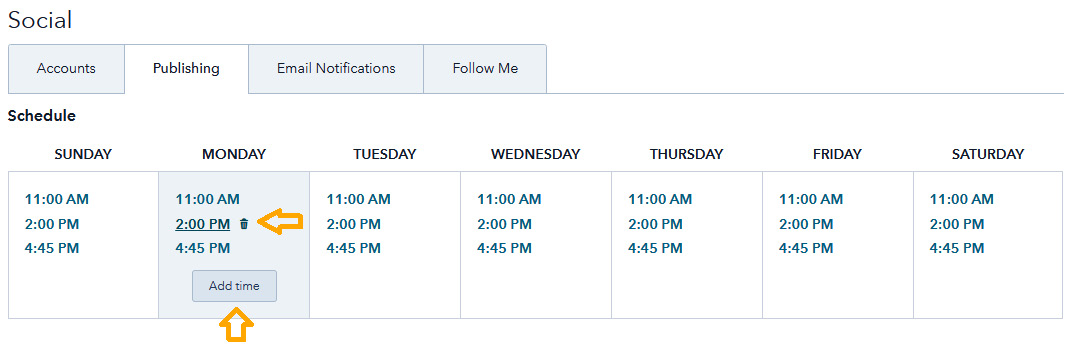
Figure 6.6 – Adding or deleting additional times
On this page, you can also define the ways you want the posts to be published. Here, you can choose to publish like a human, which makes your publishing schedule appear natural and spontaneous. Your posts will publish at various times within 10 minutes of the time you choose:

Figure 6.7 – Publish like a human, connect your Bitly account, or decide on the time gap between posts
Here, you can also define the time gap between multiple posts that are scheduled to be posted on the same network.
If you use Bitly, which is a platform that helps you shorten your links so that you stay within the word count limit (this is especially useful for Twitter), you can connect your Bitly account here as well.
One last thing to help you publish posts easier is to install the HubSpot Chrome extension, which allows you to share a post you are reading instantly to the HubSpot social media tool for posting. To do so, just click on the Install the Chrome Extension button. The Chrome web store will open, as follows:
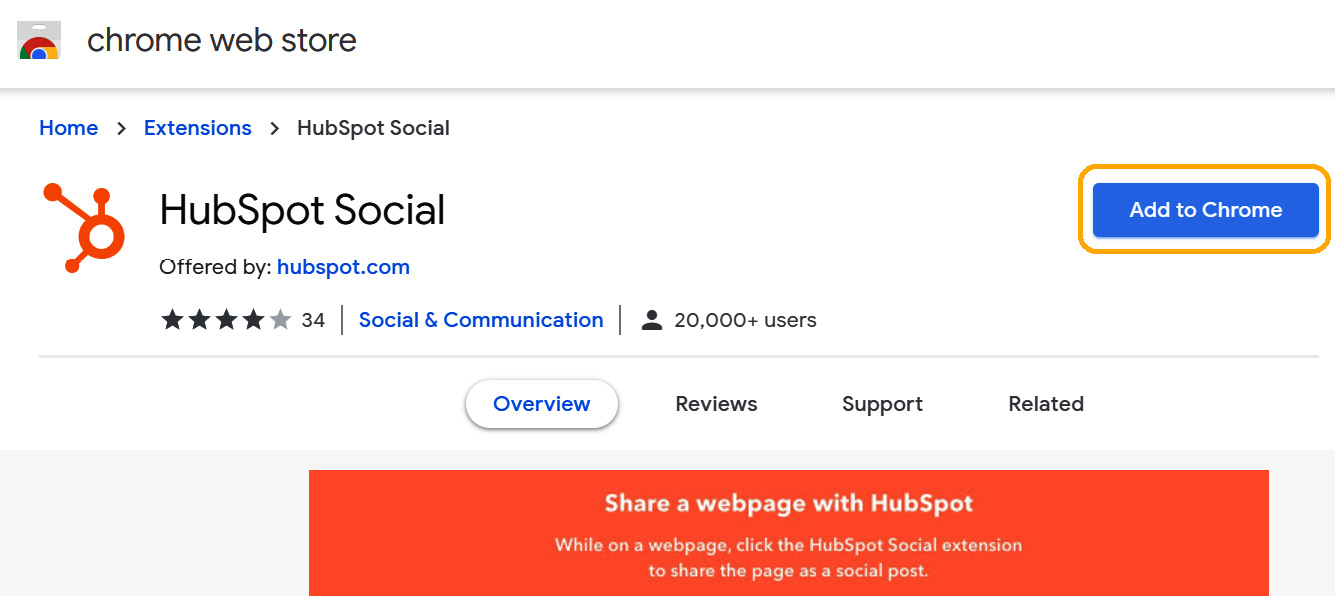
Figure 6.8 – Installing the Chrome extension to post web articles directly to HubSpot
Then, click on the Add to Chrome button to install this option.
You can decide how and when you would like to receive notifications for your social media activity. On the Email notifications tab, you can choose when you would like to receive notifications about all new social interactions, conversions, and Twitter followers. You can choose either Daily, Twice daily, or Weekly notifications.
You can also choose if you want to receive a monthly summary of your social activity and the effect it's had on your business:
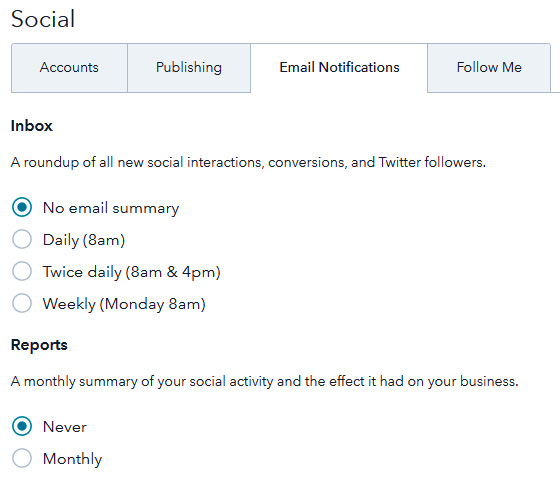
Figure 6.9 – Setting your notifications
On the last tab, called Follow Me, you can add all the social media company pages that you own:

Figure 6.10 – Setting up your Follow Me buttons
Then, you can Place the Follow Me module anywhere on your website to encourage visitors to find you on other accounts, such as Twitter, LinkedIn, or YouTube.
Creating social posts
Once you've completed all the technical setup, it is time to create your first social media post. To do so, navigate to the top menu and click on Marketing | Social. The following screenshot shows how you can access the Social tool in HubSpot:

Figure 6.11 – Accessing the Social tool in HubSpot
On this page, you can publish, monitor, and report about your social media activity.
To create a new social post, click on the Create social post button at the top right, as shown in the following screenshot:

Figure 6.12 – Creating your social posts
Choose the social platform you would like to post on (LinkedIn, Twitter, Facebook, or Instagram), write your new post, choose the account and time you want this post to publish, and attach an image, video, file, or even an emoji if it's relevant.
You can choose to schedule another post on the same platform or a different social platform by choosing the Schedule another option and the respective platform:

Figure 6.13 – Scheduling another post
Once you've finished writing the post, you can choose to Schedule post or Save as draft.
On the Publishing page, you'll see all the published posts segmented by publish date, the number of clicks, and the number of interactions. From the top menu, you can choose to filter the posts by network, date, campaign, and user. The menu on the left also allows you to view posts that have been scheduled or posts that are in draft form. The draft feature is particularly useful if you wish to add another layer of approval before a post goes out, especially when someone else is responsible for creating the posts:

Figure 6.14 – Viewing your list of scheduled, published, or posts in draft form
Recently, HubSpot integrated a new Facebook feature that allows newbies on social media to reach larger audiences by targeting specific countries or languages. To use this feature, your Facebook page must have less than 5,000 likes, and your page admin must enable the Audience selection and Post visibility options regarding your Facebook page settings. Once you've set up everything on the Facebook side, go to HubSpot, create a new post, and click on Public audience. A pop-up box will appear, prompting you to choose the countries and languages you would like to target:

Figure 6.15 – Creating a public audience
Additionally, you can choose multiple actions for each post. By hovering over the image of a post, an Action button will appear that will give you the options to clone the post, delete the post, view the post on the respective social media platform, or create an ad based on this post:
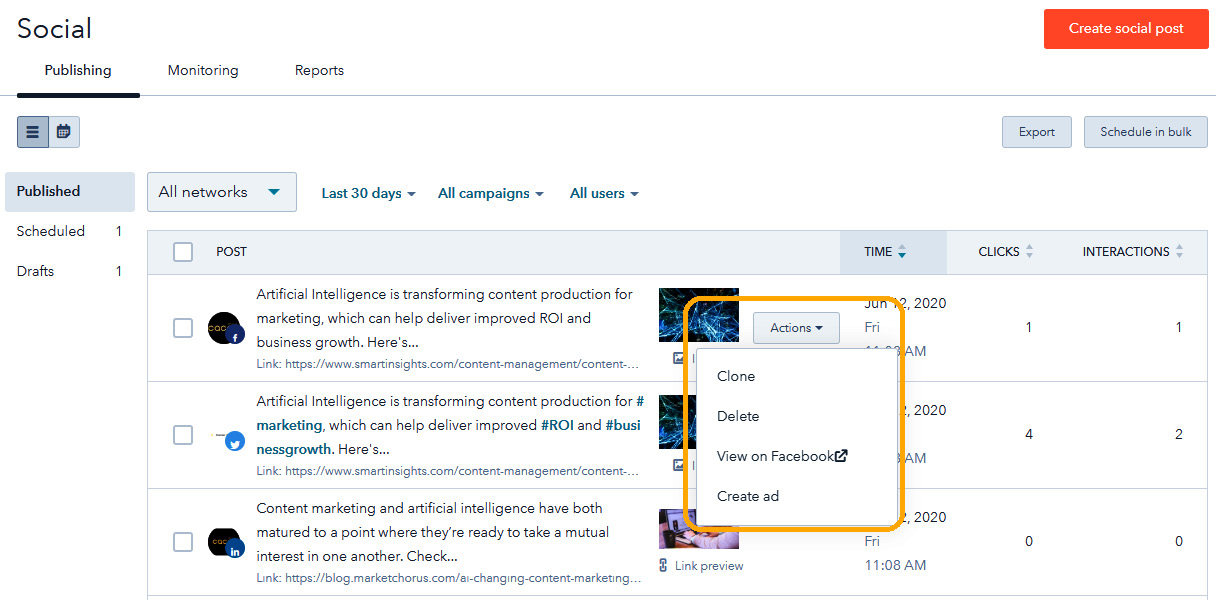
Figure 6.16 – Accessing more actions for your posts
To get a full view of your social media calendar, you can view the publishing page. There are two ways to see the publishing page: as a list or as a calendar. You can change your choice by clicking on the calendar icon on the left:

Figure 6.17 – Viewing the calendar tool
You can change the focus of the calendar to daily, weekly, or monthly presentations by clicking on any of the respective highlighted buttons:
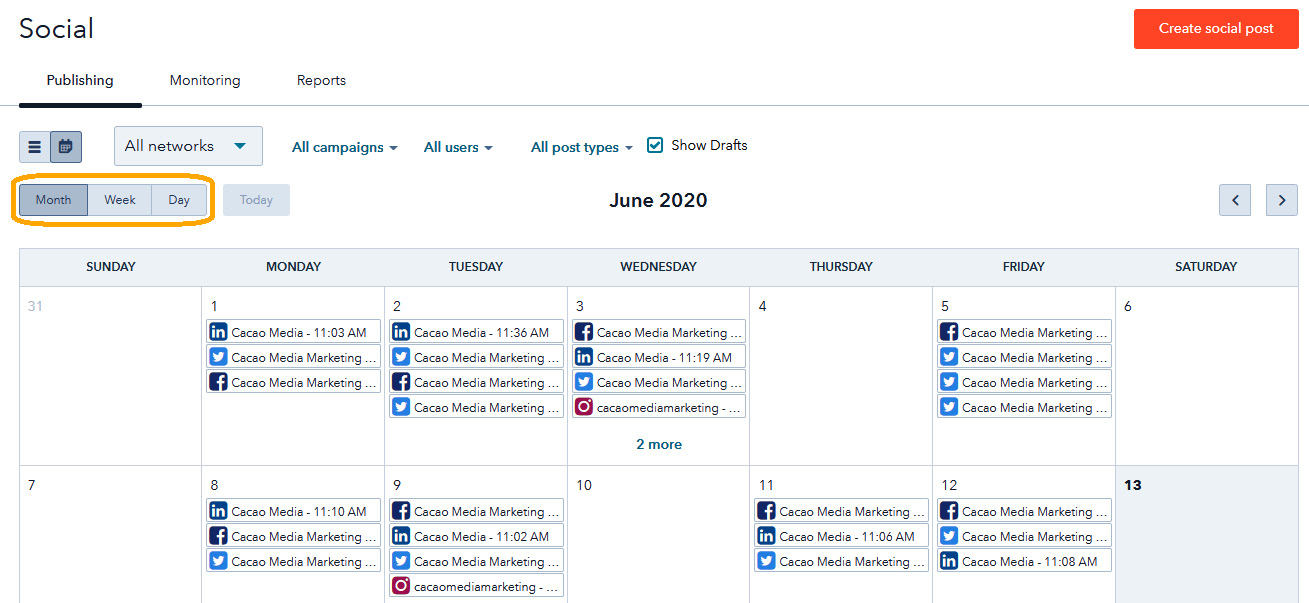
Figure 6.18 – Viewing the calendar tool within a specific period
The calendar view can be very useful as it allows you to see and plan your social media posts. At a glance, you can see if you have too many or too few posts scheduled over a specific period.
Checking engagement
On the Monitoring tab, you can view your business's social interactions with other people, such as Twitter retweets, new followers, Facebook and LinkedIn likes, shares and comments, and much more.
One of the most popular uses of this tool is that it allows you to respond directly to comments without logging into the respective social media platforms. By clicking on Conversations from the left-hand menu, you can sort all activity to show only those posts that have comments:

Figure 6.19 – How to view all posts that have comments
If you wish to respond to the comment, you can easily click on See comments. A window will open so that you can respond to the comments and post them directly on the respective channels:

Figure 6.20 – Responding to comments on social media posts
If you wish to keep up to date with only the most recent updates, you can choose to approve each update by clicking the circle next to the post, as shown in the following screenshot:

Figure 6.21 – Keeping up to date with the most recent interactions
You also have the option to view just those posts that have received Likes or Shares by clicking on Interactions.
You can also say welcome to your new followers by clicking on New Followers:

Figure 6.22 – Viewing all new followers from Twitter
The Conversations tab in the social media tool can be quite useful as it reduces the time that's needed to log in to each social media platform to check and respond to comments.
Analyzing the results
On the Reports tab, you have different social reports where you can see the analysis of your social media activity in one dashboard. From interactions to clicks, published posts, sessions, new contacts, and top posts, you can gain insights into which channels are performing best, which types of posts are resulting in more engagement, how your social media activity is impacting your business, and much more. You can choose to see all the channels at once in a combined report or focus on only one channel at a time within a specific period or as it relates to a specific campaign. The following screenshot shows the statistics of your social media effort. For instance, the Audience report shows how much your audience grew in each channel during a specific period, while the Published Posts report shows how many posts you published within that specific period:

Figure 6.23 – View of all the reports for social media
These reports show if certain inferences can be made, such as whether more posts contribute to an increase in your audience and engagement, such as likes, shares, and more.
Apart from tracking your growth on social media, some of the more meaningful reports you can track are as follows:
- Visit-to-lead conversion: One of the main goals of social media is to drive traffic to your website. However, to close more sales, you need to track how many of those visitors convert into actual leads and flow through your funnel. Knowing exactly how much social media helps in the lead generation process will help you meet your monthly/quarterly lead goal. It will give you the historical full picture to set an educated goal based on how much social media brings in, and what that rate of growth looks like month over month for the leads to progress from lead to marketing qualified leads (MQLs) to sales qualified leads (SQLs), opportunities, and customers:

Figure 6.24 – Visit-to-lead conversion report based on life cycle stages
Additionally, to improve your visit-to-lead conversion, you can analyze various posts that have been published on different days to see which days had higher conversions:

Figure 6.25 – The performance of social media posts on different days
- Measure social media platforms together and separately: Every social media platform has its strengths. Therefore, you need to look at the performance of your social media activity – not only as one source compared to other sources but also to deep dive into the different sources to see which one brings the most value to your business. Most importantly, you can look at the relevant traffic to help you meet specific sales and marketing goals:

Figure 6.26 – Viewing a combined report of all social media platforms' performance
- Lead source-to-deal conversion: Now that you have an understanding of how many contacts you get from each social media platform, it is useful to track which source brings in the most customers. This insight shows you which channel is most lucrative in bringing you the qualified leads that turn into customers. It also highlights opportunities to improve the process for channels that are performing poorly. The following screenshot shows an example of conversions from different lead sources:
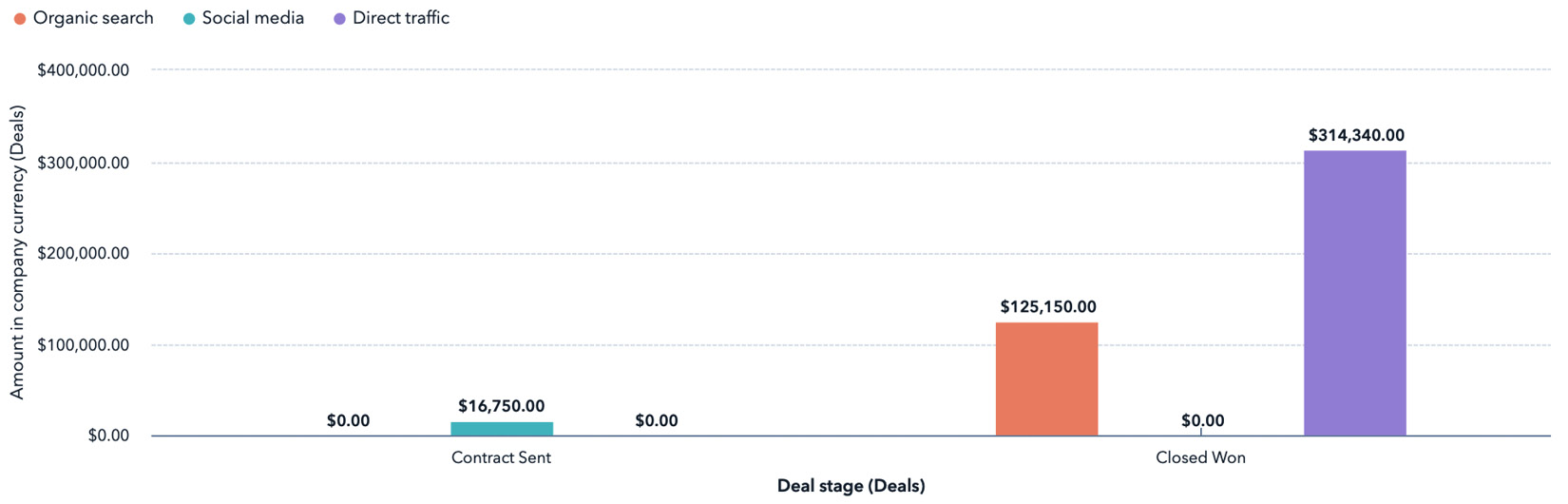
Figure 6.27 – Lead-source-to-deal conversion
Reporting on your social media activity is crucial to your success as a marketing manager as most leaders undervalue the importance of these platforms. To achieve their confidence, it is important to include reports that they care about, which are mostly reports that affect the bottom line. So, when presenting to management, leave out the number of followers and likes you have on your posts, and instead focus on how many opportunities are being created for the sales team from social media.
Summary
Today's customers demand that you make the effort to reach them where they are. As much as you may doubt the usefulness of social media to your business, its importance should never be underestimated. After all, every business transaction is with a person, not a business, and your target audience is on one of those social media platforms, whether it's for personal or business reasons.
In this chapter, we covered how you can effectively use social media for your business. We focused specifically on how the HubSpot social media tool can help you be more effective and efficient in managing and implementing your social media strategy. Remember to start by connecting your social accounts to HubSpot, creating posts, monitoring engagement, and analyzing all the information to improve the ROI of your social media efforts.
In the next chapter, we will expand your reach with paid ads and show you how to generate results-focused campaigns, all using the HubSpot platform.
Questions
To ensure you understood the value of the steps you've just completed, let's practice some common troubleshooting tactics you can implement if faced with any of these issues:
- Which social media platforms are most relevant for B2B businesses?
- When connecting your social media account, should you only connect your company profiles or some members of your team as well?
- Which types of reports help you track whether your social media efforts are resulting in opportunities for your sales team?
Further reading
To learn more about the topics that were covered in this chapter, take a look at the following resources:
- Social Media Examiner: https://www.socialmediaexaminer.com/
- 9 Types of Social Media and How Each Can Benefit Your Business: https://blog.hootsuite.com/types-of-social-media/
- HubSpot Academy – Social Media Courses: https://www.hubspot.com/resources/courses/social-media