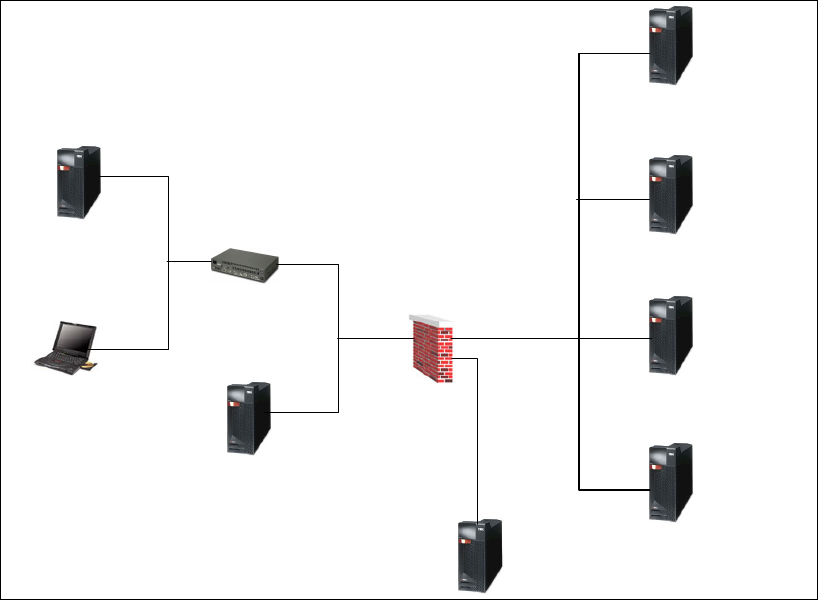
22 IBM Enterprise Workload Manager
Figure 2-3 ITSO environment
As you can see, we have a firewall integrated in our ITSO environment. In this chapter,
however, we describe the setup of our domain manager and the managed servers using
default settings only. We integrated security and firewall settings at a later time, after we had
our configuration set up. The changes we made to the environment for security purposes are
described in Chapter 6, “Using a firewall and securing EWLM” on page 155.
2.3 Virtualization Engine suite
For this release, Enterprise Workload Manager is an optionally installable system service of
the IBM Virtualization Engine. You can install EWLM domain manager, EWLM managed
servers for IBM and non-IBM platforms, Single-System EWLM, or some combination of
these. The available options are explained in this section and depend on the package you
have purchased and on the operating systems in your environment. Single-System EWLM is
only available on AIX and i5/OS. The Single-System EWLM option was not explored as part
of the redbook project. The EWLM Control Center is installed as part of the domain manager
installation. The managed server installation includes a firewall broker installation image.
We describe the EWLM installation in this section. After the installation is complete, you must
run a set of configuration scripts to get the domain manager, EWLM Control Center, and
managed servers up and running. Our discussion of the configuration process is divided into
two parts:
? First, we describe the installation and configuration of the domain manager and managed
servers in our ITSO environment. This includes:
– Domain manager on Linux
– Managed servers on AIX and Windows
IBM DNS server
9.12.6.7
Laptop
9.x.x.x
IBM
Router
9.12.11.1
9.12.11.3
9.12.4.149
10.2.2.1
EWLMFW
Managed
Server
HTTP Plugin
Server
EWLM1
9.12.11.2
Managed
server
-mp 3333
Managed
server
-mp 3333
Managed
server
-mp 3333
EWLM2
9.12.4.140
EWLM4
9.12.4.138
EWLM3
9.12.4.139
EWLMDM1
9.12.4.142
Domain
manager
-mp 3333
-jp 9092
-wasPorts 20000
10.2.2.2
StoneGate
Management/Log
Server
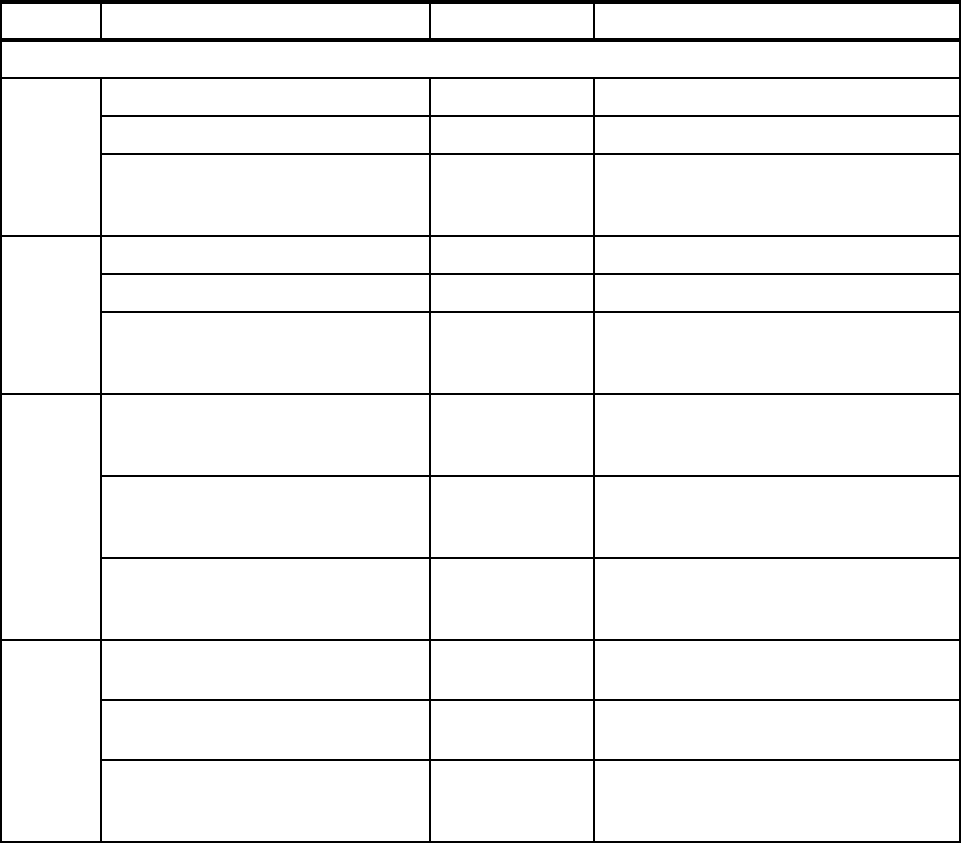
Chapter 2. Installing and configuring EWLM 23
? Second, we concentrate on the differences when installing and configuring EWLM code
on the domain manager and managed servers on all other supported operating systems.
This is explained in Section 2.5, “Installing the domain manager on other operating
systems” and 2.6, “Configuring managed servers on other operating systems” and
includes:
– Domain manager on Windows, AIX and i5/OS
– Managed servers on i5/OS and Solaris
Table 2-1 provides an overview of user roles required on each operating system in order to
install and configure EWLM, operate as WebSphere Application Server administrator, and for
mapping users to the EWLM Control Center. Details for each operating system are provided
in the appropriate sections in this chapter.
Table 2-1 Operating system users
OS name User role User name User requirements
Domain manager requirements
Linux
EWLM installation and configuration root Root authority
WAS administration root Root authority
EWLM Control Center roles ewlmadm
ewlmops
ewlmmon
Administrator
Operator
Monitor
AIX
EWLM installation and configuration root Root authority
WAS administration root Root authority
EWLM Control Center roles ewlmadm
ewlmops
ewlmmon
Administrator
Operator
Monitor
Windows
EWLM installation and configuration Administrator
ibmewlm
- Member of Administrators group
- Act as part of OS
- Log on as a service
WAS administration Administrator
ibmewlm
- Member of Administrators group
- Act as part of OS
- Log on as a service
EWLM Control Center roles ewlmadm
ewlmops
ewlmmon
Administrator
Operator
Monitor
i5/OS
EWLM installation and configuration qsecofr
ibmewlm
Requires *ALLOBJ, *SECADM, *JOBCTL,
*IOSYSCFG special authority
WAS administration Administrator
ibmewlm
No special requirements
EWLM Control Center roles ewlmadm
ewlmops
ewlmmon
Administrator
Operator
Monitor

24 IBM Enterprise Workload Manager
Installation of EWLM code
The installation process for EWLM is part of the Virtualization Engine installation wizard.
There are two phases in this installation process. The first one involves transferring the
media, during which the installation wizard copies images of the CDs to whichever destination
you select. The second part is the installation of the Virtualization Engine (VE) code and the
VE services. The installation wizard allows you to select which VE system services to install
and performs the actual installation.
In this redbook we are interested in the installation of IBM Virtualization Engine system
services for EWLM only. This installs the domain manager and EWLM Control Center as well
as the required runtime environment. In addition, the managed server installation images are
copied to our server. These must be distributed and installed to the appropriate platforms as a
separate step.
The EWLM installation requires you to go through the following steps:
? Ensure that your system meets the minimum hardware and software requirements.
? Complete a planning checklist for your platform. The checklist is included in the installation
process as part of the installation assistant.
To start the installation process you need the Virtualization Engine installation set of CDs for
the operating system of your domain manager - called the
stack copy. For our domain
manager running on Linux we inserted the first CD, labeled “VE Console & Runtime for Linux
on xSeries® (1 of 3).” The VE installation wizard automatically appears on the screen. If if
does not start automatically, mount the CD device and launch autorun as follows:
mount CDROM file system
# mount /dev/cdrom
launch installation program using mount point /mnt/cdrom
# /mnt/cdrom/autorun
The VE Installation Wizard requires the following CDs to be copied to a local directory during
this first phase:
? VE Console & Runtime for Linux on xSeries (1 of 3)
? VE Console & Runtime for Linux on xSeries (2 of 3)
? VE Console & Runtime for Linux on xSeries (3 of 3)
? EWLM Domain Manager for Linux on xSeries
? EWLM Managed Servers for AIX 5L and i5/OS - Linux on xSeries Stack copy
? EWLM Managed Servers for Windows and Solaris - Linux on xSeries Stack copy
Managed server requirements
AIX Managed server installation and
configuration
root
testuser
- root authority or with
capabilities=CAP_EWLM_AGENT,CAP_
PROPAGATE
- root authority
Windows EWLM installation and configuration testuser Requires user to belong to Administrators
group
i5/OS EWLM installation and configuration testuser Requires managed server to run under
QWLM user profile which has the
necessary access rights
Solaris EWLM installation and configuration root or
testuser
Root authority or with effective user
identification (EUID) of zero
OS name User role User name User requirements
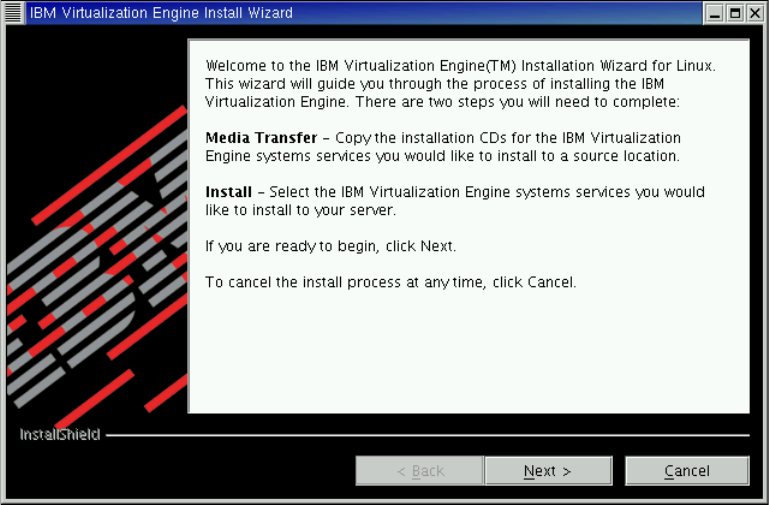
Chapter 2. Installing and configuring EWLM 25
A similar set is available for each platform that supports a domain manager.
Before starting the installation process, make sure that the target directory does not exist,
otherwise the wizard will not be able to operate. If you are using a GUI, you can click the
autorun folder to launch the installation program. If your domain manager runs on other
operating systems, we provide information on how to launch the installation wizard in 2.5,
“Installing the domain manager on other operating systems” . The welcome screen of the
installation wizard is shown in Figure 2-4.
Figure 2-4 InstallShield Wizard for IBM Enterprise Workload Manager
We begin with the media transfer; we need to specify a location to which we want to copy the
Virtualization Engine CD images. We accepted the default location /opt/IBM/VE/Install and
clicked Next.
You can start the Installation Assistant concurrently in a different window by selecting “YES”
on the installation wizard before starting the copying of the CDs, as you can see in Figure 2-5
on page 26.

26 IBM Enterprise Workload Manager
Figure 2-5 Installation Assistant start up
The Installation Assistant helps determine which CDs you need to copy from your media
package. It begins by indicating the requirements for the Installation Assistant itself to run.
If you are familiar with the VE code installation, you can select No in the panel shown in
Figure 2-5 to skip the Installation Assistant. However, we assume that this is your first
installation of EWLM and advise you to follow the installation assistant.
Going through the installation Assistant ensures that your system meets all necessary
requirements, and following the planning steps will help you organize the installation and
configuration of the Virtualization Engine and selected components like EWLM.
..................Content has been hidden....................
You can't read the all page of ebook, please click here login for view all page.
