Appendix. Plug-ins and Additional Resources
So we’ve come to the end of our story... wait, not that type of book. But just the same, we’re at the end of the book, and I hope you’ve not only learned a lot about what LightWave can do, but also been inspired to create your own 3D masterpiece.
There are just a few more things you should read up on before moving forward into the great wide world of 3D. This appendix will cover the following:
• Backing up your scenes
• Exporting scenes and objects for use in other programs
• Finding and using plug-ins and third-party resources
• Using the additional (non-project) material on the DVD
Exporting Scenes and Objects
Every once in a while, you might find you need to use another 3D application. Ah! The horror! But yes, it’s true. A carpenter always has more than one tool in his tool chest, and a serious 3D artist (or just self-proclaimed software junkie) shouldn’t be any different. LightWave 10 offers new ways to export your model into different formats.
Figure 13.1 shows the Export panel found within the File drop-down menu in Layout. Here, you can see that you’re able to export an object as Collada, an ever-growing format used in many 3D programs, such as Google’s Sketch Up. You’ll also find FBX, or Filmbox, another popular format.
Figure 13.1. Every once in a while, you need to export an object in a different format.
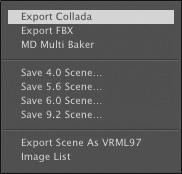
Within the list, you’ll see that you can also export your LightWave scene to older formats. Why would you do this? Often, you might need to work with an older plug-in that hasn’t been upgraded, or you have another machine with an older version of LightWave on it. Perhaps you’re working with other artists who aren’t as current as you. Whichever the case, you can handle it.
Package Scenes
The LightWave 3D content directory has baffled users for years, but at the same time, it has helped keep your content organized. Not having the content directory set properly could result in an incomplete scene loading, with missing files and rogue objects. Even worse would be trying to export that scene for use on another system, or sending it to a coworker, or simply backing it up. Well, fret no more, friends: Using the Package Scene option (shown in Figure 13.2) allows you to easily export your scene in all its glory. The Package Scene option will find all parts of your scene, including objects and images, and then export them in a single location. At the same time, you can specify targeted directories and paths while consolidating your scene.
Figure 13.2. The Package Scene panel found in the File drop-down menu in Layout. Consolidate away!
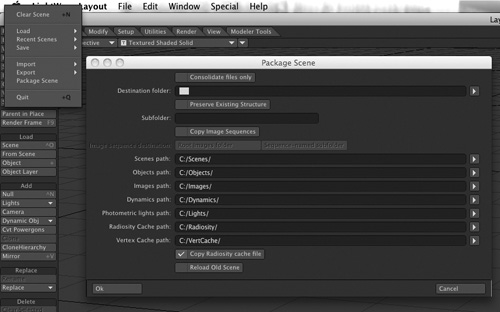
Working with Plug-ins
LightWave’s architecture is built around plug-ins. It would be cool if there were a book covering just the plug-ins, because there are so many of them. Add to that the crazy amount of third-party plug-ins available to you—some for purchase, many for free—and you can find yourself in plug-in heaven. You’ve used LightWave plug-ins throughout the book already. Many of the tools and commands used in Modeler and in Layout are plug-ins! This section will give you a better understanding of where the plug-ins are located and how to work with them.
You’ll find plug-ins throughout LightWave Modeler and Layout. These plug-ins are necessary and have various purposes. They are divided into the following categories:
• Animation I/O: Plug-ins used for input and output.
• Animation UV: Plug-ins used for animated UV maps.
• Channel Filter: Plug-ins that perform direct control over channels, such as expressions and Motion Mixer.
• Custom Object: Plug-ins that are used for object control, such as particle effects.
• Displacement: Plug-ins that can shape and deform objects, be they points or polygons.
• Environment: Plug-ins that add functionality to Layout environment variables, such as SkyTracer2.
• Frame Buffer: Plug-ins used for certain types of render display, such as the new DV View, found within the render options.
• Global: Plug-ins that look at an entire scene, such as Spreadsheet Scene Manager.
• Image I/O: Plug-ins for loading and saving images. Generally, you won’t access these plug-ins directly, but you’ll use their functions when loading or saving in both Layout and Modeler.
• Image Processing: Plug-ins that control the various image-related functions, such as pixel calculations for SasLite for fur and Image Filters for things like Bloom and Corona.
• Layout Command: Plug-ins used in Layout to control the interaction of other plug-ins that use representation in Layout.
• Layout Tool: Plug-ins used for specific Layout tools, such as Bone Twist, Bone Scale Hierarchy, IK Boost Tool, Sliders, and more.
• Modeling: Plug-ins and tools used throughout LightWave Modeler.
• Motion: Plug-ins for various motion operations, such as Jolt! or Gravity.
• Object Importer: Plug-ins for importing object formats other than just LightWave.
• Object Replacement: Plug-ins used to replace objects during the course of an animation.
• Rendering: Plug-ins used for textures and shaders.
• Scene Master: Plug-ins for various scene-related functions, such as Proxy Pic for item selection.
• Volumetric Effect: Plug-ins used for effects like ground fog.
Where to Find LightWave’s Plug-ins
In Layout, finding the various plug-ins that ship with LightWave is easier than it is in Modeler. Modeler’s plug-ins are accessible usually via a button added within the interface, or a selection in a list. In Layout, most plug-ins can be accessed from various areas throughout the program. Those areas are as follows:
• The Object Properties panel, for Custom Object plug-ins and Displacement Map plug-ins.
• The Motion Options panel, for a selected item’s motion plug-ins.
• The Effects panel, home to the plug-ins for the Environment (Backdrop tab), Volumetrics (Volumetrics tab), and the Pixel Filter and Image Filter plug-ins (Processing tab).
• The Graph Editor, found under the Modifiers tab, including plug-ins such as Oscillator.
• The Master Plugins list, found under the Utilities tab.
• The Additional drop-down list, found within the Utilities tab. These plug-ins range from basic system tools to key functions to third-party plug-ins.
Loading Plug-ins
When you install LightWave, your plug-ins are already loaded for you. However, there may come a time when you want to reload certain plug-ins or add third-party plug-ins. You can do this through Layout or Modeler, regardless of the plug-in. The information within the plug-in file is read by LightWave, and the plug-in is installed in the proper place in one of the areas in the preceding list.
Loading plug-ins is very easy, and you should need to do it only one time. LightWave writes the information to a configuration file when you close the programs. In Layout, you can click to the Utilities tab, and you’ll find a Plugins category. There, you can access various plug-in commands, such as Add Plugins, Edit Plugins, Last Plugin, Master Plugins, or select from the Additional list. Figure 13.3 shows the Plugins category within the Utilities tab in Layout. Figure 13.4 shows the Plugins category within the Utilities tab in Modeler.
Figure 13.3. Plug-in options and controls in Layout are accessible from within the Utilities tab.
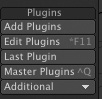
Figure 13.4. Plug-in options and controls in Modeler are also accessible from within the Utilities tab.
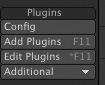
The easiest way to add plug-ins in LightWave is to use the Edit Plug-ins panel and select Scan Directory. Click this, and point your system to the Plug-Ins folder. Select OK, and in a moment, a small dialog box appears telling you how many plug-ins were added. Figure 13.5 shows the Edit Plug-ins panel.
Figure 13.5. The Edit Plug-ins panel allows you to load all plug-ins in one click for both Layout and Modeler.
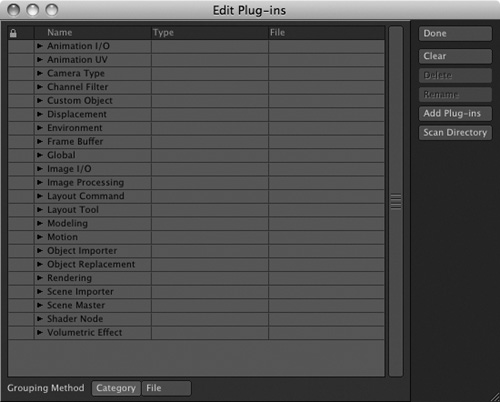
To add more than one plug-in, you can use the Scan Directory option. To add just a single plug-in file, click Add Plug-ins, point your system to the plug-in, and click OK. You can also delete or rename plug-ins in the Edit Plug-in panel. Image filters are available in the Effects panel as well as the Image Editor, and so on. Other plug-ins, however, such as Pixel Filter, or Modeler plug-ins, are only available in specific locations. You’ll also notice that plug-ins vary in name, based on their usage, such as a modifier, tool, command, or generic plug-in.
LScripts
LScripts, custom “mini-programs” written in LightWave’s custom scripting language, are also loaded as plug-ins, although they are slightly different. If you have an LScript you’ve written or one that was compiled from a third-party source, you can load it the same way you do a regular plug-in. Select Add Plug-in, and then select the LScript. Certain plug-ins, such as LScripts, are available in more than one location.
Learn Your Tools
LightWave’s Layout and Modeler are extremely powerful creation tools. The tools within LightWave require a lot of time and experimentation. I hope the information in this book has given you a good indication of what can be accomplished using LightWave. There’s nothing better than knowing the tools that are available to you. To expand even further on the powerful plug-ins throughout LightWave, here are a few more references you might find helpful when creating surfaces and rendering.
More References You Can Use
The tables listed in this appendix are tremendous assets for creating the various surfaces and resolutions available to you in LightWave.
Now, I’d like to say that this book is the be-all, end-all to LightWave learning, but that wouldn’t be fair. Not fair to you, that is! There are so many resources out there, it’ll make your head spin. Because of that, I’ve included a comprehensive list of other LightWave learning resources, as well as books and videos related to the art of 3D modeling and animation.
Reading References
Some might say that books are becoming a thing of the past, because of the Internet and various learning videos on the market. Not so! In fact, book production is greater than it ever has been! So here are some great books that you can use to help learn the art of 3D. There are so many out there, so search online, at your library, and at your local bookstore.
• Ablan, Dan. Digital Cinematography & Directing. New Riders, 2003.
• Ablan, Dan. Digital Photography for 3D Imaging and Animation. Wiley Publishing, 2007.
• Birn, Jeremy. Digital Lighting & Rendering. 2nd ed. New Riders, 2006.
• Culhane, Shamus. Animation: From Script to Screen. St. Martin’s Press, 1990.
• Kerlow, Isaac V. The Art of 3D: Computer Animation and Imaging. 2nd ed. John Wiley and Sons, 2000.
• Lord, Peter. Creating 3D Animation. Harry N. Abrams, 1998.
• Maestri, George. Digital Character Animation 3. New Riders, 2006.
• Thomas, Frank, and Johnston, Ollie. The Illusion of Life: Disney Animation. Disney Editions, 1995.
• White, Tony. The Animator’s Workbook. Watson-Guptill Publications, 1988.
These are just a few books of interest, and there are more emerging every day. Browse online, read reviews, and check around to see who’s used a book you’re interested in. Get feedback and see if it’s right for you. Often, one simple tip or idea alone is worth the price of a book, especially when you’re in the middle of a project! Head on down to your local bookseller and browse the shelves yourself. Getting your hands on a book before you buy it gives you the opportunity to review it and see if the info you need is in there.
Audiovisual References
Like most people, you enjoy a good, thick LightWave book. You can read it on the train, in bed, even while in the bathroom! But sometimes, you want to see something being done. You want to hear the click of the mouse. If that’s the case, there are plenty of visual reference materials out there to help you learn LightWave as well as many other applications. Below is a list of great learning resources:
• 3D Garage (www.3dgarage.com): 3dgarage.com has been in the forefront of high-quality video training for LightWave as well as Photoshop and other key software packages. This site offers downloadable HD video training.
• Lynda (www.lynda.com): lynda.com now offers LightWave 10 video training, hosted by the book’s author, Dan Ablan.
• Class On Demand (www.classondemand.net): Class On Demand sells not only LightWave training videos and DVDs, but also tutorials for Video Toaster, Speed Razor, and many other applications. If you’re not looking for a course but rather an inexpensive spot tutorial, you’ve come to the right place. Visit the site to check out the full list of topics, and check with your local reseller for pricing.
• Desktop Images (www.desktopimages.com): Desktop Images has been around for years, teaching cool LightWave techniques to students around the globe. Visit the site for updates and information on products.
• Kurv Studios (www.kurvstudios.com): Kurv sells LightWave training DVDs with specific topics of interest.
Web Resources
Often the best place for information is right on your computer! The Internet is a terrific place where you’ll find not only information on the latest version of LightWave but tutorials as well. While many tutorials require a little figuring out on your part, there are a ton of freebies that can help you pick up a quick tip or technique. Here is a list of just a few LightWave-related Web sites you can check out:
• NewTek, Inc. (www.newtek.com): The home of the makers of LightWave, this is a great place to begin learning with many online tutorials, free of charge.
• LightWave Tutorials on the Web (http://members.shaw.ca/lightwavetutorials/Main_Menu.htm): You’ll find plenty of LightWave resources here.
• 3D Links (www.3dlinks.com/tutorials_lightwave.cfm): This is another user-based site that is a great resource.
• 3D Palace (www.3d-palace.com): This site includes information for LightWave and other 3D applications.
• MD Arts (www.md-arts.com): This is simply a great LightWave tutorial page.
• Creative COW (www.creativecow.net): The COW has forums where you can discuss LightWave and many other related applications. Find links to more information there.
• Foundation3D (www.foundation3d.com): The LightWave Group is a cool site for forums, links, and tutorials.
• Simply LightWave (www.simplylightwave.com). What more can you say? Simply LightWave! Check it out for some great tutorials.
• Dan Ablan (www.danablan.com). The author’s site has more links to LightWave information and training.
These are just a few sites, but searches on Google.com, Lycos.com, and Yahoo.com yield a plethora of wonderful resources. Some may or may not be helpful in your situation or project, but it doesn’t hurt to check them out. You never know what you can pick up!
Be sure to cruise the forums as well. They’re great places to view, discuss, and critique 3D work. Try these:
• NewTek Forums (www.newtek.com)
• CGTalk (http://forums.cgsociety.org)
• 3D World (www.3dworldmag.com)
• SpinQuad Forums (www.spinquad.com)
And there’s much more out there. Search, and you shall find. Happy learning!
