The accelerometer plugin provides access to the device's accelerometer in order to get the delta in movement relative to the current device's orientation in the x, y, and z axes.
In order to use the accelerometer in our Apache Cordova project, we need to use the following cordova plugin add command:
> cordova plugin add https://git-wip-us.apache.org/repos/asf/cordova-plugin-device-motion.git
In order to access the accelerometer demo, you need to click on the accelerometer list item. You will be introduced to the Accelerometer page. You can then click on the Start Watch Acceleration button in order to start watching the accelerometer. You will then be able to get the acceleration information in the x, y, and z axes, as shown in the following screenshot:
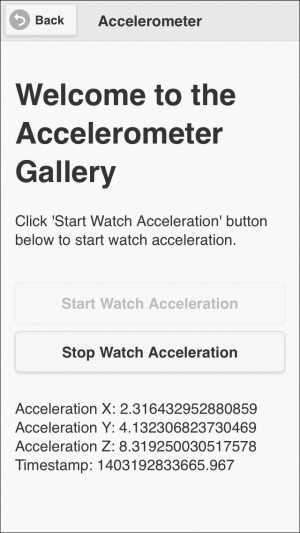
The Accelerometer page in action
You can click on the Stop Watch Acceleration button to stop watching the accelerometer at any time.
The following code snippet shows the "accelerometer" page:
<div data-role="page" id="accelerometer">
<div data-role="header">
<h1>Accelerometer</h1>
<a href="#" data-role="button" data-rel="back" data-icon="back">Back</a>
</div>
<div data-role="content">
<h1>Welcome to the Accelerometer Gallery</h1>
<p>Click 'Start Watch Acceleration' button below to start watch acceleration.</p>
<input type="button" id="startWatchAcceleration" value="Start Watch Acceleration"/>
<input type="button" id="stopWatchAcceleration" value="Stop Watch Acceleration"/>
<div id="acceleration">
</div>
</div>
</div>As shown in the preceding "accelerometer" page code snippet, it contains the following:
- A page header that includes a back button
- Page content that includes the following main elements:
"startWatchAcceleration": This button is used to start watching acceleration- "
stopWatchAcceleration": This button is used to stop watching acceleration "acceleration": This div is used to display the acceleration result
The following code snippet shows the page view controller JavaScript object, which includes the event handlers of the page (accelerometer.js):
(function() {
var accelerometerManager = AccelerometerManager.getInstance();
var watchID;
$(document).on("pageinit", "#accelerometer", function(e) {
e.preventDefault();
$("#startWatchAcceleration").on("tap", function(e) {
e.preventDefault();
enableStartWatchAccelerationButton(false);
var callback = {};
callback.onSuccess = onSuccess;
callback.onError = onError;
watchID = accelerometerManager.startWatchAcceleration(callback);
});
$("#stopWatchAcceleration").on("tap", function(e) {
e.preventDefault();
enableStartWatchAccelerationButton(true);
accelerometerManager.stopWatchAcceleration(watchID);
});
initPage();
});
$(document).on("pagebeforehide", "#accelerometer", function(e) {
accelerometerManager.stopWatchAcceleration(watchID);
enableStartWatchAccelerationButton(true);
});
function initPage() {
$("#stopWatchAcceleration").closest('.ui-btn').hide();
}
function onSuccess(acceleration) {
$("#acceleration").html("Acceleration X: " + acceleration.x + "<br/>" +
"Acceleration Y: " + acceleration.y + "<br/>" +
"Acceleration Z: " + acceleration.z + "<br/>" +
"Timestamp: " + acceleration.timestamp + "<br/>");
}
function onError() {
$("#acceleration").html("An error occurs during watching acceleration.");
}
function enableStartWatchAccelerationButton(enable) {
if (enable) {
$("#startWatchAcceleration").button("enable");
$("#stopWatchAcceleration").closest('.ui-btn').hide();
} else {
$("#startWatchAcceleration").button("disable");
$("#stopWatchAcceleration").closest('.ui-btn').show();
}
$("#startWatchAcceleration").button("refresh");
}
})();The "pageinit" event handler, which is called once in the page initialization, registers the "startWatchAcceleration" tap event handler. The "startWatchAcceleration" tap event handler does the following:
- It disables the
"startWatchAcceleration"button and shows the"stopWatchAcceleration"button by callingenableStartWatchAccelerationButton(false) - It starts watching the acceleration by calling
accelerometerManager.startWatchAcceleration(callback), specifying a callback object that contains the following:- The
onSuccesscallback that will be called if the operation succeeds - The
onErrorcallback that will be called if the operation fails
- The
The accelerometerManager.startWatchAcceleration(callback) function returns watchID, which will be used in order to stop watching the acceleration.
The "pageinit" event handler, which is called once in the page initialization, registers the "stopWatchAcceleration" tap event handler. The "stopWatchAcceleration" tap event handler does the following:
- It hides the
"stopWatchAcceleration"button and enables the"startWatchAcceleration"button by callingenableStartWatchAccelerationButton(true) - It stops watching the acceleration by calling
accelerometerManager.stopWatchAcceleration(watchID)and specifyingwatchID, which we get from theaccelerometerManager.startWatchAcceleration(callback)call
The "pageinit" event handler also calls initPage() in order to hide the "stopWatchAcceleration" button at the beginning. In onSuccess(acceleration), which will be called if accelerometerManager.startWatchAcceleration(callback) succeeds, the x, y, and z acceleration is shown with the current timestamp. In onError(), which will be called if accelerometerManager.startWatchAcceleration(callback) fails, an error message is displayed.
Finally, in order to stop watching acceleration before leaving the page, accelerometerManager.stopWatchAcceleration() is called in the "pagebeforehide" event, which will be called every time we transition away from the page.
The following code snippet shows the accelerometer manager JavaScript object that interacts with the Apache Cordova Accelerometer API (AccelerometerManager.js). Note that the manager files are always included in the index.html file before the view controller files so that the manager objects can be used by view controller objects:
var AccelerometerManager = (function () {
var instance;
function createObject() {
return {
startWatchAcceleration: function (callback) {
return navigator.accelerometer.watchAcceleration(callback.onSuccess,
callback.onError,
{frequency: 2000});
},
stopWatchAcceleration: function (watchID) {
if (watchID) {
navigator.accelerometer.clearWatch(watchID);
}
}
};
};
return {
getInstance: function () {
if (!instance) {
instance = createObject();
}
return instance;
}
};
})();As you can see, AccelerometerManager is a singleton object that has the following two methods, as highlighted in the preceding code:
startWatchAcceleration(callback): This uses the Cordovanavigator.accelerometer.watchAcceleration()method to watch acceleration. Thenavigator.accelerometer.watchAcceleration(accelerometerSuccess, accelerometerError,[accelerometerOptions])method has the following parameters:accelerometerSuccess: This will be called if the operation succeeds with an object that contains the current acceleration along the x, y, and z axes and the timestamp. InAccelerometerManager,accelerometerSuccessis set tocallback.onSuccess.accelerometerError: This will be called if the operation fails. InAccelerometerManager,accelerometerErroris set tocallback.onError.accelerometerOptions: This is an optional parameter that holds the accelerometer's configuration. It has afrequencyattribute to specify how often to retrieve acceleration in milliseconds. InAccelerometerManager, thefrequencyparameter is set to2000milliseconds (note that this parameter is10000milliseconds by default).
stopWatchAcceleration(watchID): This uses the Cordovanavigator.accelerometer.clearWatch()method to remove watching acceleration. navigator.accelerometer.clearWatch(watchID)has the following parameter:
We are now done with the Accelerometer functionality in our Cordova Exhibition app. However, before exploring the Camera functionality, note that the navigator.accelerometer object has also the method shown in the following table:
|
Method name |
Description |
|---|---|
|
( |
This method retrieves the current acceleration along the x, y, and z axes. Acceleration values are returned to the |
