The InAppBrowser plugin can provide a web browser view that is displayed when calling the window.open() function or when opening a link formed as <a target="_blank">.
In order to use the InAppBrowser plugin in our Apache Cordova project, we need to use the following cordova plugin add command:
> cordova plugin add https://git-wip-us.apache.org/repos/asf/cordova-plugin-inappbrowser.git
In order to access the InAppBrowser demo, you can click on the InAppBrowser list item. You will be introduced to the InAppBrowser page. As shown in the following screenshot, you can click on the Open and Close web page button in order to open the http://www.google.com/ web page using InAppBrowser. Note that the opened web page will be closed after 10 seconds.
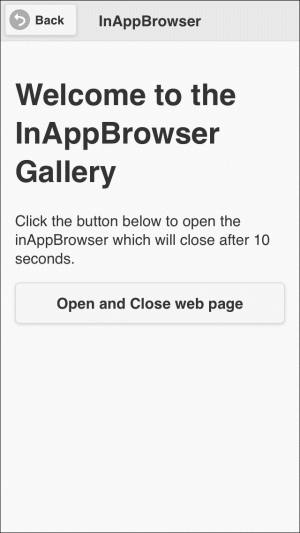
Opening an external page using InAppBrowser
The following code snippet shows the "inAppBrowser" page:
<div data-role="page" id="inAppBrowser">
<div data-role="header">
<h1>InAppBrowser</h1>
<a href="#" data-role="button" data-rel="back" data-icon="back">Back</a>
</div>
<div data-role="content">
<h1>Welcome to the InAppBrowser Gallery</h1>
<p>Click the button below to open the inAppBrowser which will close after 10 seconds.</p>
<input type="button" id="openGoogleSearchPage" value="Open and Close web page"/>
</div>
</div>As shown in the preceding "inAppBrowser" page code snippet, it contains the following:
- A page header that includes a back button
- Page content that includes a
"openGoogleSearchPage"button to open a web page (http://www.google.com/) and close it after 10 seconds
The following code snippet shows the InAppBrowser page view controller JavaScript object that includes the event handlers of the page (inAppBrowser.js):
(function() {
var inAppBrowserManager = InAppBrowserManager.getInstance();
$(document).on("pageinit", "#inAppBrowser", function(e) {
e.preventDefault();
$("#openGoogleSearchPage").on("tap", function(e) {
e.preventDefault();
var windowRef = inAppBrowserManager.openWindow("http://www.google.com");
//Close the window after 10 seconds...
window.setTimeout(function() {
console.log("It is over. Time to close the window...");
inAppBrowserManager.closeWindow(windowRef);
}, 10000);
});
});
})(); As shown in the preceding code snippet, the "pageinit" event handler registers the "tap" event handler on the "openGoogleSearchPage" button. In the "tap" event handler of the "openGoogleSearchPage" button, a new window is opened by calling the inAppBrowserManager.openWindow() method that specifies the URL to open "http://www.google.com/".
When the window.setTimeout() function is executed after 10 seconds using windowRef, which is returned from the inAppBrowserManager.openWindow() method, the opened window is closed by calling inAppBrowserManager.closeWindow(windowRef).
The following code snippet shows InAppBrowserManager.js:
var InAppBrowserManager = (function () {
var instance;
function createObject() {
return {
openWindow: function (url) {
var windowRef = window.open(url, '_blank', 'location=no'),
return windowRef;
},
closeWindow: function (windowRef) {
if (windowRef) {
windowRef.close();
}
}
};
};
return {
getInstance: function () {
if (!instance) {
instance = createObject();
}
return instance;
}
};
})();As shown in the preceding code, InAppBrowserManager is a singleton object that has two simple methods, as highlighted in the preceding code:
openWindow(url): This is used to open a new window by calling thewindow.open()method. Thewindow.open(url, target, options)method has the following parameters:url: This represents the URL to be loaded.target: This represents the target in which to load the URL. It can be_self(default value), which means that the URL opens in the Cordova WebView if it is in the white list; otherwise, it opens inInAppBrowseror_blank(a specified value byInAppBrowserManager). This_blankmeans that the URL opens inInAppBrowseror_system, which means that the URL opens in the web browser of the system.options: This represents the options for theInAppBrowser. It is a string that must not have any empty spaces, and it consists of key/value pairs, where key represents a feature's name and value represents a feature's value. The separator between any two features in theoptionsstring must be a comma. Alocationstring is one of the available features that can be used in theoptionsstring. It specifies whether the location bar will be shown or not. InInAppBrowserManager, thelocationfeature is set tonoto hide the location bar, as it is by default set toyes.
window.open() returns a reference to the InAppBrowser window. This can be used to close the opened window later.
Tip
InAppBrowser has more methods that you can check out in the Apache Cordova documentation at https://github.com/apache/cordova-plugin-inappbrowser/blob/master/doc/index.md.
We are now done with the InAppBrowser functionality in the Cordova Exhibition app.
