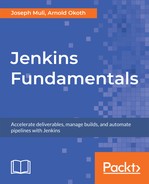The Jenkins dashboard is the central point of all operations in our pipelines and projects. Any and all operations are coordinated from this point.
From the dashboard, we are able to achieve operations not limited to the following:
- Project and pipeline management
- Access control
- Data and resource management
Once the Jenkins setup is complete, click on Start using Jenkins on the landing screen, and let's get started.
If required to log in, use the credentials we just created on the UI, and you should be good to go. Take a look at this screenshot:

At first glance, we have a few options listed there. When you first log into Jenkins and you don't have any jobs or builds, the above will be the message displayed. In the top-right corner, there is an option to add a description. This is where you would add typical information about the server and guide, for example, some company info, as shown in the following screenshot:

In the top-right corner, there's a drop-down linked to your username. There are a few items to note here; they are as follows:
- Builds: Option to view all pipeline builds.
- Configure: Add a new project or Job.
- User Views: Display custom user views.
- Credentials: Display credentials, if authorized.
The drop-down panel gives us a few items to note too. Take a look at this screenshot:

The drop-down panel lists the following:
| Selection | Explanation |
| New Item | Allows the user to create a new item, which could be a project, pipeline, and so on. |
| People | Lists all the users available. |
| Build History | Shows all builds. |
| Manage Jenkins | Lists all configurations related to the Jenkins server. |
| My Views | Lists all custom user views. |
| Credentials | Lists all of the user and server credentials available. |
| New View | Allows you to create a new view. |
In the bottom-right corner, there's a REST API button, with some information on how to interact with the Jenkins API. Take a look at this screenshot:

Now take a look at this screenshot:

We will learn more about this when designing and building a pipeline, as there are some instances where you would be required to programmatically interact with Jenkins or run some scripts to get metrics or artifacts.