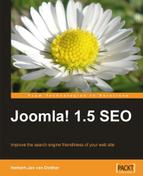Advanced means that we get into the real options that matter for optimizing your web site for the search engines. Most Joomla! webmasters will install sh404SEF and get it working by implementing an .htaccess file that works for their site. As you want all the best SEO options active and implemented on your Joomla! site, you have to go the extra mile and switch from basic to extended.
If you haven't done so in the previous paragraph, it's time to do it now. Just click on that blue banner on the right side of the sh404SEF control panel.
After the screen is updated you have several more options.

Here are some of the extras:
But that is not all… Just click on the sh404SEF Configuration button, where you first saw the default tabs such as the following:

Now, you will see the following tabs:

If that doesn't impress you, as there are only two extra tabs, have a look at the following main configuration page:

The above page changes to the following screen once you activate the extended view of sh404SEF, giving you some extra options that you want to activate and have to set it right:

Now you see the following extra options to change:
- Page spacer character
- Trim friendly characters
- Default index file
- All lowercase
The same goes for Plugins section. Following is how the plugins section looks before the Sh404SEF patch is installed:

The screenshot now changes to the following once the patch is installed (I am showing you only the content part now):

Overwhelmed? Don't be, I will show you what you need to change and you can look at all the other options once you need them, or at your leisure. You will quickly learn, to work with these options as most of them are self explanatory. Once you get an understanding of the basics of SEF URLs and improved SEO, you know what you want for your web site. So, I won't go into every detail of the extended configuration as that would take another book as this component is so large and advanced.
It is stunning that Yannick Gaultier has created this enormous component based on 404SEF and ported it into a Joomla! 1.5 native component. As I did not mention it before, a large Kudos to him! Also a big thank you for giving it to use for free!
Now, like I said we are not going to go through all the options, but only the ones you need to improve for your site.
Starting with the Main tab, there is just one extra field you are going to change. Set All lowercase to Yes. This is to make sure that you stay consistent once we get started with custom URLs.
On a Linux-or Unix-based server, which most of the hosting companies use, there is a difference between lowercase and uppercase letters. If you have a file called welcome.html on a windows server, it will also open if you type Welcome.html. On a Unix server that is not the case. For a Unix server Welcome.html is a different file to welcome.html.
Now you want to be consistent then let sh404SEF convert everything to lowercase. If you want to link to another page on your site, you don't have to worry if it is written with capitals, you know the link will work if you write in lowercase.
If a component has an extended.sef file, then that file contains the rewrite rules for that particular component. If such a file is present, the SEF component will use that information to create a clean URL. If there is no extended.sef file, sh404SEF will use its own plugins to create clean URLs.

In the default installation of sh404SEF, you will find that the Default table views name is Table. If you set this option to use, you will get the /table/ added to the URL of any table view that you use in your menu.
If you want to create different views in the same category, which I advise you not to because of duplicate content issues, then you want this set to Yes and use table, overview, or something you like. The same goes for the blog view, you could insert /blogs/ or /blog-overview/. If you just set it to active with no name, sh404SEF will insert /blog/ for you.
The last option is to make sure that a multi-page article is getting the title URL you set for the extra page. Instead of article-page-2.html, you now get article-second-page-title.html. This gives you a better chance to get more keywords in your URL than just page-2.html.
Looking at this massive page of plugins, you see that there are a lot of options for SEF URLs already built into sh404SEF. You will find options for:
- Virtuemart
- Community Builder
- Fireboard
- Docman
- Remository
- Letterman
- MyBlog
- Mosets Tree
- SMF Bridge
- iJoomla Magazine
- News Portal
Each of them have the basic options already set for you, check them to see if they are to your liking. Here are some special items that you might want to change.
For Virtuemart you should check the Insert flypage name and set it to No if you have only one flypage. That way your URL gets shorter and more focused on the products.
For Community Builder you might want to give users a possibility to have short URLs for their profile, but that can cause some issues. For instance, if a user called himself/herself Joomla! and on your site you have a category named Joomla!, sh404SEF doesn't know which is the right one, so be careful with this option.
MyBlog has an option Insert post ID, which adds the internal ID of that post, thus preventing a possible error if you use a post title twice. If you are sure that you will never use a blog title twice, you might want to set it to No. Leaving it to the default Yes has another advantage than prevention of duplicate URLs. After you post more than a 100 posts, which if you are a heavy blogger should not be a problem, you get three digits in your URL. With three digits, you could be included into Google news—an automated news aggregator provided by Google Inc. Google news requires you to have a minimum of three digits in your URL.
There is an option in iJoomla Magazine, Insert magazine name in URL based on the menu title with which you point to that magazine. If you have several magazines on different topics you might want to set this to Yes, so you get extra keywords in the URL. This prevents duplication of URLs if you write the same article titles in the magazines.
This part is only relevant if you have a multilingual web site with a component such as Joomfish 2.0 or above.

If you have a single-language site, set both the options at the top to No. If you have a multi-language web site you will see that there are separate sections for each language installed. In that case change the Page text to fit your language and your likings. For example, if you want to use the Dutch language, you may not like "paginas" and prefer to change it to "bladzijde". If this option is not working as you expect, do remember that we have set the Activate multipage article smart titles to Yes in the plugins configuration screen.
Only if you have set this last option in the main content to No you will see the Page text. If you want to use this option, make sure to deactivate it on the main plugin configuration page.