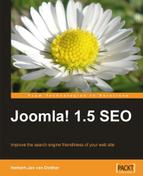The next configuration tab is of great importance as these options will provide you with more control over the URLs.

Using the URL cache means that the SEF URLs created by sh404SEF will be stored in a separate cache on your server. This is meant to decrease the loading time of your site, as it eliminates the need for sh404SEF to query your database for the right URL to a page, it will use the one from the cache.
Using the standard cache size of 10000 Kb means you are using approximately 1 MB of your server space. This means there can be around 5000 URLs in that space. If you have more than that, increase the size of the cache if you need to, count 1MB extra for every 5000 URLs. You can check the number of URLs created by sh404SEF on the control panel and if you want to know how many articles you have, check the last page of Article Manager and look at the last article number, that would give you some idea. Be aware that the installed components will create extra URLs. Although it is a great way to speed up your site, if you run into trouble with URLs not working right, make sure you set this option to No from the beginning.
Caching is great and we will be looking at that when we get to speed up your site, but they can also get corrupted. If that happens, clear the cache and start over. (Refer section Solving and prevention of possible problems.)
This is the part that you were looking for, right?
First things first, this setting makes it possible to exclude /index.php/ from your URL. This option was not found in the basic default configuration, but with sh404SEF, the Rewriting mode is set; it is by default set to use without .htaccess. To change this use the drop-down selection and set it to with .htaccess (mod_rewrite). However, before you do that, make sure your .htaccess file is working. It should be changed to work with third-party components (check the Appendix B for .htaccess examples).

The standard setting will do just fine to start with, and to give you some peace of mind if you start using the sh404SEF component. Here is a short explanation of why you should keep the 301 redirects active at all times.
- 301 redirect from non-sef to sef URL
This is where the real power of a SEF component lies. Your old, already indexed URLs will be transformed and your visitors will get the page loaded under the new URL. At the same time if a Search Engine Robot comes along, it will also find a 301 (permanently moved) redirect to the new URL.
- 301 redirect from JOOMLA SEF to sh404SEF
If you had already set the basic SEO options in your Joomla! configuration and those URLs are in the search engine index they will get the same treatment as Non-SEF URLs. This means if you change over to sh404SEF you should not loose any rankings.
- 301 redirect www/non-www
With this option set, your main choice for
www/non-www(usually the one set on the apache server) is used. This means that if your site is found without www, that is,example.cominstead of www.example.com, all links will be set to non-www.This prevents duplicate content issues by eliminating one of the two URL options to reach your articles. Make sure you set this option in the Google webmaster setting for your site also. You can find it by selecting your web site, then click on Site configuration, and choose setting. Now, you can set the preferred option for your domain:

The two extra options that you can change over time or you might need right away are as follows:
- Log 404 errors
Use this option if you have changed anything on the site. Initially set this option to Yes to discover any problems with redirections. This could cause problems with Non-sef components (we will look at solving some problems in the Components section) or some strange URLs that cannot be redirected at first.
If the initial logging is done, you might want to shut it down for performance reasons as every error is written into the database.
- Home page URL
This might sound a bit strange to you, so let me explain and show you a possible usage of this option. If you have created a special splash page for your web site and placed it in the root as
index.html, then this page is shown, if you type in the URL of your web site. That could be a special flash embedded intro page or a selection page if you have separate sites on the same account.But if you build the menu for your Joomla! site and point the Home link to the top URL, your visitor will always get the same page. To prevent it you need this option.
As you know the main page for your Joomla! site is always the index.php, for that matter you place the full URL of your Joomla! site in the Default index file field. Be careful with your .htaccess file, not to give a redirect to the index.php file (see Appendix B). For example, you should write http://www.example.com/index.php, and you will find that your Home link now works as expected.
The By component settings allow you to skip the process of creating the SEF URL for a specific component. This means if you have a component that breaks if you set the SEF URLs, you can take it out of the process. To do so, just change the options to skip and you are done, nothing else will happen if you set that option.
The next two options are for translation to other languages, usage of language code in the URL. The last option can be used if the sef_ext file from the component itself is better than the SEF option from sh404SEF.

The following are some of the most important Meta/SEO settings:
- Activate Meta Management
For the best meta tags and options we need to make sure your Activate Meta Management is set to Yes. That way sh404SEF will take care of correctly using the options below this setting.

- Remove Joomla Generator tag
You should set this to Yes, especially if you are concerned about security because Joomla! shows which version you are using. If a security hole is found in a certain version, it shows that your site could be vulnerable. If you have implemented the Joomla SEF patch, you don't need to set this options as the tag is already removed.
- Use table-less output and Insert h1 tags
These are also good options, but check how your template holds up. You don't want to mess up your site. Also if your template is already in good shape, you don't need these options. For example, the standard Beez template was created to have all these practices built in.
- Change multiple h1 in h2
This option is set to Yes. It makes the most important title text on your page stand out in h1. If you have several h1 tags, search engines can't easily tell what this page is really about. An h1 HTML tag should be used for the article title on the article page, and h2 tags can be used if you have a blog layout with several titles. In that case the category title should be the only title to have a h1 tag. This could happen to you if you use a blog layout with several "read more" lines to go deeper in your articles.
- Insert Title in read more...links
Set this to Yes, we will be looking at templates later. Not all templates give you the choice to make changes manually, so this options works fine. Even if you forget to set your own text there, the best thing is that you create an internal link to the entire article with your title and keyword(s) in it.
- Insert outbound links symbol It is fine if you want your visitors to see that a particular link will take them to another web site. For me, it is a way to improve usability and nothing more than that.
- Insert before page title and Append to page title
These are good options if you want to work on branding of your web site. I don't advise you to insert anything before the page title, because you want to keep your keywords that you are targeting for in the best place. The best place in the title is right at the start! For branding, use the last option. Appending your brand is a great way to get recognized as a brand in the search engines.
If you want to use this option, make sure you have a blank space and then whatever you want, but keep it short. In the case study site I put in "Crazy Beez—Los Banos". This way I can promote the shop's name and get local traffic because of the city's name.
These options are better kept as they are, although you will read about optimizing your 404 Page in the next chapter. Security is also a part of your SEO efforts, as getting your site hacked will make it drop in the search engine results faster than you can build a new page. Use these options and check them on a regular basis and, if you want to give something in return, participate in the Honey Pot project. You get a complete overview of the control panel as shown in the following screenshot: