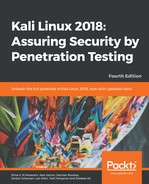It is recommended that after you have successfully created the Kali Linux virtual machine using VirtualBox, you install VirtualBox guest additions. This add-on will provide you with the following additional features:
- It will enable the virtual machine to be viewed in full screen
- It will make the mouse move faster in the virtual machine
- It will enable you to copy and paste the text between the host and guest machine
- It will enable the guest and host machines to share folders
To install the guest additions, perform the following steps:
- From the VirtualBox menu, navigate to Devices | Install Guest Additions. You will then see that the VirtualBox guest addition file is mounted as a disk.
- The VirtualBox will then display the following message. Click on Cancel to close the window:

- Open the Terminal console and change the VirtualBox guest additions CD ROM mount point (/media/cdrom0):

- Execute VBoxLinuxAdditions.run to run the VirtualBox guest additions installer by typing sh ./VBoxLinuxAdditions.run, as seen here:

You may need to wait for several minutes until all of the required modules are successfully built and installed. Follow these steps to switch the VM to full-screen mode:
- Change to the root home directory.
- Eject the VBoxAdditions CD image by right-clicking on the icon and selecting Eject from the menu. If successful, the VBoxAdditions icon will disappear from the desktop.
- Reboot the virtual machine by typing the reboot command in the terminal console.
- After the reboot, you can switch to full screen (View | Switch to fullscreen) from the VirtualBox menu.