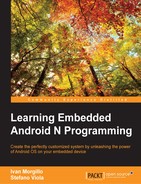Before being able to compile the kernel, we need to properly configure it. Every device in the Android repository has a specific branch with a specific kernel with a specific configuration to be applied.
The table on page 2 has a column with the exact information we need—Build configuration. This information represents the parameter we need to properly configure the kernel build system. Let's configure everything for our Google Nexus 6. In your terminal, launch the following command:
$ make shamu_defconfig
This command will create a kernel configuration specific for your device. The following screenshot shows the command running and the final success message:

Once the .config file is in place, you could already build the kernel, using the default configuration. As advanced users, we want more and that's why we will take full control of the system, digging into the kernel configuration. Editing the configuration could enable missing features or disable unneeded hardware support, to create the perfect custom kernel, and fit your needs.
Luckily, to alter the kernel configuration, we don't need to manually edit the .config file. The Linux kernel provides a graphical tool that will allow you to navigate the whole configuration file structure, get documentation about the single configurable item, and prepare a custom configuration file with zero effort.
To access the configuration menu, open your terminal, navigate to the kernel folder and launch the following command:
$ make menuconfig
The following screenshot shows the official Linux kernel configuration tool—no frills, but very effective:

In the upper half of the screenshot, you can see the version of the kernel we are going to customize and a quick doc about how you can navigate all those menu items: you navigate using the arrow keys, you enter a subsection with the Enter key, you select or deselect an item using Y/N or Spacebar to toggle.
With great power comes great responsibility, so be careful enabling and disabling features—check the documentation in menuconfig, check the Internet, and, most of all, be confident. A wrong configuration could cause a freeze during the boot sequence and this would force you to learn, to create a different configuration and try again.
As a real-world example, we are going to enable the FTDI support. Future Technology Devices International or FTDI is a worldwide known semiconductor company, popular for its RS-232/TTL to USB devices. These devices come in very handy to communicate to embedded devices using a standard USB connection. To enable the FTDI support, you need to navigate to the right menu by following these steps:
Device Drivers|USB support|USB Serial Converter support
Once you reach this section, you need to enable the following item:
USB FTDI Single Port Serial Driver
The following screenshot shows the correctly selected item and gives you an idea of how many devices we could possibly support (this screen only shows the USB Serial Converter support):

Once you have everything in place, just select Exit and save the configuration, as shown in the following screenshot:

With the exact same approach, you can add every new feature you want. One important note, we added the FTDI package merging it into the kernel image. Linux kernel gives you the opportunity to make a feature available also as a module. A module is an external file, with .ko extension, that can be injected and loaded in the kernel at runtime. The kernel modules are a great and handy feature when you are working on a pure Linux system, but they are very impractical on Android. With the hope of having a modular kernel, you should code yourself the whole module loading system, adding unnecessary complexity to the system. The choice we made of having the FTDI feature inside the kernel image penalizes the image from a size point of view, but relieves us from the manual management of the module itself. That's why the common strategy is to include every new feature we want right into the kernel core.