When navigating the ServiceNow UI, it's important to understand the difference between configuration, and personalization. These are defined terms within ServiceNow. As a general rule, configuration results in changes for everyone, whereas personalization results in changes just for you.
Most configuration modifies global system settings, configuration records, and properties (properties can be found in the sys_properties table), whereas most personalization results in modified or generated preferences (user preferences can be found in the sys_user_preference table). You can create Global default preferences by creating a preference record in the sys_user_preference table that isn't assigned to any particular user, but these default preferences can be overridden on a user-by-user basis, if users modify their preferences manually. It would be possible to create a data policy or business rule to prevent users from customizing certain preferences, but this may lead to a bad user experience. We'll discuss data policies and business rules in a later chapter.
Some examples of personalization are:
- Changing the columns that are displayed when viewing a given list, using Personalize List Columns from the hamburger menu at the top-left of lists:
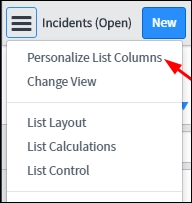
-
Or by clicking the gear (
 )menu at the top-left of the list view in Geneva and earlier.
)menu at the top-left of the list view in Geneva and earlier.
- Adjusting your theme, list/form view preferences, or anything else from the System Settings gear menu at the top-right of the ServiceNow frame, in the banner.
-
Adding or removing fields on a form using the Personalize Form (
 ) button at the top-right of a form.
) button at the top-right of a form.
Some examples of configuration on the other hand, are:
- Changing the columns that are displayed when viewing a given list, using List Layout from the hamburger menu at the top-left of the list view (or by right-clicking the list header, and navigating to Configure | List Layout if you're using List v2). This is similar to the Personalize List Layout personalization option we discussed earlier, but it alters the default list layout, which impacts all users who view the list.
- Modifying the system themes from the System UI | Themes module in the application navigator—not to be confused with selecting a theme from the System Settings dialog, which constitutes personalization rather than configuration.
- Adding/removing fields or moving fields around on a form, using the Form Designer (Configure | Form Design), or from Configure | Form Layout.
Take care not to make configuration changes when you mean to make personalization changes. Having the admin role can be a burden in this way. Some even avoid this by having entirely separate admin-only accounts that they must log into separately, so they won't make configuration changes by accident.
