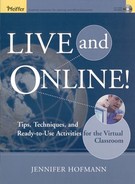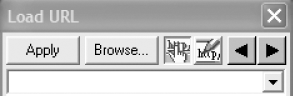When you think about it, you might consider synchronous platforms to be customized synchronized web browsers. Participants are logged on to a website, and they see web content (often in the form of uploaded PowerPoint slides) that the trainer wants them to see.
Within the virtual classroom, the feature of synchronized web browsing allows the trainer or participants to bring the class to an Internet site or corporate intranet. It provides the opportunity to use the entire World Wide Web as potential content in the classroom. This allows facilitators to browse the web while the participants follow them. As links are clicked or addresses entered into the URL locator, the websites will be launched on the participants' machines.
This is another highly demonstrated feature in the synchronous classroom sales process, but one that is frequently underutilized once such classes are implemented in organizations. (See Figure 8.1.)
Here are some basic ideas to help the instructional designer create collaborative exercises using synchronized web browsing. More detailed examples are provided at the end of this chapter.
Instead of re-creating content that already exists, you can use the Internet or corporate intranet as a content source. This will be more visually interesting than slides and provide the participants with a place to go later to find more detailed information.
One way to allow a participant to share information is to allow that participant to bring the class to a website.
Independent exercises located on a website can be initiated for the entire group—including web-enabled, self-paced exercises created in multimedia applications.
Some synchronous applications require you to download content to a participant's machine ahead of time. In these cases, last-minute content can made available for an existing program by placing it on the web.
The web can be used as the basis for scavenger hunt type games that can be used for icebreakers or contests.
Use the web to teach about competitors, current events, or industry news. By using this method instead of preparing slides, you can ensure you always have the most up-to-date information.
Not all synchronized web browsers are the same. Each product has its own variation and conceptualization of how the tool works most effectively. Before designing exercises, it is important to thoroughly understand the intricacies of your specific tool. Here are some questions you should ask before designing collaborative web browsing exercises.
Is this a true "follow me" application? In this situation, participants can see the sites the trainer initiates, but cannot access the embedded hyperlinks.
Can hyperlinks be made available to individual participants? If this is the case, once on a site launched by a trainer, the participants can click through the links independently. To bring the class back together, the trainer usually needs to launch the next content item in the agenda.
Note
Some synchronous packages support both the "follow me" feature and the ability for participants to navigate independently. For example, if you include an URL in the course agenda when assembling content (each software platform does this a little differently), participants may have independent navigation, but if you use application sharing to access your web browser, you are in a true "follow me" mode.
How are multimedia sites managed? If you want to bring the class to a site that utilizes multimedia, such as Flash or Authorware, each participant may need to have the appropriate plug-in.
Can a participant bring the class to a website? By allowing participants the chance to lead exercises, you have the opportunity to engage them and satisfy their need as adult learners to share personal experiences.
Can bookmarks be created prior to class? If you can create bookmarks, it eliminates the time it takes to type in complicated URLs and minimizes the chances for typing errors.
Does this feature require a specific browser? You may need to inform participants to log in using a specific web browser and to reset their default browser, depending on the requirements of the synchronous application. (Ask your vendor support desk for instructions.)
Keep these tips in mind when designing and facilitating synchronous web browsing interactions.
Check that URLs are current. Web addresses and content are dynamic and change often. Check the web addresses before each class to make sure all the necessary links are available.
Check site policies. Many sites have "usage" policies. Read them to make sure you don't need permission to access the site.
Ask for permission. Consider letting the webmaster know you are using the site for a course and asking for permission to link there.
Make sure you can get to the site. You may not be able to visit sites that require a password. You also may not be able to visit secure sites (that is, any site for which the protocol begins with "https"). Some sites may be blocked by your organization's firewall.
Ask participants to verify access through their firewalls. If you have participants from outside your network, consider sending the URLs to them ahead of time so that they can verify that their networks don't block the site.
Bookmark. When a site is used, suggest that participants bookmark the URL or write down the address so they can access it again after the program.
Provide clear instructions. If you have an exercise during which participants will navigate independently, include instructions and expected outcomes in the participant guide. Don't leave your participants adrift in the World Wide Web!
Implement ground rules. When providing exercise instructions, make sure participants understand the following guidelines (and add whatever additional guidelines you feel are necessary!):
When independent navigation of hyperlinks is available, don't start clicking until the trainer tells you to.
When leading the class to a website, be sensitive about the nature of the content.
The rest of this chapter contains four detailed examples of synchronized web browsing exercises. Sometimes an assistant trainer, or producer, can be very helpful in facilitating these exercises. Because of this, instructions have been included for the trainer, producer, and participants.
Before designing comparable exercises for your initiatives, make sure you consider the software variations of your specific platform and test the exercises in a realistic setting. You may need to make accommodations for your particular synchronous platform.
In general, trainer and producer (assistant trainer) instructions will be available in a leader guide. Participant instructions will be delivered by the trainer verbally and will be supported by screen instructions and participant guide references when appropriate. A sample leader guide is located in Appendix E, and a sample participant guide is located in Appendix F.
At the end of each exercise, there is room for you to take notes on how you may be able to customize the interaction for your specific projects. Make sure you keep track of the new ways you find to use the tools to collaborate online.
This is a great way to teach participants about a web-based tool such as a help facility, training portal, or knowledge database.
Prepare a set of questions for the participant guide that you would like answered during the exploration. These questions should ensure that participants visit every area of the site you want to expose them to.
Consider the example of a competitive intelligence module in a sales training program. The exercise steps might look like this:
The trainer will access the company's intranet and launch the competitive intelligence database.
The participants will independently browse the database and answer the ten questions listed in their participant guides.
Bring participants to a website and explain its purpose. For example, a website might provide detailed online help about a custom application.
Explain how to navigate through the website.
Tell participants that they have five minutes to explore this site. While they are exploring, they must answer all of the questions listed in the participant guide.
Ask participants to click the "YES" or "OK" button when they have completed their review.
At the end of the exercise, launch a slide with the questions and ask for participants to volunteer the answers.
Ask for questions about the online application.
The producer can assist by:
Monitoring chat questions while the trainer is assisting individual participants.
Providing a one-minute warning to inform participants about the amount of time they have left to finish the exercise.
Directions to participants should be concise and easy to understand. Verbally instruct participants about what they will be doing. Consider including exercise instructions in the participant guide.
Do not leave your computers during this exercise.
Explore the website and answer the questions listed in the participant guide.
This can be an asynchronous exercise that participants complete before class.
How can YOU use this exercise, or a variation, in your program?
Sometimes it is important to illustrate how closely (or not!) two things are connected. For example, an organization may want to be closely tied with its suppliers.
Create scenarios that help to illustrate this concept on the web. Sample scenarios might be
How many clicks does it take to connect our website with that of our closest competitors?
How many clicks does it take to connect the president of the United States with our state congressman?
Make sure you have possible answers to all of your questions.
After launching the synchronized web browser, explain your scenario.
Ask for one participant to provide a starting website.
Ask another participant to suggest a link on that website that will take you one step closer to the desired connection.
Repeat until you make the connection OR decide you've run into a dead end.
The producer can assist by:
Keeping track of the links as they are suggested by participants.
Directions to participants should be concise and easy to understand. Verbally instruct participants on what they will be doing. Consider including exercise instructions in the participant guide.
Think creatively and assist your peers if they get stuck!
To remind participants of the connections you are trying to make, include them in the participant guide or post them in the chat area.
How can YOU use this exercise, or a variation, in your program?
The online test or evaluation has to be created and posted to the Internet or intranet prior to the live event.
Testing must be performed to ensure that:
Participants located outside the firewall can access tests located inside the firewall.
Participants located inside the firewall can access tests located outside the firewall.
Participants may need to log on to the test or evaluation individually with a user name and password.
This procedure should be tested and documented in the participant guide.
User names and passwords should be distributed prior to the live event.
Bring the participants to the desired website and provide any special instructions for taking the test or completing the evaluation.
The producer can assist by:
Broadcasting announcements to everyone, for example, giving a two-minute warning for the participants to finish the activity.
Directions to participants should be concise and easy to understand. Verbally instruct participants on what they will be doing. Consider including exercise instructions in the participant guide.
Follow instructions provided by the trainer.
You may also send the participants a link to the test or evaluation in an email after the program is over.
How can YOU use this exercise, or a variation, in your program?
Consider a new hire orientation program where you want to introduce participants to company content located on the corporate intranet.
Identify key content items located on the corporate intranet.
Map out the order in which you would like the content to be presented.
List the URLs in the leader guide.
Key URLs and content should be referenced in the participant guide.
Using the synchronized web browser, bring participants to the corporate intranet site.
Lead participants through the key URLs, commenting on key points.
Refer participants to the participant guide for additional information.
Directions to participants should be concise and easy to understand. Verbally instruct participants on what they will be doing. Consider including exercise instructions in the participant guide.
Observe and ask questions when appropriate.