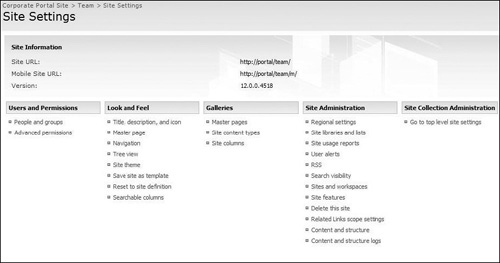| Collaboration. All these sites increase collaborative and cooperative communication between users. | Team Site | One of the most commonly used templates, Team Site, facilitates collaboration and provides users with the necessary tools for team collaboration and information management. |
| | Blank Site | The Blank Site is simply a blank site that can be customized to function in a way that meets your organization’s specifications. It is often easiest to start with the blank site and build your desired site rather than using another template and first deleting what you do not need. |
| | Document Workspace | The Document Workspace is designed to enable groups to efficiently and effectively collaborate to create and manage a single document. This site has a document library, task list, and links list created when the site is created. |
| | Wiki Site | The Wiki Site is designed to function as a collaborative area to discuss concepts and ideas. A wiki allows for the creation of valuable content without the constraints of approval and requirements. A good example of a wiki site is a knowledge base. The site simplifies page creation and management so that several topics can be discussed. |
| | Blog | A Blog site is used to post ideas and receive feedback regarding the thoughts. This template is configured to provide easy management of not only the posts but the comments as well. It has a built-in category functionality that allows users to categorize postings to allow visitors to easily locate relevant postings. |
| Meetings. These sites serve as a way to plan meetings, manage the way meetings are organized, record information/ideas discussed during meetings, and record actions and tasks needed post-meeting. | Basic Meeting Workspace | The Basic Meeting Workspace is a basic site that provides the most commonly used tools for organizing meetings, i.e., attendees list, objectives, document library, and agenda. |
| Blank Meeting Workspace Site | The Blank Meeting Workspace site has no components but shares the same structure as the rest of the Meetings sites. The site allows for its own customization to fit the unique needs that are not fulfilled by the other Meetings site templates. |
| | Decision Meeting Workspace | The Decision Meeting Workspace template is used when the meetings are being held to come to a conclusion/decision of some sort and to record and manage those decisions. The site uses SharePoint tools regarding decision making: Decisions task list, Tasks task list, and an Objectives list. |
| | Social Meeting Workspace | The Social Meeting Workspace is designed to manage meetings concerning social events related to your organization. This meeting workspace includes a directions list and picture library. |
| | Multipage Meeting Workspace | The Multipage Meeting Workspace site template contains pages that can be used to manage information and decisions related to meetings. By default, the other Meetings sites have one page but come with the option to create additional pages. This site, by default, comes with two additional pages. |
| Enterprise. The templates in this group are designed to be used in Collaboration Portals. Do not confuse the name enterprise to mean that these templates are only available with MOSS Enterprise. All of the templates, except the Report Center, are available with MOSS Standard. | Document Center | The Document Center is designed to and contains tools to manage a large volume of documents. The document library created with the template already has the required checkout and versioning enabled. |
| Records Center | The Records Center site template contains tools to help manage the retention of files. This site is used to take a copy of the document or item and store it for use later if you need to see how a document was at a certain time. Many companies have retention policies, and this site allows you to comply while allowing the document to still be updated. With the Records Center, records can be controlled based on a status value, and they can be routed and rerouted by leveraging workflows. |
| | Personalization | The Personalization site template allows you to create a targeted experience for your users. There are special Web Parts already on the page to filter lists and libraries to provide users with only information relevant to them. This site is integrated into the My Site. |
| | Site Directory | The Site Directory template serves as an index for the sites contained in your site collection. It can organize the sites based on a categorical value to be specified by the organization after the site is created. You can also flag sites as Top Sites or use the Site Map that organizes the sites and their hierarchy. |
| | Report Center | Leveraging key performance indicators (KPIs) and dashboards, the Report Center allows for the simple creation of reports and other analytics. This site is highly specialized and allows for a high level of customization to yield an extremely powerful site for business intelligence purposes. |
| | Search Center | The Search Center template is used to help users perform searches in SharePoint. This site includes a search page and search results page that can be customized with Search Web Parts to provide a tailored search experience for your users. |
| | Search Center with Tabs | In addition to the capabilities of the Search Center site template, the Search Center with Tabs template provides the ability to display your scopes in a tabbed format. |
| Publishing. The publishing group our site templates typically used for informative purposes. They will often be used as the basis for Internet sites. | Publishing. | The Publishing site is for informational purposes when you need to control the content. A pages library is included with page content types that allow your users to make changes to a site, but before the changes are seen, the content must be published. |
| | Publishing with workflow | This site is a publishing site template with an approval workflow already configured to enhance the publishing process. All pages and images will need to be approved before they are published and visible. |
| | News | News is a site for sharing articles. This site uses the article content type and allows for a central location for news to be stored and shared. |