Unique List Features
The two features that are unique to lists include the Open with Access option and item level permissions. Open with Access is a command available on the Actions menu, and item level permissions is a setting available in the advanced options of a list. Neither of these options is available in a document library. The following sections will discuss the two features in more depth.
Open with Access
This command provides offline editing capabilities as well as all the powerful functionality of Microsoft Access 2007 with SharePoint lists. This functionality is only available with the Microsoft Office 2007 suite. After selecting Open with Access on the Actions menu, a dialog box appears as shown in Figure 3.2, asking whether you want to create a linked table or simply export a copy. Selecting the Link to data on the SharePoint site option allows you to make changes with Access, but because a link is created between the table and list when you are back online, users can synchronize the changes. If a discrepancy exists between the list and the Access database, meaning someone made a change while you had the list offline, a conflict resolution dialog box appears to show what has changed and ask whether you want to accept or discard those changes. The Export a copy of the data option exports a copy of the data and creates a table in Access. The changes are not synchronized. The database for either option is stored locally on the machine; the storage location can be chosen when the user initially opens the table with Access.
Figure 3.2. Open in Microsoft Office Access dialog box.
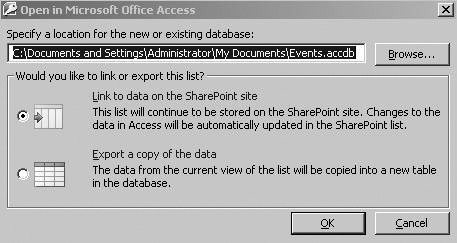
Item Level Permissions
Lists have a special piece of functionality that allows you to configure what users can see without setting the security individually on each item. With item level permissions, you can determine which items users can read and edit. The best part is you set up the read access and the edit access separately, which means you can allow users to read all items but only edit their own. You can even set it up so they can read all items and edit none of them. This gives you options when creating solutions where you want to prevent users from seeing others’ items or tampering with items that are not their own. Unfortunately, this functionality is not available with document libraries.
Exercise: Using Item Level Permissions to Allow Users to Only View and Edit Their Own Items
|

