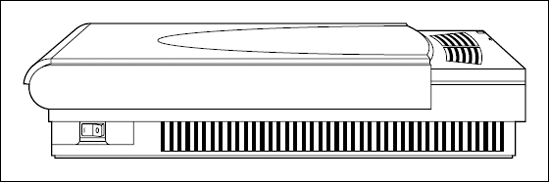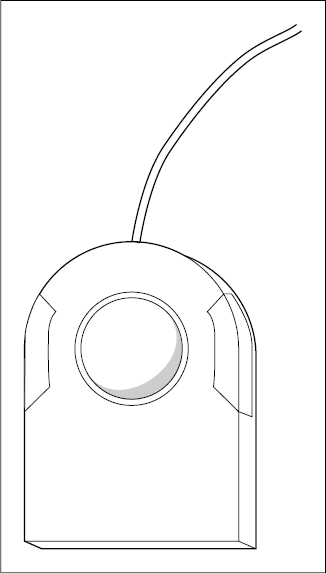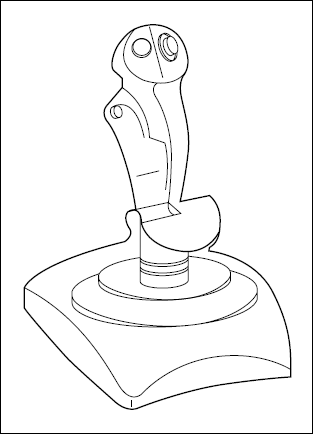In This Chapter
Using digital cameras, digital video camcorders, and scanners
Adding keyboards, trackballs, joysticks, and drawing tablets
Using optical recorders
Adding speakers, subwoofers, and an iPod
Hardware. We love it. To a MacBook power user, new hardware holds all the promise of Christmas morning, whether your new toys are used for business or for pleasure. We pore over magazines and visit our favorite Mac Web sites like clockwork to check on new technology.
These hardware devices don't come cheap, however, forcing you to make the painful decision regarding which new hardware you really need in order to accomplish what you want and which hardware is a luxury. Also, if you're a new MacBook owner, you might not know what's available. For example, I constantly get e-mail from readers, asking, "What can I connect to my new computer?" I guess I could reply, "Why, the kitchen sink!" To that end, I decided to add this chapter to the book to let you know how you can expand the hardware for your mobile Mac OS X Snow Leopard powerhouse.
Each section in this chapter provides a description of what a particular device does, an idea of how much it costs, and a set of general guidelines that you can use when shopping. Although this isn't in-depth coverage — after all, the book is supposed to be about your laptop — it will serve to get you started if you've just become a MacBook owner. If you're especially interested in a specific piece of hardware, I recommend other books that you can read for the exhaustive details.
Ready? To quote a great line from the first Batman film: "Alfred, let's go shopping!"
The first category of hardware toys revolves around images — hardware for creating original images, capturing images in real time, and reading images from hard copy.
A digital camera shares most of the characteristics of a traditional film camera. It looks the same, and you use the same techniques while shooting photographs. The difference is in the end result. With a digital camera, instead of a roll of film that has to be developed, you have an image in JPEG, RAW, or TIFF format that's stored on a memory card. The contents of the memory card can be downloaded to your MacBook from within iPhoto (which I discuss with great pleasure in Book IV, Chapter 3) and then the real fun begins. Here are some things that you can do with a digital photograph:
Edit it with an image editor such as Adobe Photoshop Elements
Print it with an inkjet, dye-sublimation, thermal-transfer or color laser printer
Record it to a CD or DVD
Add it to a Web page
Print several of them in a coffee-table book (using iPhoto)
Mail it to friends and family
Consumer-level digital cameras typically sell for anywhere from under $100 (for a 7-megapixel [MP] model) to $300 (for a 10 to 12-MP point-and-shoot camera). Megapixe is a general reference to the resolution (the size of the image, measured in individual dots called pixels) and detail delivered by the camera. Such digital cameras can produce photographs that are well suited for just about any casual shutterbug. Professional digital cameras, which capture far more detail and offer designs that more closely resemble the best SLR film camera, can set you back $600 or more. Because of their cost and complexity, I wouldn't recommend them to someone who's just discovered digital photography.
Here are some general guidelines that I recommend when selecting a digital camera:
At least a 7MP camera: As a general rule, the higher the megapixel value, the better the camera.
At least a 1GB internal memory card: The memory card stores the images that you capture.
A Universal Serial Bus (USB) 2.0 connection to your MacBook: I cover USB in all its glory in Chapter 3 of this minibook.
An optical zoom feature: Optical zoom allows you to draw closer to subjects that are farther away.
Note
Note that I recommended optical zoom there and not digital zoom. Essentially, digital zoom is a silly feature that simply resizes a portion of your image, providing a blocky close-up. In fact, an image editor like Photoshop Elements can produce exactly the same result as a camera with digital zoom ...and it looks almost as bad. Only an optical zoom results in a sharper magnification of the subject.
A self-timer: With a self-timer, your camera can snap a photo automatically, allowing you to finally be seen in your own pictures!
A manual flash setting: Although automatic flash is a good thing most of the time, a manual setting allows you to disable your camera's flash for artistic shots (or just to prevent the glare on subjects with polished surfaces).
Like digital cameras, digital video (DV) camcorders are the counterpart to the familiar video camcorder. A DV camcorder looks and operates like an analog VHS camcorder, but you can connect it to your laptop via a FireWire (for miniDV-tape camcorders) or USB cable (for mass-storage camcorders) and download your video clips directly into iMovie. Today's crop of DV camcorders can also record in High Definition (HD for short) for your widescreen TV or monitor. (Chapter 4 of Book IV explains all about iMovie, and both FireWire and USB are tackled in Chapter 3 of this minibook.)
Besides the higher quality of digital video, it has a number of other real advantages over analog video:
Digital video can be edited with applications such as iMovie or Final Cut Express.
Digital video can be recorded to a CD or DVD.
Digital video can be posted for downloading on a Web page.
A typical DV camcorder starts at about $200, including camcorders that record directly to a blank DVD and record in HD.
I recommend the following when shopping for a DV camcorder:
The highest optical zoom in your price range: Again, as with a digital camera, it's important to be able to capture subjects and action when you can't get any closer — think the lion exhibit at the zoo.
Image stabilization: This helps steady the picture when you're holding the camcorder without a tripod.
Onboard effects: These effects generally include some snazzy things like black-and-white footage, fades, and wipes.
AV connectors: Use these to display your video by connecting the camcorder directly to your TV.
Digital still mode: This enables you to take still photographs if your digital camera isn't handy; however, the image quality isn't as good as a bona fide digital camera.
Tip
For an in-depth look at digital video, iMovie and iDVD, check out the brand-new iMovie '09 and iDVD '09 For Dummies by Dennis R. Cohen and Michael E. Cohen (Wiley).
Figure 1-1 illustrates a typical flatbed scanner, which is the tool of choice for those Macintosh owners who want to digitize images and text from printed materials. Although you can also connect a sheet-fed scanner, flatbed models are much more versatile and produce better-quality scans.
Images produced by a scanner can be edited, mailed, displayed on the Web, or added to your own documents, just as the images from a digital camera can be.
A good-quality scanner should cost anywhere from $50–$300, with the best models — featuring the fastest scanning speeds, best color depth, and highest resolutions, or those meant for scanning film negatives — going for around $500.
Try to get the following features in a scanner:
The highest color depth that you can afford: Get a minimum of 48-bit.
The highest resolution that you can afford: Get a minimum of 2400 dots per inch (dpi) (optical).
Single-pass scanning: This feature results in a faster scan with less chance of error.
Transparency adapter for scanning film negatives: If you're a traditional film photographer, you'll find that a transparency adapter turns a standard flatbed scanner into an acceptable negative scanner.
One-touch buttons for e-mailing your scanned images or uploading them to the Web: These are controls of convenience — pressing one of these buttons automatically scans the item and prepares the image to be e-mailed or uploaded to a Web site.
USB 2.0 or FireWire connection: I cover the advantages of both in Chapter 3 of this minibook.
Tip
Another shameless (but good-natured) plug: My bestselling book Scanners For Dummies, 2nd Edition (Wiley) offers comprehensive coverage of all types of scanners, as well as chapters devoted to advanced features, image editing, and step-by-step projects.
Although your MacBook is already equipped with a keyboard and a trackpad, you can supplement them with enhanced hardware that will add functionality and precision to your work. (Or you can buy a joystick and spend your days wreaking havoc on your enemies.)
If you want to add an external keyboard to your system, you can take advantage of the convenience of a USB keyboard like the one in Figure 1-2.
Look for the following keyboard features when shopping for a keyboard:
Programmable buttons: Configure these to launch applications or run macros.
Additional USB ports: Use these to turn your keyboard into a USB hub.
Numeric keypad: A true numeric keypad cluster makes entering numbers far faster and more accurate.
One-touch buttons to launch your browser or e-mail application: Press one of these buttons to launch your Web browser or Mail.
Ergonomic wrist pad: Use these to help prevent wrist strain and repetitive joint injuries.
Some folks prefer using a trackball, like the one shown in Figure 1-3, over a trackpad any day ...even the Mighty Mouse that Apple sells separately. Graphic artists find that trackballs are more precise and offer better control, usually including a secondary button to display contextual menus. (One model on the market has eight buttons. Who needs a keyboard?)
Trackballs range in price from $20–$90. Most are optical (see the following section), so they need little cleaning, and they'll last for many years of precise pointing at things.
Look for the following features when shopping for a trackball:
More programmable buttons: Opt for at least two buttons!
Optical tracking: An optical trackball — one that doesn't use rollers, instead using a photosensitive sensor to record the movement of the ball — is more precise and easier to keep clean.
A scroll wheel: Use this gizmo to scroll documents up and down.
Ergonomic design: Look for a wrist pad or slanted buttons.
Game players, unite! For arcade and sports games, using a joystick results in increased maneuverability, more realistic action, higher scores, less wear and tear on your keyboard ...and just plain more fun. Joysticks range from the traditional USB aircraft controller, as shown in Figure 1-4, to USB controllers and gamepads that rival anything offered on today's console game machines.
Joysticks vary in price from $30–$120. At the low end, you'll usually find the gamepad-type controllers, whereas aircraft controllers carry the highest price tag.
Get the following features in a joystick:
Yet even more programmable buttons.
Pitch and yaw controls. These are for the flight simulator crowd.
Force feedback. A force feedback joystick or gamepad rumbles and moves in tandem with the action in the game, providing an extra feeling of realism.
A drawing tablet like the one you see in Figure 1-5 might be pricey, but if you're a graphic artist or a designer, using a tablet will revolutionize the way that you work with your MacBook. Rather than using your finger on your trackpad to sketch, you can draw on the tablet freehand, just as you would draw on paper or canvas. Tablets can recognize different levels of pressure, allowing applications, such as Photoshop and Painter, to re-create all sorts of photo-realistic brush effects.
Depending on the size of the tablet and the pressure levels that you need, you'll pay anywhere from just under $100 to a whopping $500 (or even higher).
I recommend the following tablet features:
Programmable buttons: See a trend here?
Accessory mouse: Some high-end tablets include a mouse that you can use along with the tablet.
A cordless stylus: Make sure that it doesn't require batteries.
The highest number of pressure levels possible: The more levels that the tablet offers, the more subtle and precise your control is over painting effects.
Ready to talk storage? Consider a rewriteable DVD-RW drive which can store 4.7GB on a single disc, or dual-layer drives, which can store 8.5GB! (And don't even get me started on the latest generation of optical technology — the Blu-ray recorders — they can store 50GB on a single disc!)
Warning
At the time of this writing, adding an external Blu-ray recorder to your MacBook doesn't always mean that you can watch Blu-ray movies, because the digital copyright protection on Blu-ray discs can block playback on many computer graphics cards. Check with the manufacturer of your external drive to see whether it can be used to watch Blu-ray movie discs on your MacBook. Of course, you can always use your Blu-ray drive for recording data discs and backups.
Tip
If you'd like to trade data with another Mac or a PC via floppy disks, you can get an external USB floppy drive for under $50; however, I personally eschew floppy disks, which are very unreliable and carry a mere 1.44MB of data. Pick up a USB Flash drive instead.
All recent MacBook models (except the MacBook Air) include a rewriteable DVD-RW SuperDrive — but if your computer is older and didn't come equipped with a recorder (or you want the latest Blu-ray storage capacity), you can always add an external model.
Get the following features in an external DVD recorder:
An internal buffer of at least 8MB: The larger the buffer, the less chance that you'll encounter recording errors and the faster your drive will burn.
At least 16X DVD recording speed: A no-brainer here. The faster the recording speed, the less time you'll wait for the finished disc.
AC power through the USB 2.0 or FireWire cable: This eliminates the need for a separate AC power supply.
Burn-proof technology: This virtually eliminates recording errors because of multitasking so that you can continue to work on other applications while you record.
Although all MacBooks ship with speakers, I'll be honest — the "stock" speakers don't measure up to the standards of a true audiophile. For those who really enjoy their music and their game audio, this last section covers the world of Macintosh aftermarket sonic enjoyment.
The ever-popular USB port again comes to your rescue. This time, it enables you to connect a more powerful speaker system with a subwoofer. In case you've never heard a subwoofer — think chest-rattling thump, thump, thump — you should know that they provide the basement-level bass that can add power and punch to both your music and your games. Being hit by an asteroid is a rather flat, tinny experience with a pair of battery-powered speakers that you salvaged from your Walkman years ago. With a new set of speakers and a subwoofer, you'll swear that Han Solo is sitting in the cockpit chair next to you!
With the growing importance of the computer as a replacement for your home entertainment center, investing in a more powerful set of speakers will help you enjoy all those audio CDs and MP3s that you've added to your iTunes Playlists. (Read all about iTunes in Book IV, Chapter 2.)
Most USB-powered speakers with a subwoofer are priced below $100, but true audiophiles looking for surround sound can spring for a better $300 system that includes five satellite speakers and a subwoofer.
Get these features in a subwoofer:
At least 30 watts of power: The higher the wattage rating, the more powerful the speakers (and the louder your music can be).
Additional headphone jacks and stereo mini-plug input jacks: Use these for connecting your iPod or MP3 player directly to your speaker system. (Read all about iPods in the next section.)
Magnetic shielding: This helps prevent your speakers from distorting your monitor display.
I've lusted after Apple's iPod MP3 player ever since it arrived on campus. Depending on which model you get, this incredible device can hold up to 120GB of digital audio — that's over 30,000 songs — as well as digital photographs and full-length movies! Plus, the iPod also acts as your personal data butler by carrying your files; it's an honest-to-goodness, external USB 2.0 hard drive. In fact, if you pick up an iPod Shuffle, it acts as a USB Flash drive. You can download your contacts and appointments from Mac OS X and view them wherever you go. Just think: Carry your files to and from your office and carry DEVO and the Dead Kennedys and watch a movie you downloaded as well! Oh, and did I mention that you can play games and use all sorts of applications with the iPod Touch model?
All this fits into a beautiful, stylish package about the size of a pack of cigarettes, with up to a 36-hour lithium rechargeable battery, high-quality earbud headphones, and automatic synchronization with your iTunes music library. (The iPod Shuffle is the smallest member of the iPod family — it's less than 2 inches tall.) Life just doesn't get any better for a technoid like me. If you think that your MacBook is a well-designed piece of equipment, you'll understand why this little box is so alluring. (And why I have one now.)
Sure, other MP3 players are out there, but many of them have the same problems, as follows:
They use digital memory cards, which offer far less capacity than the iPod.
They use standard batteries, or you have to furnish rechargeable batteries (which don't last 36 hours).
They don't operate as an external hard drive, photo slideshow repository, movie theater, or contacts/appointment database.
I say forget 'em. The iPod is worth every cent that you'll pay.
The 4GB iPod Shuffle is less than $80 at the time of this writing, while the 8GB iPod nano runs $149 and the 120GB iPod video model costs $249.