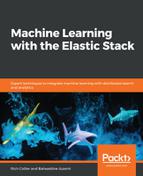In Kibana, if you click on the Visualize option in the left-hand side panel, you will be given the opportunity to create visualization panels for dashboards with different chart types. Clicking on the add (+) button shows the following set of visualization types:

The Data Table is a pretty straightforward visualization that allows us to create an ordered list of fields. It is very practical for displaying string data types that could be used as filters, for example, a list of URIs (the path to the name of the web page being requested), alongside the number of hits each URI received on a web server:

The other type of visualization we'll use in this chapter is a Heat Map. This will allow us to render two aspects of the data:
- The severity of an anomaly
- Multiple jobs on the same chart so that we can correlate the anomalies to each other
Our Heat Map, once built, will look as follows:

While these visualizations are click-driven, the next type of visualization, uses Timelion, is expression-based, which gives us the benefit of being able to combine data sources.