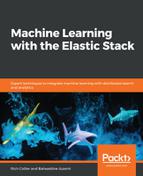The Kibana installation process is as simple as Elasticsearch, if you are using the TAR for macOS, extract the archive shown as follows:
tar -xvf kibana-x.y.z-darwin-x86_64.tar.gz
As our previously installed Elasticsearch cluster uses the default configuration, we don't need to change the Kibana configuration, so we just need to get into the installation folder and run the following command:
cd kibana-x.y.z-darwin-x86_64/ bin/kibana
This should produce an output similar to the following:
%> bin/kibana
log [14:27:00.947] [info][status][plugin:[email protected]] Status changed from uninitialized to green - Ready
log [14:27:01.026] [info][status][plugin:[email protected]] Status changed from uninitialized to yellow - Waiting for Elasticsearch
...
log [14:27:08.057] [info][migrations] Finished in 1027ms.
log [14:27:08.059] [info][listening] Server running at http://localhost:5601
log [14:27:08.300] [info][status][plugin:[email protected]] Status changed from yellow to green - Ready
The important lines are the last two—where you can see that the Kibana server is properly running (with a status of green) on the 5601 port. To visually check whether Kibana is properly running, connect to http://localhost:5601/status and see if you get the following status screen:

This shows Kibana's status (here Green) and the status of each of the core plugins—including the plugin to connect to Elasticsearch and the plugin that ML needs.