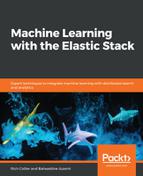We saw in Chapter 4, IT Operational Analytics and Root Cause Analysis, that there were good reasons to simultaneously view the results of several jobs against different kinds of data. Therefore, it makes sense that sometimes we need the ability to logically group jobs together around a common theme. To accomplish this, let's review the Job groups feature, which was introduced to ML in version 6.1.
Job groups allow the user to arbitrarily tag jobs with keywords for organizational purposes. You can, for example, determine that all jobs that are related to a specific application should be tagged with the application name. You can assign a job to a group at creation time, or you can edit the job after its creation; the process is simple. For example, the first time we assign a job to a Job group, the name will not be recognized and will create a new group name:

Subsequently, when additional jobs are edited to be assigned to a group, the UI will give you a clue about the existing groups:

Once we have assigned several jobs to a particular group, and when the Anomaly Explorer user interface is loaded and the job selector pulldown is clicked, you will be able to select, with a single click, to display all jobs belonging to a particular group:

This very simple organizational tool will allow operators to orient their view of the results of ML jobs without having to remember which jobs are relevant to which applications that are being monitored.
Job groups can also be useful for organization and administrative tasks in the Job Management screen. Here, you can see that five jobs all belong to the nginx group, but some are tagged with qa and some are tagged with production:

Jobs in the view can be filtered by keywords, and groups, and have bulk operations applied against them (start datafeed, delete job, and so on).