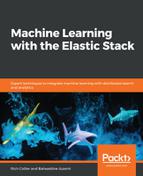As explained, a multi-metric job is very helpful for splitting an analysis across many individual metrics at the same time. In our example, we are looking to understand the CPU utilization on a per- process basis. This will lead us to a more accurate analysis of what, if anything, is wrong on our machine, and to immediately understand which process is the cause.
To do that, create a new multi-metric job, in which the first thing to choose is the field or numeric feature of your data to include in the analysis, as the following screenshot shows:

In this case, we've chosen a new metric to model, system.process.cpu.total.pct, and have split the analysis by the tsystem.process.name field in order to get an individual analysis baselined for every unique process name.
You can also pick Key Fields (Influencers) that you think might be useful to know whether they impact on the creation of an anomaly. By default, at least the field used to split the data is automatically selected, but you can also choose other fields.
I'm not using any other influencers here, and we'll run the analysis as it is. If you click on the View Results button, you will be redirected to the Anomaly Explorer page. This is different than the previous visualization, because now we're able to view anomalies across multiple entities at once:

The Anomaly Explorer page is comprised of a heat map in the center-right of the preceding screenshot, an influencer list on the left, and a details table, as in the Single Metric Viewer.
The heat map in my example contains a line per partition found in the source data; there is a selector to limit the number of rows in the heat map—each of which here represents the most anomalous processes (those with the highest anomaly scores) during the viewed time frame.
If I click on a given square in the heat map to get the detail of the anomaly, I'll get pretty much the same experience as in the Single Metric Viewer, except for the fact that the model boundaries will not be drawn, as seen in the following screenshot:

In my example, the Java process is apparently using more CPU than it has in the past (five times more). The Anomaly Explorer page is very convenient for getting a sneak peek of the anomalies across the top n entities, but if I want to see the analysis for a given process, I can click the View series menu item off of the actions gear:

This will bring us back to the Single Metric Viewer for the process of interest (in this case, java):

The multi-metric job allows us to split the analysis into multiple parallel analyses. But what if we want to analyze entities compared to each other, not compared to their own history? To accomplish this, we will leverage the Population job type.