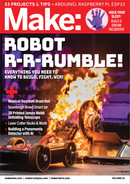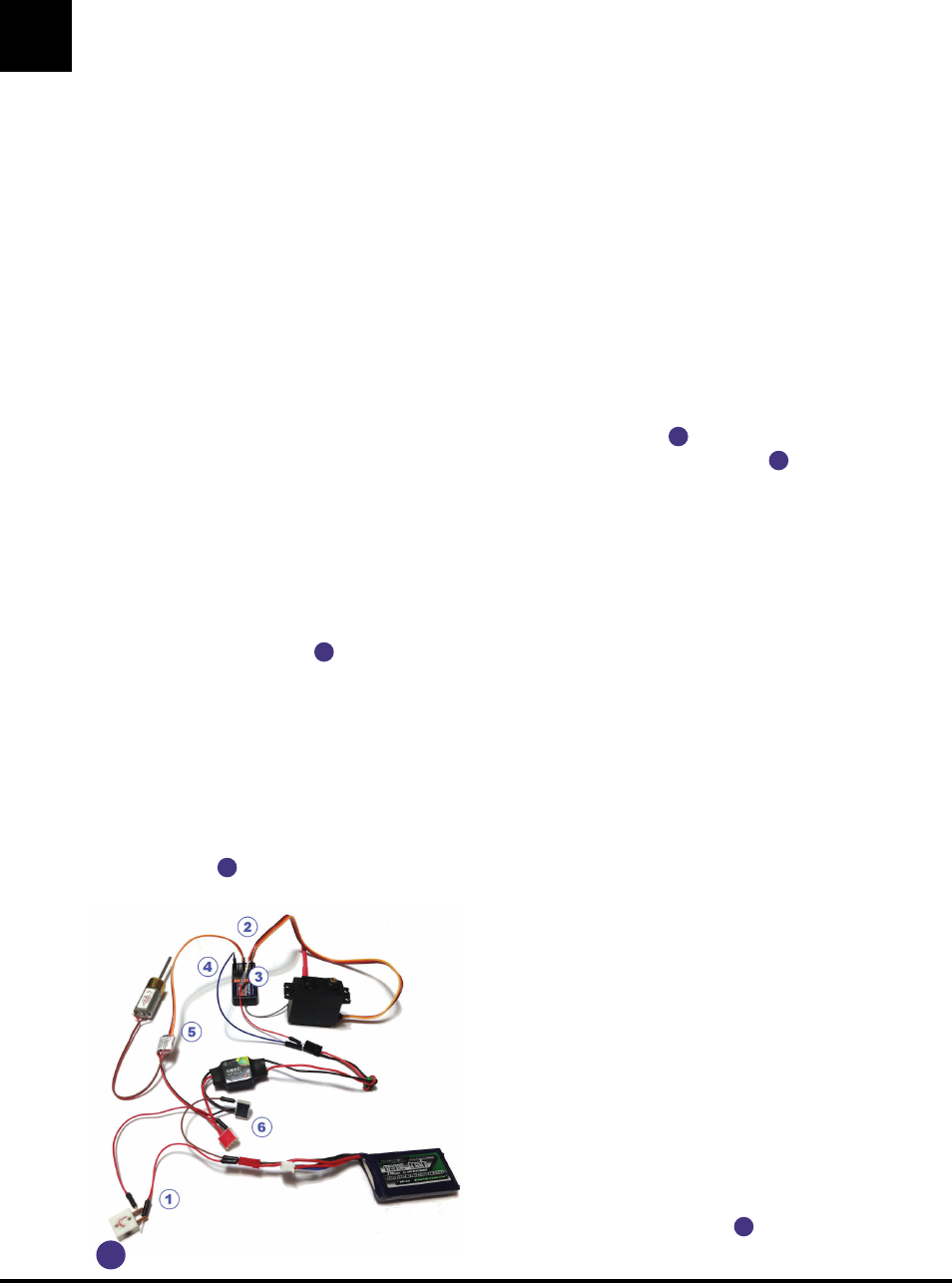
one doesn’t matter at this point) to one
tab then the other color to the other tab.
Do the same process to connect the other
tinyESC to the other motor, but flip the polarity
of the wires. For example, if you soldered
blue to the tab near the red dot on one motor,
then solder the purple wire to the same
tab near the red dot on the other motor.
I recommend adding heat-shrink tubing
to cover the joints from potentially shorting
and to add strength to the connection.
1b. Solder the power connections
Solder all the red wires from the tinyESCs
and the 9V regulator
6
to one of the tabs of
the FingerTech mini power switch
1
. On the
other tab, solder the red wire from the female
JST connector. The female is the connector
that the other connector goes inside of. This
allows the (male) plug on the battery to plug
directly into the connector, providing power.
The mini power switch works by tightening a
screw which connects the two tabs. Once this
screw makes contact the circuit is complete
and electricity is able to flow. In order to make
sure all components of the robot will turn off
once the power switch is loosened, we connect
all the red wires to one location, ensuring
there is only one way for electricity to flow.
We connect the other tab on the switch to the
battery to ensure power is being received.
1c. Solder the ground connections
Solder all the black wires from the tinyESCs
and 9V regulator to the black wire on the
female JST connector. These connections
don’t need to be separated by the switch
since we already separated the red wires. By
connecting the black wires we complete the
circuit, leaving only the switch to allow you to
turn it on and off.
Congratulations. You’ve now soldered all of the
most important connections in the robot!
2. CONNECT THE RECEIVER AND SERVO
Connect the receiver leads from the tinyESCs to
channels 1 and 2 on the receiver
3
. These will
allow you to control the drivetrain using the right
much less expensive and do not require a high
level of tuning to print. These machines can be
purchased online or in-person at stores such as
Micro Center. Or you can send the 3D files out
for printing by a service such as Shapeways.
Alongside the printer, be sure to pick up a
roll of PLA+ filament in whichever color you
prefer. Brands like Duramic3D and Inland have
produced materials that have held up well in
long-term use. Regular PLA can work too but
I recommend PLA+ because it’s tougher.
For print settings, I recommend roughly 4
walls and 50% infill. These settings can vary
as you have more experience both printing
items and fighting robots over time, but
these will serve as a nice starting point.
BUILD YOUR KERFUFFLE
COMBAT ROBOT
Once you’ve printed your parts and received the
components, we can get to the fun part: building!
1. SOLDER THE ELECTRONICS
FingerTech’s diagram (Figure
A
) shows a typical
wiring setup with a gearmotor and servo. But
we’ll solder our connections, and also add a JST
battery connector.
1a. Solder the ESCs to the gearmotors
The Silver Spark motors have one tab near
a red dot and another tab without one. This
corresponds to the polarity of the motor.
Each tinyESC
5
has one purple and one
blue wire. Solder one of these wires (which
ROBOT RUMBLE! DIY Plastic Antweight
FingerTech Robotics
46 makezine.com
A
M81_044-49SS_BotBuild_05cc.indd 46M81_044-49SS_BotBuild_05cc.indd 46 4/11/22 11:12 AM4/11/22 11:12 AM
..................Content has been hidden....................
You can't read the all page of ebook, please click here login for view all page.