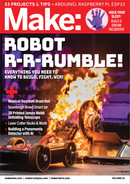PROJECTS: IoT Sourdough Grow Jar
And lastly, use the IDE window's Upload button
(the arrow pointing to right in the top bar of the
IDE window) to build and upload the program to
the ESP32 board.
Once the upload has completed, your Serial
Monitor will show:
• Start-up and Wi-Fi connection
• Results of submitting metrics
If everything was set up correctly, you will
soon see the incoming data also in your
Prometheus database.
VISUALIZING YOUR DATA
Now that you have all your data flowing to
Prometheus, it is time to visualize them in
Grafana. To open Grafana just click the “Log In”
button on your Grafana Cloud page (Figure
K
).
Next, we will make some dashboards. Just
click on “Create Dashboard,” add a new panel,
Open the config.h file and add your variables:
• Your Wi-Fi name and password, so the ESP32
can connect to your internet
• Your user ID as GC_PROM_USER
• Your API key as GC_PROM_PASS
Take a look through the sourdough_monitoring_
grafana.ino sketch. You will find comments
explaining each section.
UPLOADING AND RUNNING THE PROGRAM
TO YOUR ESP32
Let’s make this all come together!
Click on the open button (arrow pointing up),
choose Open... (Figure
J
), find your sourdough_
monitor_grafana.ino file, and open it.
Then go to Tools → Serial Monitor and open
that. This monitor window will allow us to see the
debug output from the board. Set the port speed
on the bottom to 115200.
I
J
K
82 makezine.com
M81_078-83_Sourdough_F1.indd 82M81_078-83_Sourdough_F1.indd 82 4/11/22 12:28 PM4/11/22 12:28 PM
..................Content has been hidden....................
You can't read the all page of ebook, please click here login for view all page.