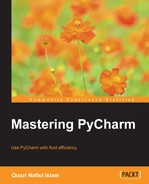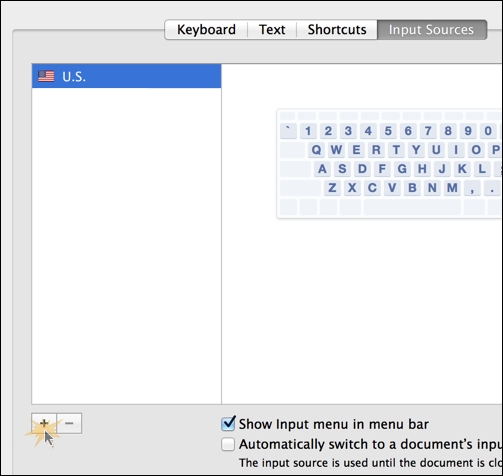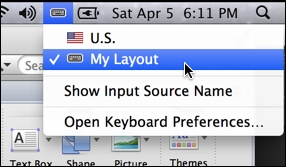One problem I faced when I first set up my Mac was that the keyboard shortcuts did not work; instead of getting the desired action, I got weird Greek letters appearing here and there. At first, I thought this was PyCharm's fault, but it wasn't.
The main problem was that the keyboard layout I was using, U.S., had special characters appearing when the Alt/Option key was pressed. In order to actually use my keyboard shortcuts, I had to change my layout to something that did not have these special characters appearing. Here is the solution to this problem.
Your keyboard shortcuts should now function as expected.
..................Content has been hidden....................
You can't read the all page of ebook, please click here login for view all page.