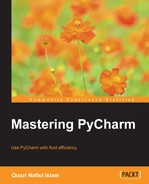The difference between Macro and Omni is subtle. Omni allows you to go to the exact location of a place, even a place of no particular significance (say, the third line of a documentation string) in any file. Macro, on the other hand, allows you to navigate anywhere of significance, such as a function definition, class declaration, or particular class method.
Go to definition is the old name for navigate to declaration in PyCharm. This action, like the one previously discussed, could lead you anywhere—a class inside your project or a third-party library function. What this action does is allow you to go to the source file declaration of a module, package, class, function, and so on. Keymap is once again useful in finding the shortcut for this particular action.
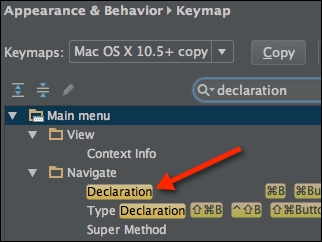
Using this action will move your cursor to the file where the class or function is declared, may it be in your project or elsewhere. Just place your cursor on the function or class and invoke the action. Your cursor will now be directly where the function or class was declared.
There is, however, a slight problem with this. If one tries to go to the declaration of a .so object, such as the datetime module or the select module, what one will encounter is a stub file (discussed in detail later). These are helper files that allow PyCharm to give you the code completion that it does. Modules that are .so files are indicated by a terminal icon, as shown here:
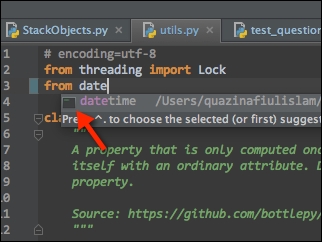
The action speaks for itself. You search for classes, files, methods, and even actions. Universally invoked using double Shift (pressing Shift twice in quick succession), this nifty action looks similar to any other search bar. Search Everywhere searches only inside your project, by default; however, one can also use it to search non-project items as well. Not using this option leads to faster searches and a lower memory footprint.
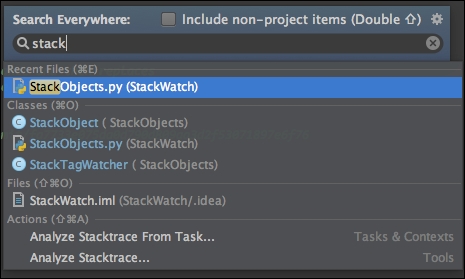
Search Everywhere is a gateway to other search actions available in PyCharm. In the preceding screenshot, one can see that Search Everywhere has separate parts, such as Recent Files and Classes. Each of these parts has a shortcut next to its section name. If you find yourself using Search Everywhere for Classes all the time, you might start using the Navigate Class action instead, which is much faster.
The Switcher tool allows you to quickly navigate through your currently open tabs, recently opened files as well as all of your panels.
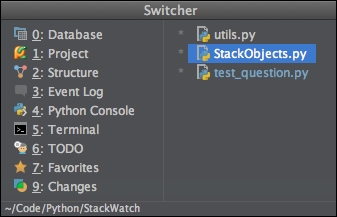
This tool is essential since you always navigate between tabs. A star to the left indicates open tabs; everything else is a recently opened or edited file. If you just have one file open, Switcher will show more of your recently opened files. It's really handy this way since almost always the files that you want to go to are options in Switcher.
The Project panel is what I use to see the structure of my project as well as search for files that I can't find with Switcher. This panel is by far the most used panel of all, and for good reason. The Project panel also supports search; just open it up and start typing to find your file.
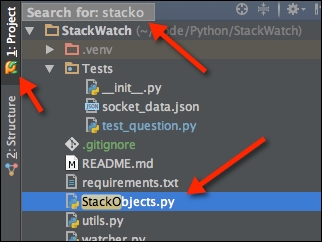
However, the Project panel can give you even more of an understanding of what your code looks similar to if you have Show Members enabled.
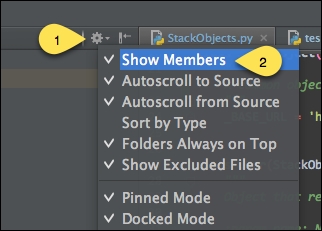
Once this is enabled, you can see the classes as well as the declared methods inside your files.

Note that a search works just like before, meaning that your search is limited to only the files/objects that you can see; if you collapse everything, you won't be able to search either your files or the classes and methods in them.