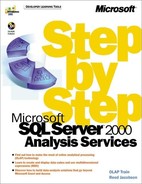Chapter 3. Dimension and Cube Editors
| Chapter Objectives Estimated time: 2.5 hours |
|---|
In this chapter, you’ll learn how to
|
A friend of mine designs autopilot software for a large commercial airplane manufacturing company. He once told me that the autopilot software could perform an instrument landing just fine, completely without a pilot, but that the FAA requires the pilot to be in control anyway. Somehow, I’m thankful for that FAA regulation.
Creating an OLAP cube is nowhere near as complex as piloting an airplane. And the Cube and Dimension Wizards are nowhere near as sophisticated as autopilot software. But as with landing a plane, when creating dimensions and cubes, you’ll come across some situations where automatic solutions aren’t a good match for a human sensibility. The Dimension and Cube Editors contain manual controls. Often, you might want to use the editors exclusively—without using the wizards at all—or you can create a dimension or cube by using a wizard and then make modifications using the editor.
In Analysis Manager, the main console, the Dimension Editor, and the Cube Editor are the three main windows. Everything else is a dialog box or a wizard. In this chapter, you’ll create a new OLAP database and then use the Dimension Editor to create State, Product, and Time dimensions and the Cube Editor to create a Sales cube, new measures, and a private Employee dimension. At the end of the chapter, you’ll have a Sales cube similar to the one that you created in Chapter 2, “Analysis Manager from 500 Feet,” but this time you’ll use the editors rather than the wizards and the resulting cube will be much more sophisticated.
Note
You can set several of the properties described in this chapter by using the Advanced Options screen of the Dimension Wizard. The Advanced Options screen also allows you to set optimization properties that will be explained in Part 3, “Advanced Administration.” Once you’ve learned how to use the Dimension and Cube Editors to specify all the available properties, you will be able to easily utilize the Advanced Options screen of the wizard.