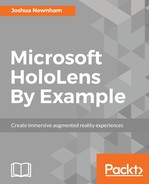Because we have already discussed these steps in the previous chapters, I will just provide a quick summary outlining the steps required:
- In Unity, select File | Build Settings.
- Select Windows Store on the Platform list and click Switch Platform.
- Set SDK to Universal 10 and UWP Build Type to D3D - Direct3D (D3D) selected means the application will be hosted in a Direct3D window as opposed to the alternative, XAML, of a XAML window, making it slightly more lightweight and more performant.
- Check Unity C# Projects.
- Click Add Open Scenes to add the scene.
- Click Build and select the destination folder.
- When Unity is done, a file explorer window will appear where the project directory resides.
- Open the folder and double-click on the .sln file to open the solution in Visual Studio.