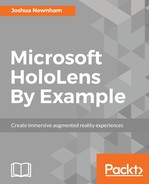The process of deploying to the device is almost identical to deploying to the emulator. Back in Visual Studio, update the deployment destination from HoloLens Emulator to Remote device. When selected for, the first time, you will be presented with a dialog requesting the IP address of the remote device--the HoloLens in our case. You can obtain the IP address of the HoloLens by either selecting Settings | Network & Internet | Advanced Options from the main menu on the device or asking Cortana "Hey Cortana, what's my IP address?" (Also on the device).

Finally, close the Remote Connections dialog by clicking on the Select button and deploy to the device by selecting Debug | Start Without debugging from the menu.
If this is the first time you are deploying to your device from the computer, you will need to pair them. If this is the case, then the HoloLens will display a PIN along with Visual Studio, presenting a prompt for you to enter it into. You can also pair manually by having the HoloLens generate a PIN, by launching Settings | Update | For Developers | Pair. A PIN will be displayed on the HoloLens, with Visual Studio presenting a prompt for the PIN to be entered into. Once entered, tap on the Done button on your HoloLens to dismiss the dialog. Once paired, this step is ignored for subsequent deployments.
This concludes deployment. We will now briefly discuss the Windows Device Portal before wrapping up.