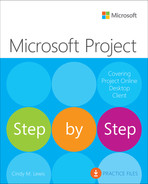Contents
How to get support & provide feedback
Part 1: Get started with Microsoft Project
1 Project, project management, and you
Users of Project Standard and Project Professional
See the new features in Project Online desktop client
Review features in earlier versions
Take a project manager’s perspective
Explore the Project user interface
Manage files and set options in the Backstage view
Work with schedule details in views
Use reports to check a plan’s status
Explore the Project user interface
Manage files and set options in the Backstage view
Work with schedule details in views
Use reports to check a plan’s status
Part 2: Simple scheduling basics
Create a new plan and set its start date
Set nonworking days in the project calendar
Enter the plan title and other properties
Create a new plan and set its start date
Set nonworking days in the project calendar
Enter the plan title and other properties
Switch task scheduling from manual to automatic
Enter task durations and estimates
Create summary tasks to outline the plan
Link tasks to create dependencies
Check a plan’s duration and finish date
Switch task scheduling from manual to automatic
Enter task durations and estimates
Create summary tasks to outline the plan
Link tasks to create dependencies
Check a plan’s duration and finish date
Enter the maximum capacity for work resources
Adjust working time in a resource calendar
Document resources by using notes
Enter the maximum capacity for work resources
Adjust working time in a resource calendar
Document resources by using notes
Assign work resources to tasks
Control work when adding or removing resource assignments
Assign cost resources to tasks
Check the plan after assigning resources
Assign work resources to tasks
Control work when adding or removing resource assignments
Assign cost resources to tasks
Check the plan after assigning resources
8 Track progress: Basic techniques
Enter a task’s completion percentage
Enter a task’s completion percentage
Part 3: Advanced scheduling techniques
See task relationships by using Task Path
Adjust task link relationships
Control task scheduling by using constraints
Adjust working time for individual tasks
Control task scheduling by using task types
See task schedule details by using the Task Inspector
See task relationships by using Task Path
Adjust task link relationships
Control task scheduling by using constraints
Adjust working time for individual tasks
Control task scheduling by using task types
See task schedule details by using the Task Inspector
Schedule summary tasks manually
Schedule summary tasks manually
11 Fine-tune resource and assignment details
Change resource availability over multiple date ranges
Work with multiple resource pay rates
Change resource pay rates over different date ranges
Delay the start of assignments
Create and assign material resources
Adjust assignments in the Team Planner view
Change resource availability over multiple date ranges
Work with multiple resource pay rates
Change resource pay rates over different date ranges
Delay the start of assignments
Create and assign material resources
Adjust assignments in the Team Planner view
Examine resource allocations over time
Resolve resource overallocations manually
Check the plan’s cost and finish date
Examine resource allocations over time
Resolve resource overallocations manually
Check the plan’s cost and finish date
14 Track progress: Detailed techniques
Track actual and remaining work for tasks and assignments
Track timephased actual work for tasks and assignments
Track actual and remaining work for tasks and assignments
Track timephased actual work for tasks and assignments
15 View and report project status
Identify tasks that have slipped
Identify tasks that have slipped
Part 4: In-depth and special subjects
16 Format and print views: In-depth techniques
17 Format reports: In-depth techniques
Share custom elements between plans
Customize the ribbon and Quick Access Toolbar
Share custom elements between plans
Customize the ribbon and Quick Access Toolbar
19 Share information with other programs
Copy Project data to and from other programs
Open files in other formats in Project
Save to other file formats from Project
Generate reports with Excel and Visio
Copy Project data to and from other programs
Open files in other formats in Project
Save to other file formats from Project
Generate reports with Excel and Visio
20 Consolidate projects and resources
Share a resource pool across multiple plans
Create dependencies between plans
Share a resource pool across multiple plans
Create dependencies between plans
21 Use Agile project management with Project
Get started in Agile with the Sprints Project template
Record progress from daily scrum meetings
Generate reports for sprint reviews
Get started in Agile with the Sprints Project template
Record progress from daily scrum meetings
Generate reports for sprint reviews
A A short course in project management
Understand what defines a project
The project triangle: View projects in terms of time, cost, and scope
Time, cost, and scope: Manage project constraints
Manage your projects with Project
B Develop your project management skills
Join a Project learning community
Join a project-management learning community
C Integration with Microsoft 365 solutions for collaboration
Set the Project Online desktop client or Project Professional to Computer mode
Link to a Microsoft Planner plan
Import into Project for the web
Synchronize tasks with SharePoint Online
Collaborate in Project Online/Project Server by using Project Web App
D Use this book in a classroom
Match content to instructional needs