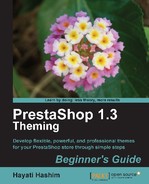In order to make the modules work, you will have to check if it is installed and enabled. When you see the word Install on the rightmost portion of each module, it indicates the module is yet to be installed. In PrestaShop, when a module is installed, it is automatically enabled.

The following screenshot shows an example of the installed and uninstalled states.

By simply clicking on the Install button, we have installed and enabled the modules. Note that some modules will require further configuring, while others work fine automatically once they are installed. The green tick indicates enabled modules.
It is best to start with a blank page. So, what we will do now is disable all the modules by clicking the green check button so it will turn into the disabled state again.
When you begin to modify your default setting in PrestaShop, you may want to know how each installation affects your store. It is best to reset the installation to the maximum by disabling modules to avoid confusing yourself.
To make things easier, you can also uninstall them all. This can be done speedily by checking all the modules, which are already installed and go to the bottom of the page of the modules to uninstall them. Click on the Uninstall the selection button, and they will be uninstalled.

Don't panic when you get a blank page on your front office. You may only be seeing a blank page plus the logo, which is controlled by another admin tab we learned about it in the previous chapter.