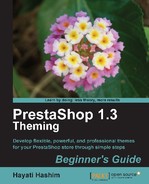To add FEATURED PRODUCTS to your front office home page, perform the following steps:
- Go to Back Office | Catalog | Categories | and scroll down to Products in this Category.
- If you are using the default theme, you will see a list of product items that you can edit.
- Click on the pencil icon next to one of them (the edit icon on the right).
- You will be directed to the particular product page. Here, you will see
a number of tabs within the page. The next screenshot illustrates what you
will see in the back office:

- By default, this part opens with the
Info tab as the landing page. This is quite a long page and
you will need to scroll down to the
Catalog section.

- In the Catalog section, mark the Home checkbox, as shown in the preceding screenshot. Here you can also enable the box setting where the new item should be categorized.
- Scroll down further, and click on the Save button. The item will now display in the FEATURED PRODUCTS section of your front office home page.
It is not necessary to change the default category to Home for the product to appear as a featured product. By enabling Home, it is sufficient for it to be displayed in the FEATURED PRODUCTS block.
It is better to make another category (apart from Home) as the default category for the product because the default category is used in the breadcrumb bar and friendly URL for the product. If you disable Home, it will only appear on the product page and not in the FEATURED PRODUCTS block (that is, on the home page)
As mentioned previously, in the default theme, there will be a maximum of ten items displayed in the FEATURED PRODUCTS block at any one time. In order to increase FEATURED PRODUCTS items, you need to configure it accordingly. This will allow you to have more products, and you will have to add more items and information in your product listing. We will cover how to add a product listing to your store in later sections.
To remove a product currently displayed on your online store home page, you need to disable the box next to Home in the Catalog section of the particular product's admin product page.
When you add an item to display on the FEATURED PRODUCTS block, by default, the last item will appear to the right of the block. If you want to re-arrange the position of the product featured, you can perform the following steps: