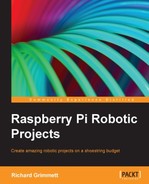Raspberry Pi, with its low cost and amazing functionality package, has taken the robotic hobbyist community by storm. Unfortunately, many of them, especially those who are new to embedded systems and programming, can end up so discouraged that the board can end up on the shelf gathering dust next to floppy disks and chia pets.
There is nothing as exciting as ordering and finally receiving a new piece of hardware. Yet things can go south quickly, even in the first few minutes. This chapter will hopefully help you avoid the pitfalls that normally accompany unpacking and configuring your Raspberry Pi. We'll step through the process, answer many of the different questions you might have, and help you understand what is going on. If you don't get through this chapter, then you'll not be successful with any of the others and your hardware will go unused, which would be a real tragedy. So let's get started!
One of the most challenging aspects of writing this guide was to decide the level at which I should describe each step. Some of you are beginners, others have some limited experience, and the rest will know significantly more in certain areas. I'll try to be brief but thorough, trying to detail the steps in order to be successful. So for this chapter, here are our objectives:
- Unbox and connect the board to power
- Connect a display, keyboard, and mouse
- Load and configure the operating system
- Access the board remotely
Note that Raspberry Pi comes in two flavors: A and B. Flavor B comes with additional input/output capability and will be the flavor we'll focus on in this book. That does not mean that many, if not most, of the projects here require the extra capability of B. Rather, for the relative cost difference, flavor B provides enough benefits for me to assume that you have chosen this version. It will also make it simpler to explain how to use the board. Note that, the initial version of the Raspberry Pi model B had 256 MB of memory, and as of October 2012, the standard Raspberry Pi model B comes with 512 MB of memory.
Here are the items you'll need for this chapter's projects:
- A Raspberry Pi model B
- A USB cable to provide power to the board
- A display with proper video input
- A keyboard, mouse, and a powered USB hub
- An SD card with minimum 4 GB memory
- An SD card writer
- Another computer that is connected to the Internet
- An Internet connection for the board
- A LAN cable
This is what the board should look like:

Before plugging in anything, inspect the board for any issues that may have occurred during shipping. This is normally not a problem, but it is always good to do a quick visual inspection. You should also acquaint yourself with the different connections on the board; they are labelled for your information in the following image:

Let's first power the board. To do this, you'll need to go through the USB client connection. This is done by performing the following steps:
- Connect the micro USB connector end of the cable to the board.
- Connect the standard-sized USB connector either to a PC or to a compatible DC power source that has a USB connection.
If you are going to use a DC power source at the standard USB connector end, make sure that the unit can supply enough current. You'll need a power supply that can provide at least 1000 mA at 5 volts.
When you plug the board in, the PWR LED should be red. The following image is a close-up of the LED locations, so you're certain of which one to look for:

The OK LED will flash green when you install a card and boot up an operating system. The other three indicators are indications of a valid LAN connection. They will show/flash green or yellow, based on the availability of a valid LAN connection.
If you've reached this point, congratulations! You're now ready for the next step.