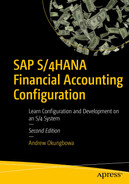In this activity, we will be looking at the purpose of Tolerance Groups and how to define Tolerance Groups in SAP S4 HANA.
Define tolerance groups for G/L accounts.
Define tolerance groups for employees.
Define tolerance groups for employees with a group.
Assign users to tolerance groups.
Tolerance Groups
Tolerance groups determine limits upon which acceptable payment differences are based. During document posting, the system will check for differences and match them against the defined limits to determine if the difference is within the specified limits and automatically post the differences to a predefined account. If the difference is outside the set limit, the system will automatically reject the posting.
It is a normal business practice for payment differences to occur in a business transaction. The bottom line here is, what is the business willing to accept as an acceptable payment difference for a given business transaction? This occurs when an invoice amount entered in the system is different from the actual amount received to clear the outstanding invoice. For example, an outstanding invoice amount of $1,000 and the amount paid to clear the outstanding invoice of $950, leaving you with a difference if $50. If the acceptable limit for your tolerance groups is $45, the system will reject your posting because the difference is above the acceptable limit. On the other hand, if the payment difference is $45 or less, the system will accept your posting and post the difference to a specified predefined account, because the difference is within the defined acceptable limit.
There are several reasons why differences occur. A typical example is as a result of goods damaged on transit that reduce the value of the goods delivered. This brings up the concept of materiality, which is what a business considers a material or significant difference that cannot be overlooked or ignored. To enable the system to perform limit checks, you must define an acceptable payment difference in SAP S4 HANA.
Tolerances are necessary mainly for control purposes. In SAP S4 HANA, maximum amounts deemed acceptable by your company are defined in the company code and assigned to a tolerance group. Tolerance dictates payment difference authorization.
Tolerances are company code specific and determine the maximum amount accounting clerks are permitted to post in the system per transaction for invoice clearing.
Tolerance also allows you to specify settings that control the discounts that accounting clerks can grant per invoice and any tolerance over-payment.
The advantage of imposing restrictions by setting tolerances is to avoid major posting errors by clerks or users. During posting, the system will automatically determine if a payment difference is within the acceptable limits you defined. If the payment difference is within the payment difference limit, the system will accept the posting. On the other hand, if the payment difference exceeds the specified limit, the system will reject the posting.
Tolerance Groups for G/L Accounts.
Tolerance Groups for Employees.
Tolerances for Customers/Vendors.

The three levels of Tolerance Groups
- 1.
Upper limits for posting procedure and
- 2.
Permitted payment differences.
The maximum amount per document the employee is authorized to post in the system.
The maximum amount per open item account item the employee can enter in the line item in vendor/customer account.
The maximum cash percentage cash discount per line item the employee can grant.
In the Permitted payment differences section you specify the allowed payment differences an employee is permitted in terms of Revenue and Expense:
The system gives you the flexibility to create as many tolerance groups as you may desire. Each employee or user should be assigned to a tolerance group.
In a tolerance group, the local Currency of the company code is valid. Tolerance group is part of the global settings in SAP S4 HANA.
You will be looking at Vendor/Customer Tolerance Groups in Chapter 14 in Outgoing Manual Payments.
Define Tolerance Groups for G/L Accounts
Tolerance group for G/L accounts define the limits within which credit and debit differences in local currencies are considered acceptable. The accounts’ differences are posted automatically during G/L account clearing. The tolerance groups you define for your G/L accounts in this activity will eventually be assigned to the G/L accounts’ master record later in this chapter. During the account-clearing process, the system checks the tolerance groups to ascertain if the differences are within acceptable limits, as you specify in your settings, and automatically posts the difference, if any, to the predefined accounts.
The tolerance groups defined for GL accounts are assigned in the general ledger account master record in the system.
During account clearing, the system will check the tolerance groups to ascertain if differences are within acceptable limits that you defined here and automatically post the difference to predefined accounts.
Case Study
Company C100 accounts team have asked you to define acceptable payment differences that are posted automatically to different accounts during document posting.
In this activity, we will be looking at the two steps involved in customizing tolerance groups for G/L accounts. You will learn the steps involved in customizing default tolerance groups for G/L accounts and how to assign a group to the tolerance group you will define in this activity of your G/L accounts.
The two tolerance groups you will define under tolerance for G/L accounts are:
Default Tolerance Group:
This is a G/L tolerance without tolerance group. This is defined by leaving the tolerance group field blank (this is the default tolerance group, and it is valid for all G/L tolerance groups in the system).
Tolerance Group:
As opposed to default tolerance groups, this is a G/L tolerance with a tolerance group. Here, you will assign a specific tolerance group to the G/L tolerance. Unlike the G/L tolerance without a tolerance group, this tolerance group is valid only for the specified G/L tolerances groups. For example, if accounting clerks in group A are assigned to certain G/L tolerances, the system will not allow accounting clerks in group B to post to these G/L accounts during document entry.

The screen where to define tolerance groups for G/L accounts

Defining default tolerance group for G/L accounts
Update the following fields:
Company Code: Enter your company code in this field. The company code you enter in this field must be the four-digit identifier you entered as your company code in chapter 1 or the company code you want to assign to your tolerance group.
Tolerance Group: In this field, you specify the tolerance group for your G/L accounts. The specification you make in this field will determine the acceptable payment difference posted to the G/L accounts. Since we are defining a default tolerance group for our G/L accounts, leave this field blank and the system will automatically assume that the tolerance group is a default tolerance group and is therefore valid for all G/L tolerance groups. Since a blank tolerance group is a default tolerance group, it is advisable to describe your tolerance group as “Default” in the Tolerance Group description field shown in Figure 4-3.
In the Tolerance for Groups of G/L Accounts in Local Currency section on the screen, you can specify debit/credit posting differences as absolute amount or percentage. During document posting, the system will check the amount and the percentage you specify and automatically use whichever is lower.
Save your customizing by clicking the Save button at the bottom right of the screen.
The second step in this activity is to define the G/L tolerances with a tolerance group. This is where you assign a group to the G/L tolerance. Only the assigned group can post differences within the acceptance limit in the system. To go to the screen where you will carry out this customizing exercise, use this menu path: IMG: Financial Accounting ➤ General Ledger Accounting ➤ Business Transactions ➤ Open Item Clearing ➤ Clearing Differences ➤ Define Tolerance Groups for G/L Accounts. The Change View “Tolerance for Groups of G/L Accounts in Local Currency” screen displays a list of existing tolerance groups (Figure 4-2). Click the New Entries at the top left of the screen to go to the New Entries: Details of Added Entries screen where you will define your tolerance group.
Update the following fields:
Company Code: Enter your company code in this field.

Defining tolerance groups for G/L accounts with tolerance group
The relationship of the user ID and the tolerance group is a many-to-one relationship. That means that several user IDs can be assigned to the same tolerance group, but a user logon ID can be assigned to only one tolerance group.
Define Tolerance Groups for Employees
The maximum amount per document an employee is permitted to post.
The maximum amount the employee can enter in the system per open item in customer/vendor account item.
The maximum cash discount per line item that an employee is permitted to grant to a customer or vendor.
The authorized permitted payment difference.
Tolerance groups for employees are part of the global settings and can be accessed by either of the menu paths:
IMG: Financial Accounting ➤ General Ledger Accounting ➤ Business Transactions ➤ Open Item Clearing ➤ Clearing Differences ➤ Define Tolerance Groups for Employees
or
IMG: Financial Accounting ➤ Financial Accounting Global Settings ➤ Document ➤ Tolerance Groups ➤ Define Tolerance Groups for Employees
Problem: Your task is to define the tolerance groups for employees and assign users to the tolerance group you have defined.
Case Study
- 1)
The maximum document an employee is authorized to post.
- 2)
The maximum amount per open item the employee can enter in the line item in vendor/customer account.
- 3)
The maximum cash percentage cash discount per line item the employee can grant.
- 4)
The maximum tolerance differences an employee can post at a given time.
As part of this task, it is also your responsibility to assign users to a tolerance group.
To complete this activity, you must define two tolerance groups: one is a default tolerance group (without a tolerance group key) and the second is a tolerance group with a group key.
Define Default Tolerance Groups for Employees
The default tolerance groups for employees setting is a minimum requirement for clearing differences that is valid for all employee groups. To go to the screen where you will define your tolerance groups for employees use any of the menu paths previously mentioned.
The Change View “FI Tolerance Groups For Users”: Overview screen is displayed. Choose the New Entries button at the top left of the screen. You will then go to the New Entries: Details of added Entries screen. In the New Entries: Details of Added Entries screen update the following fields:
Group: Leave this field blank. The system will treat a blank tolerance group as a default tolerance group. A default tolerance group is a minimum requirement for all employee groups in the system. This is applicable when employees are not assigned to any specific tolerance group.

Default tolerance groups for employees
Amount per document: This is the maximum amount per document an employee is authorized to post. It is important to note that an employee will not be able to exceed the amount defined here during document posting.
Amount per open item account item: This is the maximum amount per open item that an employee can enter in the line item in a vendor/customer account. An employee can post only an amount up to the specified amount defined here per open item. Any amount exceeding this amount will be rejected by the system during posting.
Cash discount per line item: The maximum cash percentage cash discount per line item the employee can grant. When an employee grants a discount during document posting, the system will check to make sure that the discount granted is within the acceptable levels per line item you define here.
In the Permitted payment differences section of this screen, specify the Amount, Percentage, and Cash Discount adjustment in Revenue/Expense fields as permitted difference. During payment difference posting, the system will automatically check the amount posted against the percentage specified and use whichever is lower.
When you have updated the New Entries: Details of Added Entries screen (Figure 4-5), save you work by clicking the Save button at the bottom right of the screen. The system will notify you that your data was saved at the Status bar at the bottom of the screen.
dot (.) is used to separate thousands and comma (,) is used to separate pence/cents. For example 190,222.22 is represented in SAP as 190.222,22
The next step is to create another Tolerance Groups for Employees.
Define Tolerance Groups for Employees
The group key you define in this activity will be assigned to one or more username(s) (i.e., log on IDs). Log on ID is the User ID the user uses to gain access to the system. This will be discussed further in a later chapter. The employees you assign to the tolerance group you have defined in the activity will be restricted to the payment differences you specified in the tolerance group. In other words, during document posting, the employees you assigned to this tolerance group will not be able to exceed the permitted payment differences you have specified.
Use this menu path: IMG: Financial Accounting ➤ Financial Accounting Global Settings ➤ Document ➤ Tolerance Groups ➤ Define Tolerance Groups for Employees to go to the

Tolerance group for employees with a group key
Update the following fields, as in Figure 4-6:
Group: Enter your tolerance group identifier you defined in Figure 4-4 – ACC1 (Accounts Team-1). This is a four-digit character. You can create as many tolerance groups as you desire. The tolerance group identifier you will create in this activity will be assigned to a User logon ID in the next activity.
Company Code: Enter your Company Code in this field.
Amount per document,
Amount per open item account item,
Cash discount per line item, and
Permitted payment differences.
In the Permitted payment differences section on the screen, in the Revenue/Expense fields specify the Amount, Percentage, and Cash Discount adjustment. The system will automatically use whichever is lower between Amount and Percentage you specify here during posting.
When you save your work, the system will notify you that your data was saved at the status bar below on the screen.
The final step in this activity is to assign users to the tolerance group you have created.
Assign Users to Tolerance Groups
After defining your employee tolerance group, it is important to assign users to the tolerance group you have defined.
In this activity, you will only be assigning one user to the tolerance group you have defined for illustration purpose only. But in practice you may have to assign more than one user to your tolerance group.
To go to the screen where you will be assigning users to your employee tolerance group follow this menu path: IMG: Financial Accounting ➤ General Ledger Accounting ➤ Business Transactions ➤ Open Item Clearing ➤ Clearing Differences ➤ Assign Users to Tolerance Groups.

The screen where you assign users to employee tolerance groups
Update the following fields:
User name: Enter the user ID you want to assign to the tolerance group in this field. The username you enter here is the user’s logon ID. This will allow the user to post an amount in the system up to the defined tolerance limit specified in the tolerance group you have assigned to the user.
Tolerance group: Enter the tolerance group key you defined, as in Figure 4-4. This will allow the user assigned to the tolerance group to post an amount within the tolerance limit defined in the tolerance group.
The User Name is your logon user ID. For example, Student1 or Student2 or student3 or student4 or user1, and so on.
After assigning your user to your tolerance group, as in Figure 4-7, save your customizing.
Summary
In this chapter, we explained in detail what tolerance groups are and how tolerance groups serve as a control mechanism in SAP S4 HANA. We also looked at the steps involved in defining tolerances by exploring customizing processes in creating tolerance groups for G/L accounts. This included defining limits within which credit and debit differences in local currencies are considered by the system during posting. Secondly, we also looked at how to customize settings for tolerances for employees by looking at how to define default tolerance groups for employees without a group key and the tolerance with a group key.
Finally, as part of this activity, we also took you through the process involved in assigning a user to tolerance groups for employees.
In the next chapter, we will be looking at how to create General Ledger (G/L) accounts in SAP S4 HANA.