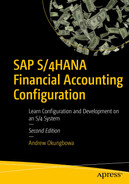In this chapter, we will explore how to integrate FI with other SAP S4 HANA modules as well as how to customize and integrate Material Management (MM) and Sales & Distribution (SD) modules.
Integrate the FI module with other SAP modules.
Explain the Material Management (MM) module.
Configure automatic postings.
Explain the Sales & Distribution (SD) module.
Prepare revenue account determination.
Integrate FI with Other SAP Modules

Integration of other SAP Modules to FI
The concept of assigning other modules to FI module is to allow the system to automatically post transactions posted in other modules to FI. As a result, you need to perform some assignments between these modules and FI in order to allow the system to form automatic posting between them. For example, when you integrate the payroll module to the FI module, postings made in the payroll module will automatically post to G/L accounts in FI in real time based on defined criteria.
In Figure 13-1, the Material Management (MM), Asset Accounting (FI-AA), Sales & Distribution (SD), Payroll, and Local General Ledgers are integrated into FI. Therefore, postings of these modules are automatically posted to FI based on the integration procedures defined.
In this chapter, we will be looking at how to integrate Material Management (MM) and Sales & Distribution (SD) only. We will not be covering Payroll and Asset Accounting (FI-AA) as these are outside the scope of this book. For more details on how to integrate Asst Accounting (FI-AA) to FI, please refer to our book “Asset Accounting Configuration in SAP ERP: A Step-by-Step Guide” by the same author.
Before you commence with the integration of other modules to FI, it is advisable to create the appropriate G/L Accounts that will be needed in your configurations. Go to Appendix 1 – under Chapter 13 to first create the appropriate G/L accounts for this customization exercise.
Material Management (MM)
Movements of material from one stage to another takes place in MM which need to be posted in FI, for example, Goods Issues and Goods receipts. To represent the movement of these items in FI, they have to be assigned to GL accounts in valuation class.
In order for the system to automatically post Transactions posted in MM module with financial Implication to the FI module, some specifications need to be conducted in valuation class in the system that will allow the integration of one module to another.
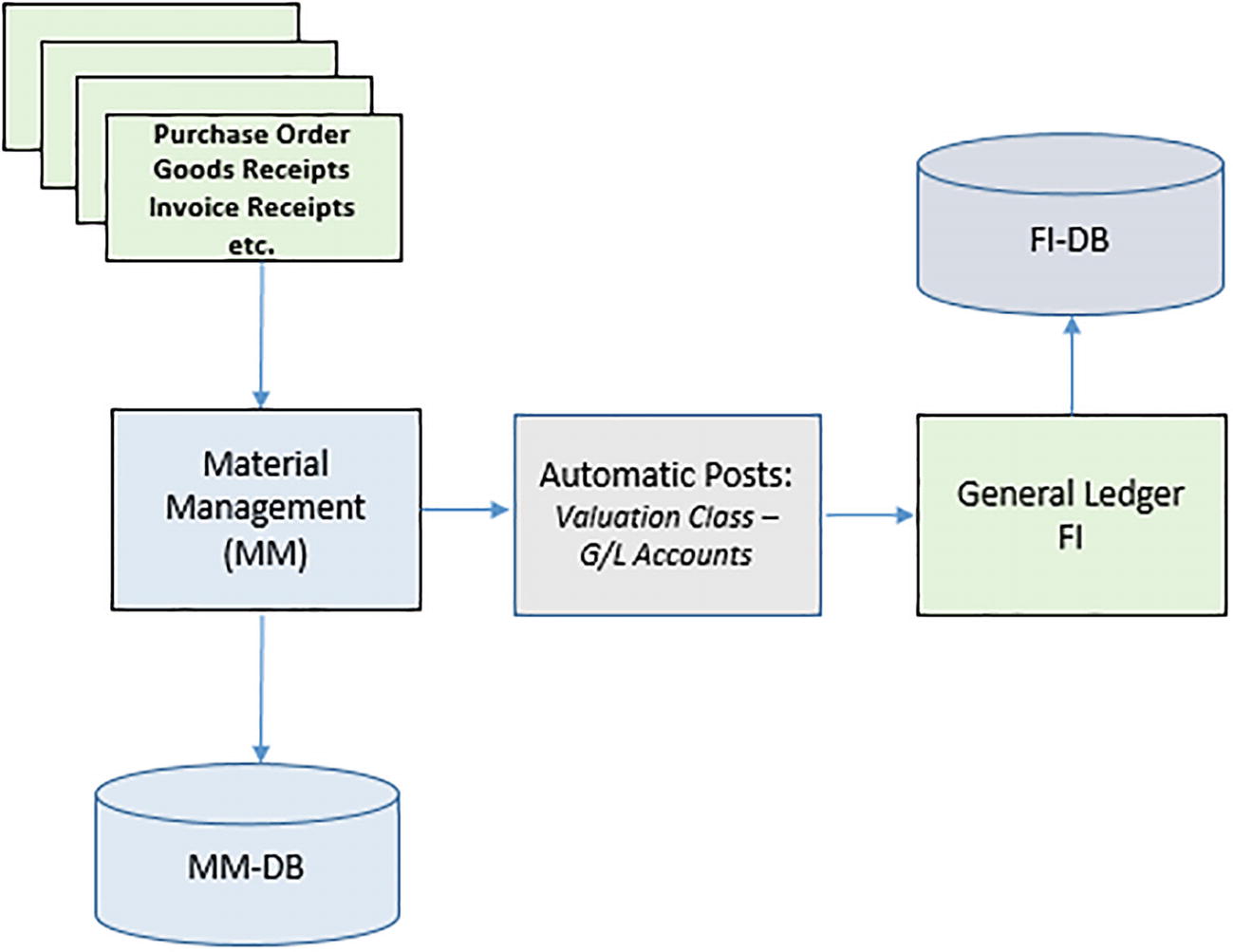
How Movement of Material in MM is posted in FI
Because of various movement of material within the SAP system, there is a need for valuation class in the SAP system. For proper classification of materials, you have to define the valuation class for every material in the valuation class field. SAP supplied standard valuation classes in the system that you can use.
- 1.
Valuation Class
The Valuation class of material is an important key which determines the GL account group of materials with the same account determination posted at different stages during material movement. For example, it allows posting of goods receipt of Raw Materials to a different GL account as opposed to when it is Finished Goods. This is achieved by assigning a different valuation class to materials at different stages:Raw Material – 3000.
Semi-Finished products – 7900.
Finished Products – 7920, etc.
- 2.
Transaction key or code:
The Transaction codes differentiate between transactions and determine the GL account to be posted.
SAP supplied standard Transaction Keys. See Material Management Postings.
- 3.
Account:
This is where the GL accounts are assigned. By assigning GL Accounts to posting transactions for every valuation class, postings in MM will generate a posting in FI.
Configuring Automatic Postings
Automatic postings customization makes automatic postings to GL accounts for every material movement possible in the SAP R/3 system. Therefore, having to manually input material movement in FI will not be necessary because the system will do the postings automatically.
Let’s use an example to illustrate how the customization of MM integration with G/L accounts in FI works in principle.
Assume Goods receipt (GR) of £200K posting is made to Purchase Order.
- 1.
Debit Inventory Account and
- 2.
Credit GR/IR Clearing Account:

Double entry accounting for goods receipt (GR)
To make this work in SAP, you assign BSX Transaction Key – Inventory Posting to GL Account for Inventory Account.
- 1)
IMG – Financial Accounting ➤ General Ledger Accounting ➤ Periodic Processing ➤ Integration ➤ Material Management ➤ Define Accounts for Material Management
- 2)
IMG ➤ Material Management ➤ Valuation and Account Assignment ➤ Account ➤ Determination ➤ Account Determination without wizard ➤ Configure Automatic Postings
The Configuration Accounting Maintain: Automatic Posts – Procedures screen is displayed. This screen contains a list of procedures you can choose from. Choose inventory Posting-BSX from the procedures list by clicking on it, and click choose at the top left of the screen.
The Enter Chart of Accounts dialog box pops up. Enter your chart of accounts key in the Chart of Accounts field. In this activity, we used CA10, which is our chat of accounts key. Click Continue at the bottom right of the screen. The Configuration Accounting Maintain: Automatic Posts – Rules screen is displayed. You will notice that the system has automatically defaulted your chart of accounts – CA10 and the transaction code – BSX for inventory posting. This is the screen where you determine the valuation class for your accounts assignment.

Specifying Valuation modification and Valuation class for automatic posting account assignment
Click the Save button at the bottom right of the screen. The Configuration Accounting Maintain: Automatic Posts – Accounts screen is displayed (Figure 13-5). This is where you will maintain the settings for automatic postings of MM transaction to FI.
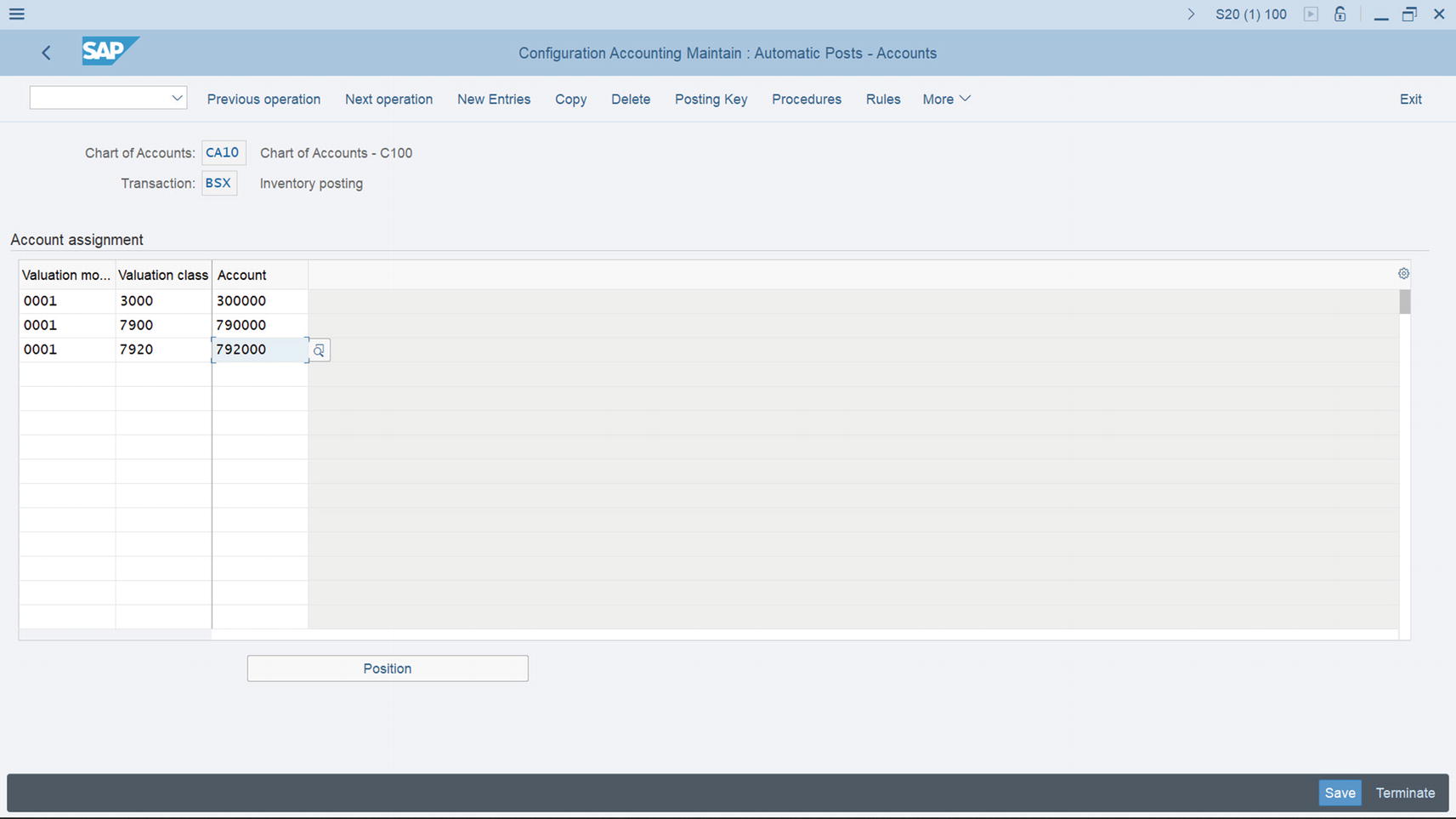
Maintaining the automatic posting of G/L accounts for automatic posting
Valuation modification: Enter 0001 in this field for each material (Raw Material, Semi Finished Goods, and Finished Goods). This determines accounts posting based on valuation area or plant (if your valuation area is based on plants)
Valuation Class: Select the appropriate valuation class from the ones supplied by SAP in the system by using the search function button. In this instance, select the validation class for Raw Material -3000, Semi Finished Products -7900, and Finished Products -7920.
Account: Enter GL Account for Raw Material -300000, Semi Finished Products -790000 and Finished Products -792000 n this field.
If you have not created the G/L accounts, the system will notify you that the G/L accounts you assigned is not created in your chart of accounts at the status bar at the bottom of the screen. You can force the system to accept the G/L accounts you have created by hitting the enter button on your keyboard several times and then save your specifications. We recommend that you should create the appropriate G/L accounts later if you have not already done so.
Save your customizing.
Inventory Account and GR/IR Account
In the double entry example earlier in Figure 13-3, you have two accounts (i.e., Inventory Account and GR/IR Account). Since you have created the Inventory Account using BSX Transaction Key, the next step is to also create a corresponding Credit Account for the GR/IR Clearing Account. To do this, you should use GR/IR Clearing Account – WRX Transaction Key.

Maintain Automatic Posting for GR/IR Clearing Account
Enter the GR/IR clearing account G/L account 191100 in the Account field and save your account assignment.
In automatic posting procedure, there are several transactions and transaction keys that you may want to explore on your own. The following transaction keys are important:

In this activity, you will only be looking at Offsetting entry for inventory posting (GBB). Basically, the procedure for assigning other transaction keys are the same.
GBB has several account groupings that you can choose from based on the relevant movement types. The following accounting groupings can be assigned to the relevant movement types in GBB:

Let’s look at when Goods or materials are issued to production or Cost Center
Offsetting Entry for Inventory Posting
In this activity, you will be updating the general modification VBR (a predefined transaction key supplied by SAP in the system for internal inventory posting to G/L accounts) with Material Consumption. After you configure the GBB-offsetting entry for inventory posting, the system will automatically post materials or goods issued to production or cost center to offsetting accounts in FI by debiting the Material Consumption account and crediting the inventory account for materials.
Inventory Account for Material is credited and Material Consumption is debited.
Ok let’s see how this is done. Follow this menu path: IMG: Financial Accounting➤ General Ledger Accounting ➤ Periodic Processing ➤ Integration ➤ Material Management ➤ Define Accounts for Material Management.

Maintain Posting Rules for Automatic Posting
Debit/Credit,
General modification,
Valuation modification, and
Valuation class.
Information needed to Customize the Automatic Offsetting Entry for Inventory Posting
Fields | Values | Description |
|---|---|---|
Valuation modif. | 0001 | This determines accounts posting based on valuation area or plant (if your valuation area is based on plants). |
General modification | VBR | Transaction types used to differentiate account determination. VBR – this represents Internal goods issues to production/cost center. |
Valuation class | 3000 | An important key that determines the GL account material should be posted at different stages. |
Debit | 400000 | G/L account debit items are posted. |
Credit | 400000 | G/L account credit items are posted. |

Maintain Automatic Posting for Offsetting entry for inventory posting
Save your work.
The final step in this activity is to customize the integration of Sales & Distribution (SD) with FI to allow the system to automatically post transactions in SD to FI.
Integration with Sales & Distribution (SD).
Sales and Distribution (SAP) is a part of SAP modules. Business processes from Sales order to delivery are executed in SD. This module handles activities ranging from Customer Sales Order, Shipping, Billing of Products, Services, Risk Management, etc.
Billing is a part of SD function and all billing transactions that took place in SD module also form part of FI transactions, which results in FI – General Ledger posting.
Let’s look at an example of SD billing transaction in accounting. Assume that a bill is raised in SD for £200k, the accounting transaction will look like the double entry accounting transaction below:

Accounting Double Entry when SD document is posted to FI
Prepare Revenue Account Determination
Account determination is an important integration process in SAP R/3 that enables the system to post transactions in SD (e.g., sales, sales deductions, and freights) to appropriate G/L accounts in FI via Account Keys.

How SD Transactions are posted to FI
Available Account keys in SAP ERP system that you can use

Items needing specifications when integrating SD to G/L Accounts in FI
Field | Description |
|---|---|
Application | This is where you specify the key for Sales and Distribution application. The standard application key for SD is V. You can access this key using the search function or the match code next to the application field. |
Condition Type for Account Determination | SAP comes with standard condition types: KOFI and KOFK. If your company code is making Sales & Distribution (SD) post to FI and not to Controlling (CO), use the condition type KOFI for your account determination. On the other hand, if you want the system to post Sales & Distribution (SD) to FI and CO use the condition type KOFK. |
Chart of Accounts | Here you specify Chart of Accounts for your G/L Account structure. In this activity, we used the chart of account key – CA10 |
Sales Organization | Here you specify the Sales Organization you want to apply to your account determination. For example, sales organization 0001, 0002, and so on. Sales organizations are distinguished with an identification number in SAP S4 HANA. |
Account Key | The account key you specify here will determine the appropriate G/L accounts transactions relating to sales are posted. For example, ERL for sales Revenue, ERS for Sales Deductions, and so on. |
G/L Account | The account in FI that transactions from SD are posted for accounting purpose. |
Cust. Grp/Material Grp/Acct Key.
Cust. Grp/Acct Key.
Material Grp/Acct Key.
General.
Account Key.
Access sequence allows us to specify different GL accounts for different Sales organizations. Based on your settings, the system will go through the settings in your configuration to find out if a GL account is assigned to an account key. For example, the system will check the first item Cust GrpMaterialGrpAccKey. If a G/L Account is assigned, then the system will use the G/L account for revenue posting. If no G/L account is assigned, the system will go to the next item on the table in a sequence, and so on. Until the system finds an account key that a G/L account is assigned to. It will use it for posting SD transactions to the G/L accounts in FI.
You are the one that will determine the level that you may want to maintain for your GL Account.
Now let’s go through the steps involved customizing the integration of SD to FI.
Problem: Using Account Key (Acct Key), assign GL Account to Sales Revenue (ERL) and Sales Deductions (ERS).
- 1)
IMG: Financial Accounting (New) ➤ General Ledger Accounting (New) ➤ Periodic Processing ➤ Integration ➤ Sales and Distribution ➤ Prepare Revenue Account Determination
- 2)
IMG: Sales and Distribution ➤ Basic Functions ➤ Account Assignment/Costing ➤ Revenue Account Determination ➤ Assign GL Accounts
The Assign G/L Accounts screen is displayed. On the Assigned G/L Account Table, select item 5-Account Key (circled in Figure 13-11) by clicking on it to select it and click Choose at the top left of the screen to go to the next screen.

List of items to assign to G/L accounts in SD customizing
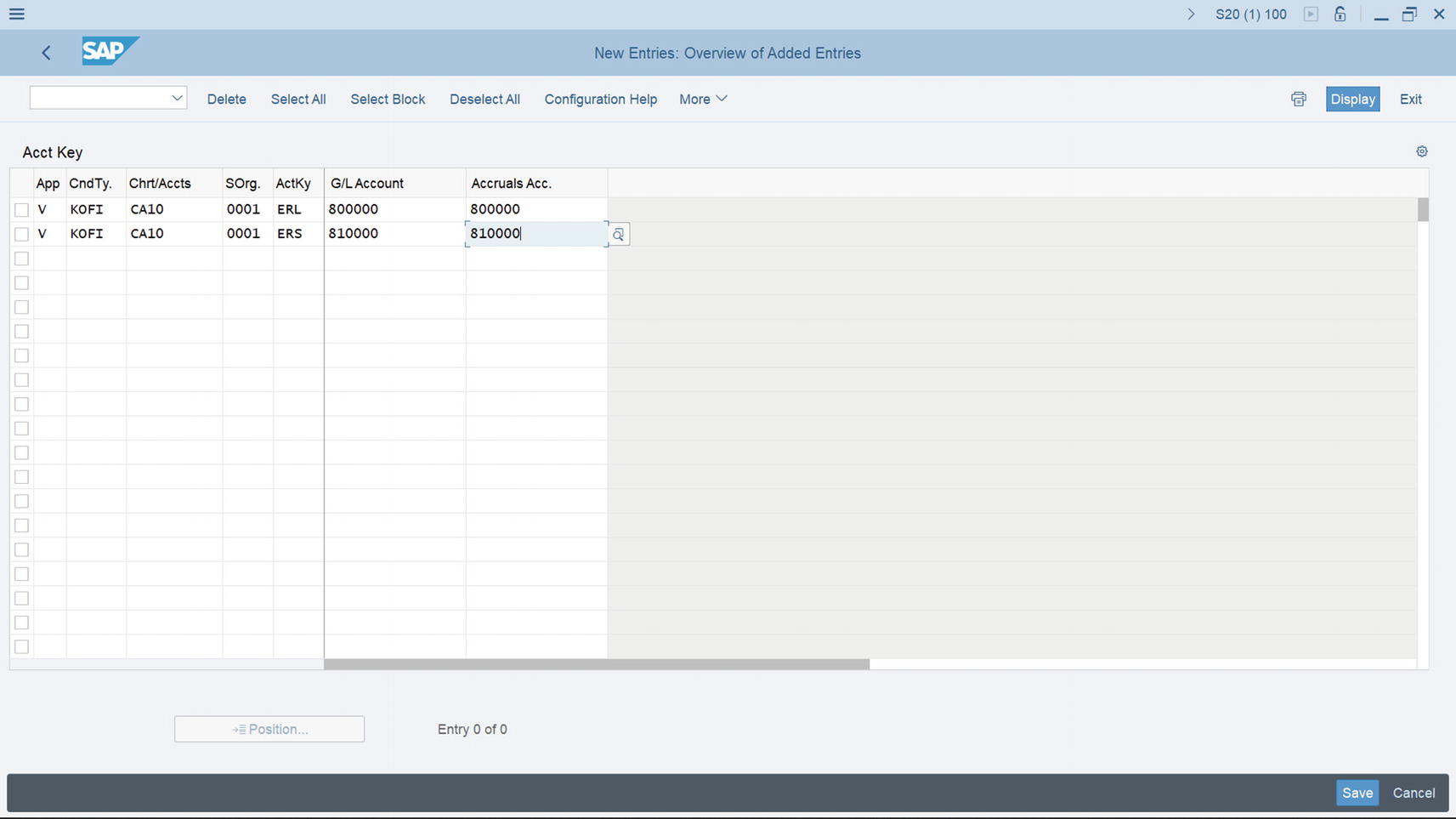
Assign G/L Accounts to Account Key
Update the following fields:
Application: Enter application key V. This is the standard key for SD.
CndTy.: Enter condition type KOFI. This condition type is used for account
determination without posting CO (Controlling). If you want to be able to post to FI and CO, use the condition type KOFK.
ChAc: Enter the chart of accounts you defined in Chapter 2. This will allow you to use the G/L accounts in your chart of accounts.
SOrg: Enter sales organization 0001. We used 0001 for illustration purposes.
ActKy: Enter account key ERL (Sales revenue) and ERS (Sales deductions). The account key will allow the system to distinguish between transactions.
G/L Account: Enter the G/L account you want sales revenue to be posted to in the FI. This activity uses 800000 as the G/L account for illustration purposes.
Provision Acc.: Enter the G/L account you want to post sales deductions to in this field.
Summary
This chapter explained the processes involved in integrating FI with other modules in SAP ERP. It briefly discussed material movements that take place in the Material Management (MM) module that need to be posted to FI. This included material issues and receipts. It went on to explore the steps involved in customizing the integration of MM with FI. In customizing MM, we defined the Valuation class for Raw Material, Semi-Finished Products, and Finished Products using the standard valuation keys supplied by SAP and assigned them to appropriate G/L accounts. You also looked at the relationship between Sales & Distribution (SD) and FI. You learned about this through a flow diagram, which explained the concepts involved in configuring SD with FI.
Finally, you also learned how to customize SD in order for the system to determine the appropriate G/L accounts that SD transactions are posted to. In doing so, you specified various condition types and assigned them to G/L accounts. This is necessary so that the system can determine the G/L accounts that SD transactions are posted to.
The next chapter explains how to customize the Accounts Payable (AP) and Accounts Receivable (AR) modules. It explains how to create number ranges for customers/vendors and covers the problems associated with creating number ranges. It defines account groups with screen layouts, explains the use of payment terms and various instalment plans, and covers how to configure manual and automatic outgoing payments in SAP ERP. It also looks at how to define adjustment accounts for receivables and payables by maturity, and adjustment posting/reversal of documents using negative postings methods.